
The Blue Screen of Death (BSOD) is a frustrating issue for Windows users, often causing sudden system crashes and displaying error codes on a blue screen. This article covers common causes and effective solutions.
Cause 1: Driver Issues
Outdated or incompatible drivers can conflict with the operating system.
Corrupted drivers can cause system crashes.
Solution:
Keeping drivers up to date is crucial for ensuring system stability and optimizing performance. It's recommended to use Driver Sentry to automatically detect and update drivers, saving time and avoiding the risk of downloading or installing incorrect drivers.
Click the download button to get the latest version of Driver Sentry. After installation, open the software and click "Scan".
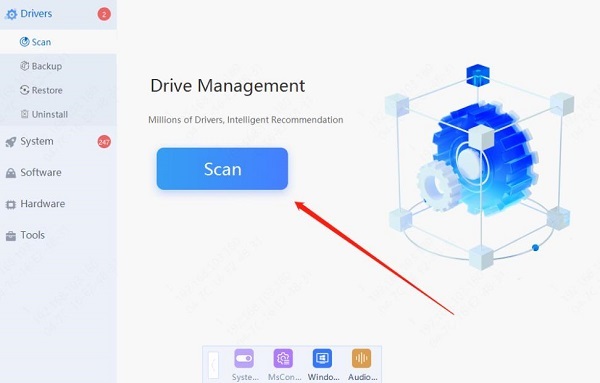
Once the scan is complete, it will show which drivers are missing or need updating. Find the graphics driver in the list and click the "Update" button.
After updating, restart your computer to ensure the new drivers take effect.
Cause 2: Hardware Failures
Damaged or loose memory modules can cause system instability.
Hard drive damage or bad sectors can interfere with system operation.
Graphics card failures or driver issues often lead to graphical errors and blue screens.
Solution:
Use Windows' built-in memory diagnostic tool by pressing Win + R, typing "mdsched.exe", and selecting "Restart now and check for problems".

Open Command Prompt, type "chkdsk", and press Enter to check and fix hard drive issues.

Update the graphics driver or test with another graphics card to confirm if it's a hardware issue.
Cause 3: Software Conflicts
Unverified software or security tools may be incompatible with the Windows system.
Updated systems might conflict with certain software, causing blue screen issues.
Solution:
Boot into "Safe Mode" and uninstall recently installed or problematic applications. These can be found and uninstalled in "Settings" > "Apps".
Use Windows System Restore to revert to a previous stable state. Go to "Settings" > "Update & Security" > "Recovery", and choose "Get started" under "Reset this PC".

Cause 4: Corrupted System Files
Damaged or missing system files can prevent Windows from running correctly.
Solution:
Open Command Prompt, type "sfc /scannow", and press Enter to scan and repair system files.

Open Command Prompt again, type "DISM /Online /Cleanup-Image /RestoreHealth", and press Enter to repair the system image.

Cause 5: Overheating Issues
Excessive heat can cause hardware failures, leading to blue screens.
Solution:
Use hardware monitoring tools to check CPU and GPU temperatures, ensuring they remain within safe ranges.
Clean internal dust from the computer to ensure that fans and cooling systems are working properly.
Understanding the common causes and solutions for the Windows Blue Screen of Death can help you quickly address system crashes. If issues persist, consider seeking professional technical support for further assistance.
See also:
Top 7 Easy Ways to Fix a Mouse Cursor Moving on Its Own
AMD Radeon Graphics Drivers 24.7.1 WHQL Released