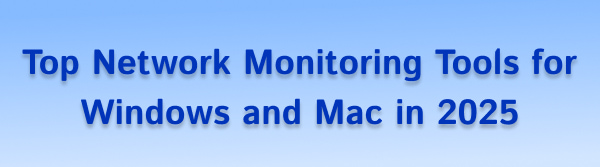
In today’s connected world, your computer is constantly online—streaming media, transferring files, syncing data, and interacting with hundreds of services. With this level of activity, monitoring your network becomes critical to maintaining system performance and guarding against threats.
Whether you're on a Windows or Mac machine, using a network traffic monitor tool helps you detect bandwidth-heavy apps, prevent unauthorized access, and troubleshoot connectivity issues. The ultimate goal of network monitoring tools is to maintain the health, speed, and security of your computer.
Part 1: Network Monitoring Is Vital for PC Health and Safety
Just like regular hardware maintenance or software updates, keeping an eye on your system’s network activity is vital for overall performance. Without a proper network monitoring software, your computer might fall victim to bandwidth abuse, malware connections, or performance slowdowns without you realizing it.
Why Network Monitoring Matters
Improves Performance: Helps identify bottlenecks caused by apps using excessive bandwidth.
Enhances Security: Detects suspicious IP connections or malware communication in real time.
Prevents Downtime: Pinpoints failing connections or interrupted services before they cause major issues.
Supports Troubleshooting: Assists in diagnosing slow internet, dropped connections, and DNS problems.
Benefits of Network Monitoring
Protects system health by avoiding hidden malware communication
Improves internet speed through traffic optimization
Tracks app-level usage to identify high-bandwidth processes
Supports diagnostics during connectivity problems or downtime
Prevents security breaches by flagging suspicious connections
Without a proper network monitor, you may be completely unaware of hidden threats or issues that compromise your PC's health. Much like checking your system temperature or storage usage, network monitoring is a proactive step in maintaining system stability and safety.
Part 2: Best Network Monitoring Tools for Windows Users
These tools are optimized for Windows systems, offering both basic and advanced features to monitor and manage your network traffic.
1. PcGoGo Driver Sentry
PcGoGo Driver Sentry is a multifunctional tool that includes built-in network monitoring features along with powerful driver management. It helps ensure your PC stays healthy and secure by detecting unstable drivers and monitoring suspicious or heavy network activity.
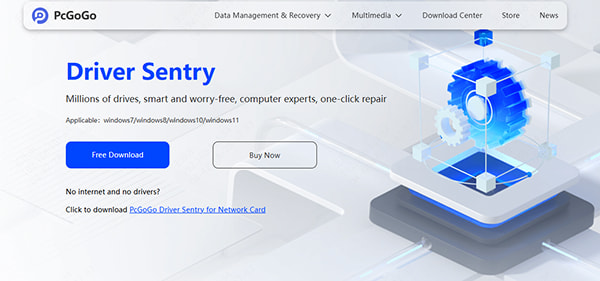
Key Features
Real-time traffic tracking for all applications
Alerts for unknown connections and abnormal bandwidth usage
Hardware status integration for full system health analysis
Pros:
✔Simple interface, suitable for all users
✔Lightweight and doesn’t slow down your PC
✔Helps maintain both system and network health
Cons:
✖Advanced network tools are limited compared to specialized software
How to Use Network Monitoring:
Launch PcGoGo Driver Sentry from the official website and click Scan "Scan" button.
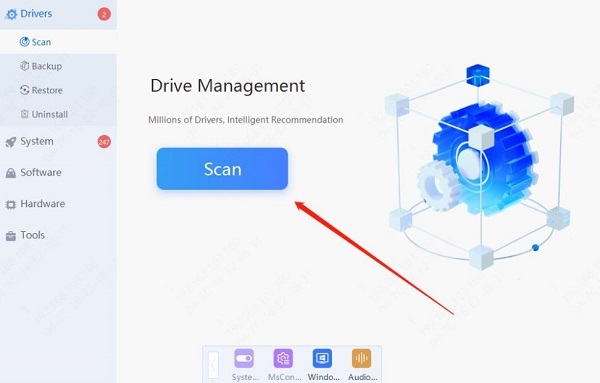
After scanning, the software will display drivers that are missing or need updates. Locate the network adapter driver and click "Upgrade".
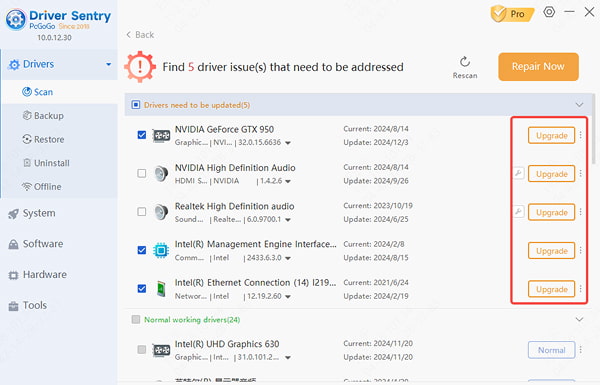
Restart your computer after the update to ensure the updated driver takes effect.
Set bandwidth thresholds to receive usage alerts.
If you are having problems with network or internet speed, you can also continue to the DNS settings to resolve the issue.
This combination of hardware and network awareness makes PcGoGo Driver Sentry one of the best network monitoring tools for everyday Windows users.
2. GlassWire
GlassWire is a visually intuitive network traffic monitor for Windows. It provides live graphs, app-level traffic data, and alerts for network changes.
Pros:
✔Beautiful user interface
✔Built-in firewall and usage alerts
✔Good for spotting unusual network activity
Cons:
✖Advanced features require paid version
✖Some firewall features duplicate Windows Defender
✖Ideal for users who want both style and functionality in their network monitoring software.
3. Wireshark
A powerful, open-source packet analyzer used by security professionals, Wireshark allows for deep inspection of network protocols.
Pros:
✔Industry-standard protocol analysis
✔Free and highly customizable
✔Detects malicious packets and network anomalies
Cons:
✖Complex for beginners
✖Lacks user-friendly visuals
If you’re comfortable with technical data, Wireshark is one of the most thorough network monitoring tools on the market.
4. Microsoft Network Monitor
Although retired, Microsoft Network Monitor is still used for basic packet capture and traffic monitoring on older Windows systems.
Pros:
✔Integrates well with legacy Windows environments
✔Captures and filters packets easily
Cons:
✖Outdated interface and no new updates
✖Lacks modern features and visuals
✖Useful for users working on older systems who need a basic, reliable network monitor.
Part 3: Best Network Monitoring Tools for Mac Users
If you're on macOS, these network monitors offer effective traffic analysis and security monitoring.
1. iStat Menus
iStat Menus is a Mac utility that gives real-time information on CPU, GPU, memory, and importantly—network activity.
Pros:
✔Lightweight and non-intrusive
✔Visualizes bandwidth usage with minimal clutter
✔Customizable menu bar widgets
Cons:
✖Doesn’t offer deep network diagnostics
✖Paid software with no free version
Great for users who want basic network traffic monitoring without overwhelming complexity.
2. Little Snitch
Little Snitch acts as both a network monitor and a firewall, giving you total control over what apps are allowed to send or receive data.
Pros:
✔App-level traffic control
✔Blocks unauthorized outgoing connections
✔Real-time traffic maps
Cons:
✖Learning curve for first-time users
✖Can interrupt workflows with frequent prompts
✖If you're security-focused, Little Snitch is one of the most powerful network monitoring tools for Mac.
3. PeakHour
PeakHour is a Mac-based network performance tool that tracks bandwidth usage over time.
Pros:
✔Real-time graphs of bandwidth activity
✔Alerts for spikes and drops
✔Supports router and device monitoring
Cons:
✖Best used with compatible routers
✖Limited deep-packet inspection
Perfect for users who want to track bandwidth and detect slowdowns across their home or office network.
Part 4: FAQ – Common Questions About Network Monitoring
Q1. Do I need a network monitor on a home PC?
A1. Yes, especially if you experience slow internet, suspect malware, or share your connection with multiple devices. A network monitor helps identify and control these issues before they escalate.
Q2. Can network monitoring tools stop hackers?
A2. While they don’t directly block hackers, network monitoring software can detect suspicious activity early—like unknown IPs, high data usage, or odd ports—which helps prevent attacks.
Q3. Are there free network monitoring tools?
A3. Yes. Tools like Wireshark, Microsoft Network Monitor, and the free versions of GlassWire or PcGoGo Driver Sentry offer solid features at no cost.
Conclusion
Whether you're on Windows or Mac, choosing the right network monitoring tools is essential for maintaining both system health and security. For Windows, solutions like PcGoGo Driver Sentry, GlassWire, and Wireshark provide a range of monitoring features. Mac users can rely on tools like iStat Menus, Little Snitch, and PeakHour for effective oversight.
Don't wait for network issues to disrupt your workflow or expose your data—start monitoring your system today with the best tools for your platform.