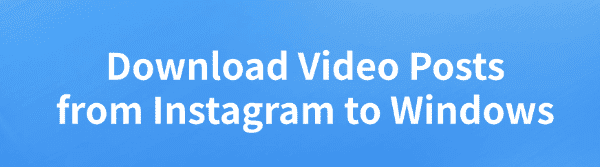
While browsing Instagram, users often come across captivating video content they'd love to save to their Windows computers for offline viewing or personal collection. This article introduces several methods to download Instagram videos efficiently and safely, helping you easily save Video Posts to your Windows device.
Method 1: Use PcGoGo Video Downloader
PcGoGo Video Downloader is a professional tool designed for downloading videos, including batch downloads from Instagram. It features a clean interface and easy-to-use functions, making it ideal for beginners. The software also offers multiple video formats and resolution options to help you download high-quality content effortlessly.
Steps to Use:
Click the download button in the article to download and install the software.
Open Instagram, find the video you want to download, click "Share" > "Copy Link".
Launch PcGoGo Video Downloader, paste the copied video link into the input box, and click the "Download" button. The software will automatically detect the video and offer download options.
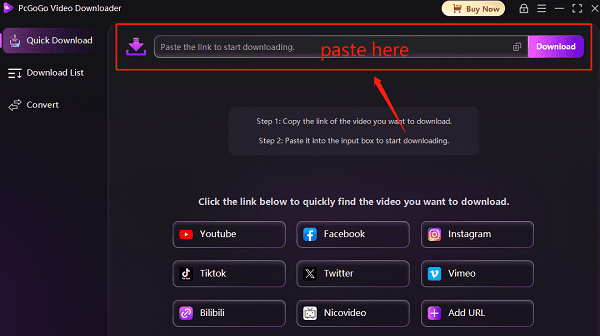
Before downloading, you can choose the video format (e.g., MP4, AVI) and quality (e.g., 1080p, 4K). After selecting your preferences, click "Download" to start.
If you need to download multiple videos, you can paste multiple links into the software. It supports simultaneous downloads to save you time.
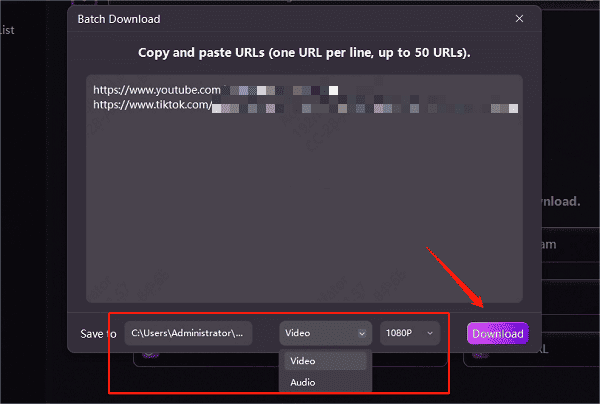
Once the download is complete, you can save the videos to a designated folder for easy access and sharing.
Method 2: Use Browser Extensions
Browser extensions offer a convenient way to download videos from websites. However, due to certain platform restrictions, some plugins may not function properly on Instagram.
Steps to Use:
Open the Chrome or Edge browser and visit the extension store.
Search for video downloader extensions and install one with good reviews.
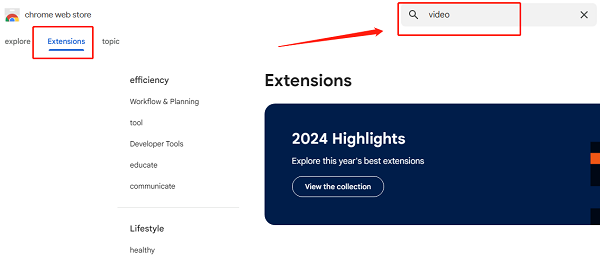
Log in to your Instagram account, find the video you want to download, click to play it, then click the extension icon in the browser toolbar to begin the download.
Method 3: Use Online Video Download Websites
Online video downloaders are a popular option, but they may be unstable and often come with ads or slower download speeds.
Steps to Use:
Open Instagram on a web browser, log in, find the video, click the "..." icon in the top right corner, and select "Copy Link".
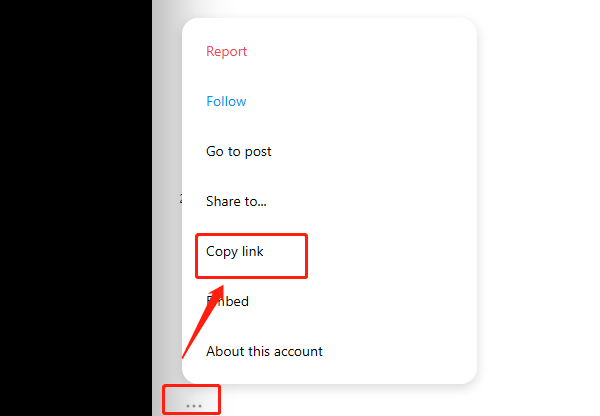
Visit a trusted online video downloader website.
Paste the video link into the search box and click the "Download" button.
Choose your preferred format and quality, then click to download and save the video to your Windows computer.
Note: These sites may contain ads—be cautious and avoid clicking on unnecessary pop-ups.
Frequently Asked Questions
1. Is it illegal to download Instagram videos?
Downloading videos for personal use (e.g., learning, viewing, saving) is generally not a violation. However, avoid using or sharing others' content for commercial purposes without permission.
2. Why does the download fail?
This may be due to an incorrect link, network issues, or tool incompatibility. Consider switching to another method or using a professional tool like PcGoGo.
3. Can I download Reels or Stories?
Yes, PcGoGo Video Downloader supports downloading Reels and Stories from Instagram.
With these methods, you now have a complete guide on how to download Instagram Video Posts to your Windows PC. Choose the method that works best for you and start saving your favorite video content with ease.
See also:
Easy Way to Save YouTube Videos to Your PC
How to Fix YouTube Video Download Failure