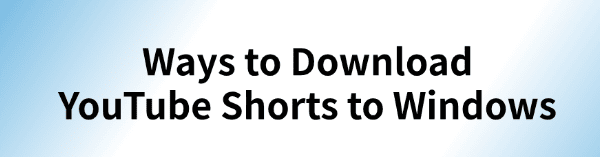
By default, YouTube Shorts cannot be directly downloaded and saved on a Windows computer. This article introduces several practical methods to help you easily download YouTube Shorts to your Windows system for offline viewing or content backup.
1. Use a Professional Video Downloader
The easiest and most efficient way is to use a professional video downloader such as PCGoGo Video Downloader. This software supports downloading YouTube Shorts as well as videos from over 10,000 platforms, making it easy to obtain high-quality video content.
Steps to Use:
Click the download button in this article to get and install the software.
On YouTube, select the Shorts video you want to download, click the "Share" button, and choose "Copy Link". The link will be saved to your clipboard.
Open PCGoGo Video Downloader, paste the copied link into the input box, and click the "Download" button. The software will automatically detect the video and offer download options.
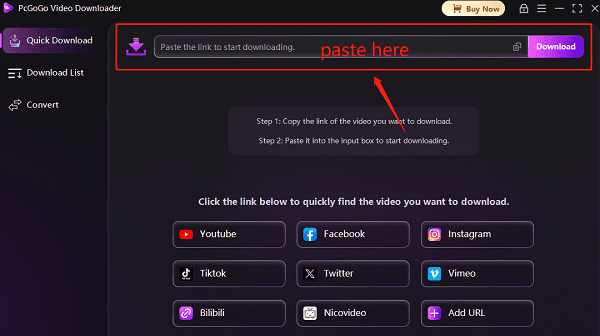
Before downloading, choose the desired video format (e.g., MP4) and resolution (720p, 1080p, or even 4K). After selecting, click "Download" to start.
If you want to download multiple videos, paste multiple links into the software. It supports batch downloading to save your time.
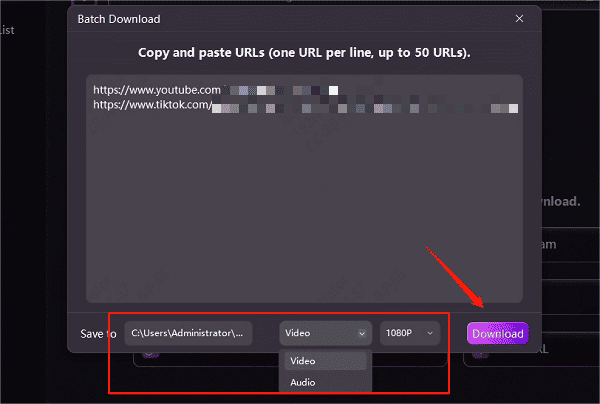
After downloading, you can choose a specific folder to save the videos for easy access and sharing.
✅ Features:
Batch downloads, easy to use, supports popular formats.
No ads, no watermark, preserves original video quality.
Built-in format conversion for compatibility with different devices.
2. Use a Browser Extension
Browser extensions are another convenient way to download videos. However, due to platform restrictions, some extensions might not work properly. Additionally, some may request access to browser data, so choose carefully to protect your privacy.
Steps to Use:
In Chrome or Edge, go to the extensions store.
Search for video download extensions and install one with good ratings.
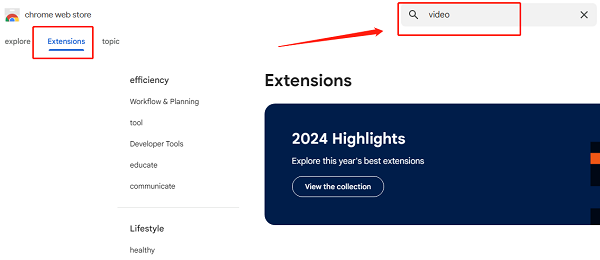
Open YouTube, play the Shorts video you want to download, and click the extension icon in the toolbar.
Select the format and quality, then click Download to save the video.
Note:
Some extensions may not support downloads above 1080p.
Chrome Web Store does not allow video downloader extensions for YouTube, so manual installation may be required.
3. Use an Online Video Downloader Website
Online video download websites are a common method, but they can be unstable, slow, or filled with ads.
Steps to Use:
Open the YouTube web version and find the Shorts video you want to download. Click "Share" and copy the link.
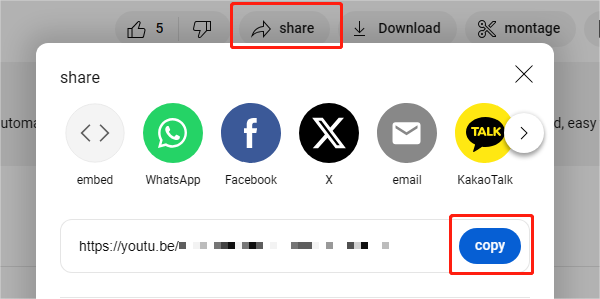
Visit a reliable online downloader site.
Paste the copied link into the input box.
Choose your desired format and resolution (e.g., MP4, MP3, 4K).
Click "Download" and wait for the video to be saved to your computer.
Note:
Online tools do not support batch downloads—you must paste links one by one.
Frequently Asked Questions
Q: Will downloaded YouTube Shorts have a watermark?
A: No. If you use a legitimate tool like PCGoGo, the videos will be downloaded without any watermark, preserving original quality.
Q: Can I download multiple Shorts videos at once?
A: Yes, PCGoGo supports batch downloading by pasting multiple links at once.
Q: Can I save both video and audio from Shorts?
A: Yes, you can choose to download in video (MP4) or audio (MP3) format depending on your needs.
Want to save your favorite YouTube Shorts to Windows? Among the three methods above, using a professional tool like PCGoGo Video Downloader is highly recommended. It's stable, secure, and easy to use—perfect for long-term content backup. Give it a try now and bring your favorite Shorts videos offline with ease!
See also:
How to Fix YouTube Video Download Failure
Ways to Save Vimeo Videos on Windows