If you've encountered the "The driver may be corrupted or missing Code 39" error on your Windows computer, you're not alone. This frustrating issue typically occurs when Windows is unable to locate or load the necessary driver for a hardware device. Fortunately, there are several ways to resolve this problem. In this guide, we’ll walk you through the steps to fix the Code 39 error and get your device working again.
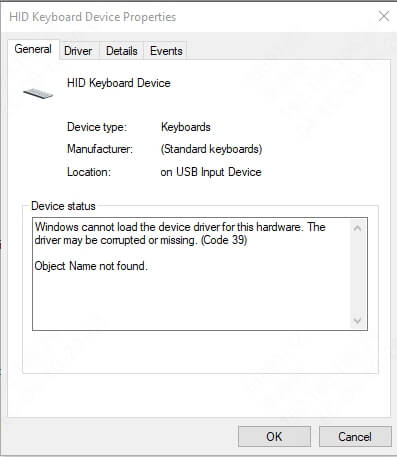
Part 1. What is "Code 39"?
"Code 39" is a Windows Device Manager error that occurs when the system detects a problem with a device driver. The error message, "the driver may be corrupted or missing code 39," suggests that the driver is either damaged, incompatible, or not installed correctly. This issue can affect various hardware components, such as USB devices, keyboards, or network adapters, rendering them unusable until the problem is resolved.
Part 2. What Causes "the driver may be corrupted or missing code 39"?
Several factors can lead to the "driver may be corrupted or missing code 39" error. Below are the most common causes:
Corrupted Driver Files: If the driver files are damaged due to malware, sudden system shutdowns, or software conflicts, the system may fail to recognize the device.
Missing Drivers: A driver might be accidentally deleted or not installed during a system update or hardware installation.
Outdated Drivers: Using outdated drivers that are incompatible with the current operating system can trigger this error.
Registry Issues: Corrupted or invalid entries in the Windows registry related to the driver can cause the system to malfunction.
Hardware Conflicts: When two devices attempt to use the same resources, it can lead to driver conflicts and errors.
Improper Driver Installation: If a driver is not installed correctly, the system may fail to detect it, resulting in the "Code 39" error.
Part 3. How to Fix "the driver may be corrupted or missing code 39"?
Resolving the "driver may be corrupted or missing code 39" error requires a systematic approach. This error can stem from various issues. Fortunately, there are several effective methods to address this issue. Below, we'll explore each solution in detail, providing step-by-step instructions to help you restore your device's functionality.
1. Restart Your Computer
Sometimes, the simplest solutions are the most effective. A quick restart can resolve temporary system glitches that may be causing the "Code 39" error. This method refreshes the system and reloads drivers, potentially fixing minor issues. To restart your computer, click the Start menu, select the power icon, and choose "Restart." After the system reboots, check if the error persists.
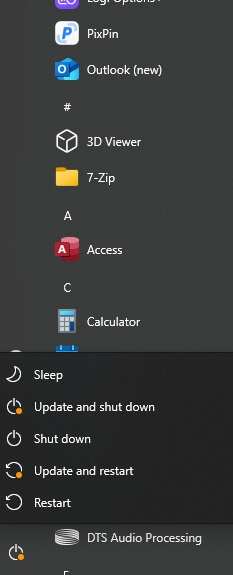
2. Update the Driver
Outdated drivers are a common cause of the "Code 39" error. Keeping your drivers up to date ensures compatibility with your operating system and hardware. To update the driver
Step 1. Open Device Manager by pressing Windows + X and selecting it from the menu.
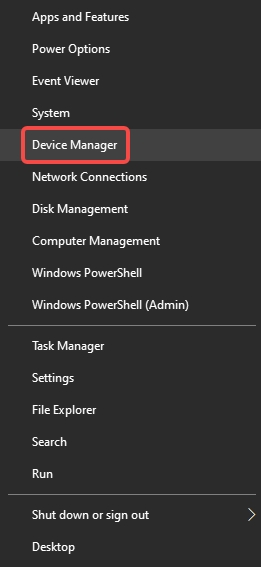
Step 2. Locate the device with the error, right-click it, and select Update driver.
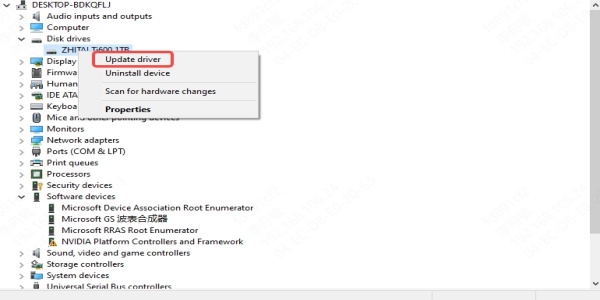
Step 3. Choose Search automatically for updated driver software. Windows will search for and install the latest driver version. If no updates are found, visit the manufacturer's website to download the driver manually.
3. Reinstall the Driver:
If updating the driver doesn’t resolve the issue, reinstalling it may help. This process removes the current driver and installs a fresh copy, eliminating any corruption or misconfiguration. To reinstall the driver:
Step 1. Open Device Manager and locate the problematic device.
Step 2. Right-click it and select Uninstall device.
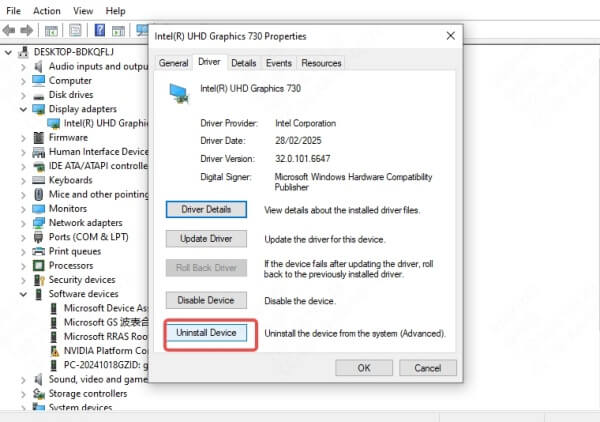
Step 3. Restart your computer. Windows will automatically attempt to reinstall the driver upon reboot. If it doesn't, you can manually install the driver using the installation file from the manufacturer's website.
4. Check for Windows Updates
System updates often include fixes for driver-related issues. Ensuring your operating system is up to date can resolve compatibility problems and improve overall performance. To check for updates:
Step 1. Go to Settings > Update & Security > Windows Update.
Step 2. Click Check for updates and install any available updates. After the update process is complete, restart your computer and check if the error is resolved.
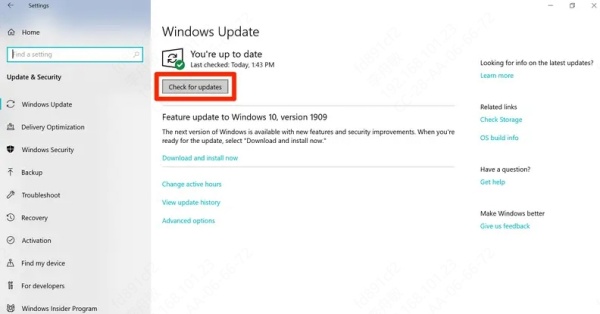
5. Scan for Malware
Malware can corrupt driver files, leading to the "Code 39" error. Running a thorough malware scan can identify and remove any malicious software affecting your system. Use a trusted antivirus program to scan your computer. If threats are detected, follow the program's instructions to quarantine or delete them. After cleaning your system, restart your computer and verify if the issue is resolved.
6. Modify the Registry (Advanced Users):
For advanced users, editing the Windows registry can resolve deeper issues causing the error. Incorrect registry entries related to drivers can prevent devices from functioning properly. To modify the registry:
Step 1. Press Windows + R, type regedit, and press Enter.
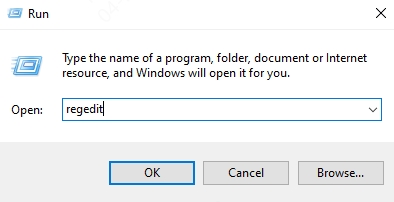
Step 2. Navigate to HKEY_LOCAL_MACHINE\SYSTEM\CurrentControlSet\Control\Class.
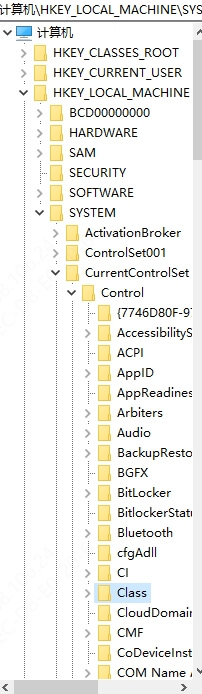
Step 3. Look for the device class GUID (e.g., {4D36E96B-E325-11CE-BFC1-08002BE10318} for keyboards).
Step 4. Delete any entries labeled UpperFilters or LowerFilters.
Step 5. Restart your computer. Note: Editing the registry can be risky, so proceed with caution and back up the registry before making changes.
7. Use PcGoGo Driver Sentry
If manual methods fail, consider using a trusted driver repair tool. And we recommend PcGoGo Driver Sentry. It automatically detects and fixes driver-related issues, saving you time and effort. They scan your system for missing, corrupted, or outdated drivers and provide one-click solutions to update or reinstall them.
Steps to fix driver issues with PcGoGo Driver Sentry:
Step 1. Download and install Driver Sentry.
Step 2. Launch the software. Click the Scan button and wait for a while.
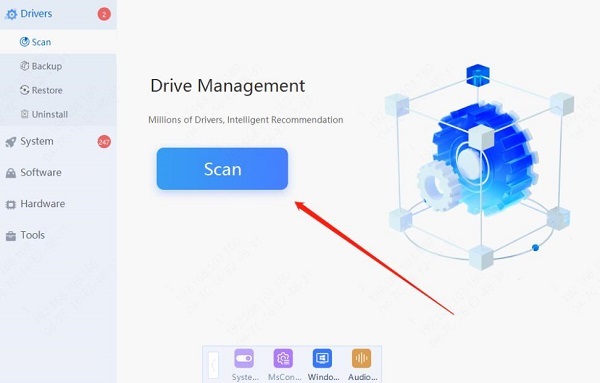
Step 3. From the results, choose the drivers you need to repair.
FAQs about "the driver may be corrupted or missing code 39"
1. What is error code 39 on a keyboard driver?
Error code 39 on a keyboard driver indicates that the driver is either corrupted, missing, or improperly configured. This prevents the keyboard from functioning correctly.
2. How to fix Vanguard not initialized error code 57?
Error code 57 in Vanguard is unrelated to the "Code 39" driver error. To fix it, ensure your system meets the game's requirements, update your graphics drivers, and run the game as an administrator.
Conclusion
The "driver may be corrupted or missing code 39" error can disrupt your system's functionality, but it is often resolvable with the right steps. By understanding the causes and applying the appropriate fixes, you can restore your device's functionality. Whether you choose to update, reinstall, or repair the driver, this guide provides the tools to tackle the issue effectively.
And the easiest way to solve these drivers issues is using PcGoGo Driver Sentry. Don't hesitate to download and start the free trial now!