The "driver irql not less or equal" error is a common Blue Screen of Death (BSOD) issue in Windows operating systems, particularly Windows 10. This error, also known as DRIVER_IRQL_NOT_LESS_OR_EQUAL, occurs when a driver attempts to access an improper memory address. It can lead to system crashes, data loss, and frustration. In this guide, we’ll explore what this error means, its causes, and how to fix it effectively.
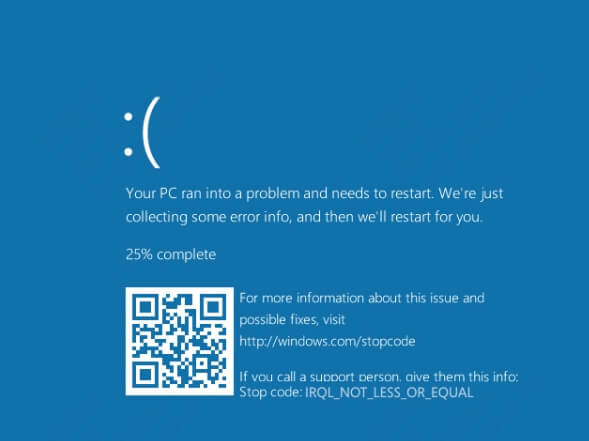
Part 1: What is Driver_irql_not_less_or_equal?
The "driver irql not less or equal" error is a Windows stop code that indicates a driver has attempted to access a memory address without the proper permissions or at an incorrect Interrupt Request Level (IRQL). IRQL is a Windows mechanism that prioritizes hardware interrupts. When a driver violates these rules, the system crashes to prevent further damage, displaying the DRIVER_IRQL_NOT_LESS_OR_EQUAL error. This issue is often tied to faulty drivers, hardware problems, or software conflicts.
Part 2: What Causes Driver_irql_not_less_or_equal?
To resolve the 'driver irql not less or equal' error effectively, it is essential to understand its root cause. Below are the most common causes:
Outdated or Corrupt Drivers: Incompatible or outdated drivers are the primary culprits. They may attempt to access memory incorrectly, triggering the error.
Faulty Hardware: Defective RAM, hard drives, or other hardware components can cause memory access issues.
Software Conflicts: Recently installed software or updates may conflict with existing drivers or system processes.
Incorrectly Configured System Settings: Changes to system settings, such as overclocking, can destabilize the system.
Malware Infections: Viruses or malware can corrupt system files or drivers, leading to this error.
Windows Updates: Sometimes, a Windows update may introduce compatibility issues with existing drivers.
By identifying the specific cause, you can apply targeted solutions to fix the "driver irql not less or equal" error. Now that we've explored the potential causes, let’s move on to the solutions that can help you resolve this issue effectively.
Part 3: How to Fix Driver_irql_not_less_or_equal
A systematic approach is necessary to resolve the 'driver irql not less or equal' error. Below are proven methods to fix this issue, each with a brief description and detailed steps:
Method 1: Update or Reinstall Drivers
Outdated or corrupt drivers are a common cause of this error. When drivers are not up to date or become corrupted, they may attempt to access memory incorrectly, leading to the BSOD. Updating or reinstalling the problematic drivers can resolve this issue.
Step 1. Press Win + X and select Device Manager.
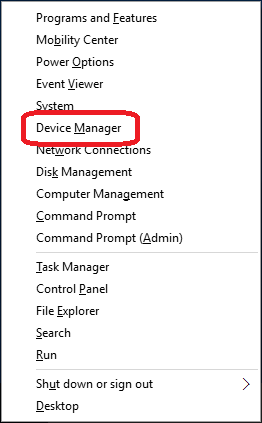
Step 2. Locate the problematic driver (often marked with a yellow exclamation mark).
Step 3. Right-click the driver and select Update Driver.
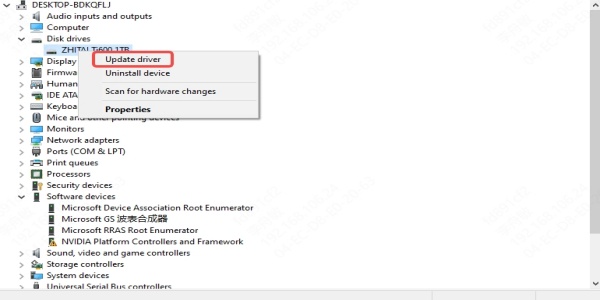
Step 4. Choose Search automatically for updated driver software.
Step 5. If updating doesn't work, uninstall the driver and restart your PC to reinstall it automatically.
A Faster Way to Update or Reinstall Drivers
With Device Manager, it might be a little difficult when finding problematic drivers. But with PcGoGo Driver Sentry, you can find the problematic drivers and update or fix the drivers in one click.
Steps to update problematic drivers with PcGoGo Driver Sentry:
1. Download and install PcGoGo Driver Sentry.
2. Launch the software and click Scan.
3. After a while, you will get the results. Choose the drivers to update.
Method 2: Run Windows Memory Diagnostic
Faulty RAM can trigger the "driver irql not less or equal" error. When RAM is defective, it can cause memory access issues that lead to system crashes. The Windows Memory Diagnostic tool can help identify memory-related problems.
Step 1. Press Win + R, type mdsched.exe, and press Enter.
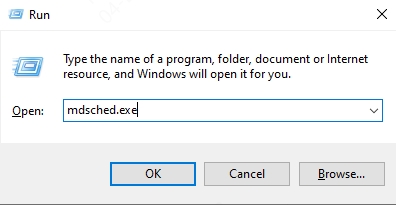
Step 2. Select Restart now and check for problems.
Step 3. Wait for the tool to scan your RAM for errors.
Step 4. Review the results after the system reboots.
Method 3: Scan for Malware
Malware infections can corrupt system files or drivers, leading to this error. When malicious software interferes with system processes, it can cause memory access violations. Running a full system scan can help detect and remove malware.
Step 1. Use a trusted antivirus program to perform a full system scan.
Step 2. Remove any detected malware or viruses.
Step 3. Restart your PC and check if the error persists.
Method 4: Uninstall Recent Software or Updates
If the error started occurring after recent changes, performing a system restore can revert your system to a stable state. System Restore allows you to roll back your system to a previous point in time when it was functioning correctly.
Step 1. Press Win + I and go to Apps > Apps & Features.
Step 2. Uninstall any recently installed software.
Step 3. To remove updates, go to Settings > Update & Security > Windows Update > View update history.
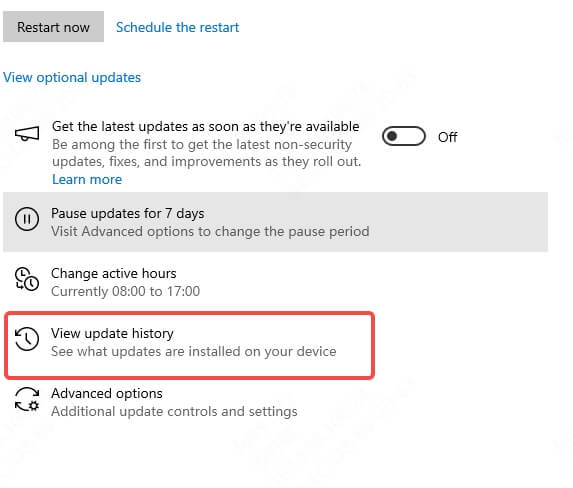
Step 4. Uninstall problematic updates and restart your PC.
Method 5: Perform a System Restore
If the error started occurring after recent changes, performing a system restore can revert your system to a stable state. System Restore allows you to roll back your system to a previous point in time when it was functioning correctly.
Step 1. Press Win + R, type rstrui, and press Enter.
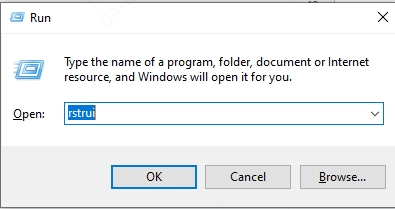
Step 2. Follow the prompts to restore your system to a previous state.
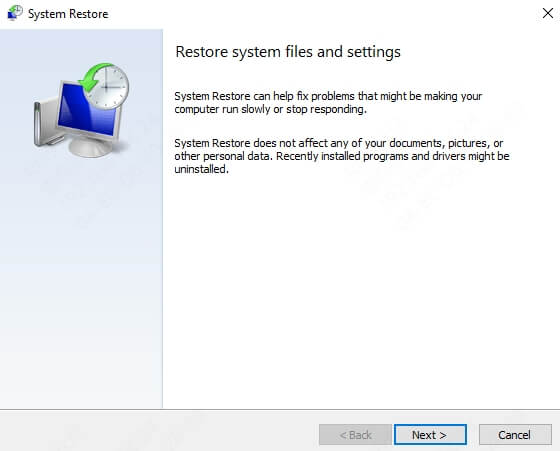
Step 3. Choose a restore point before the error started occurring.
Method 6: Check for Hardware Issues
Faulty hardware, such as defective RAM or hard drives, can cause this error. When hardware components fail, they can lead to memory access violations and system crashes. Inspecting and testing your hardware can help identify the problem.
Step 1. Physically inspect your RAM and other hardware components.
Step 2. Use tools like MemTest86 to test your RAM.
Step 3. Replace any faulty hardware if necessary.
FAQs about Driver_irql_not_less_or_equal Error
1. Can faulty RAM cause IRQL less or equal?
Yes, faulty RAM is a common cause of the "driver irql not less or equal" error. It can lead to memory access issues, triggering the BSOD.
2. What is the cause of Driver_irql_not_less_or_equal?
The error is typically caused by outdated or corrupt drivers, faulty hardware, software conflicts, or malware infections.
3. What is the IRQL_NOT_LESS_OR_EQUAL bug check?
This bug check occurs when a driver attempts to access a memory address at an improper IRQL, causing a system crash to prevent further damage.
Conclusion
The "driver irql not less or equal" error can be frustrating, but it's often fixable with the right approach. By understanding its causes—such as outdated drivers, faulty hardware, or software conflicts—you can apply targeted solutions like updating drivers, scanning for malware, or performing a system restore. If the issue persists, consider seeking professional help to diagnose and resolve underlying hardware problems. With these steps, you can restore your system's stability and avoid future crashes.
And don't hesitate to download PcGoGo Driver Sentry for solving driver issues!