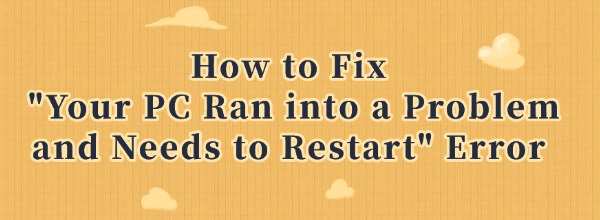
When using computers, many of us have encountered the infamous Blue Screen of Death (BSOD) - a system failure typically displaying the message "Your PC ran into a problem and needs to restart". This guide will help you understand common causes of BSOD errors and provide practical solutions to resolve them.
Common Causes of Blue Screen Errors
1. Hardware Issues
Physical component failures rank among the top causes of BSOD errors. Loose RAM modules, failing hard drives, or faulty graphics cards can all trigger system crashes. These issues often surface during resource-intensive tasks when hardware components are under maximum stress.
2. Driver Conflicts
Outdated or incompatible drivers frequently cause system instability. This problem commonly occurs after OS updates or new hardware installations when existing drivers fail to adapt to the new environment.
3. Software Problems
Third-party applications (especially poorly designed programs), malware, or viruses can conflict with system operations and lead to crashes.
4. Operating System Errors
Corrupted system files or failed Windows updates often result in BSOD errors. Improperly installed updates or accidental file deletions can compromise system stability.
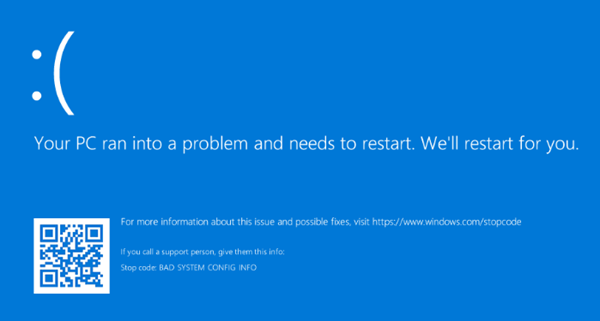
Effective Solutions for BSOD Errors
1. Restart and Note Error Codes
Begin with a simple reboot - many BSOD errors are temporary glitches. Before restarting, record any error codes displayed (e.g., "CRITICAL_PROCESS_DIED" or "SYSTEM_THREAD_EXCEPTION_NOT_HANDLED"). These codes help diagnose specific issues.
2. Boot into Safe Mode
If normal startup fails:
Restart your computer and repeatedly press the F8 key during startup. (some devices use Shift+F8 or F11)
In the menu, select Troubleshoot > Advanced options > Startup Settings, then enable Safe Mode.
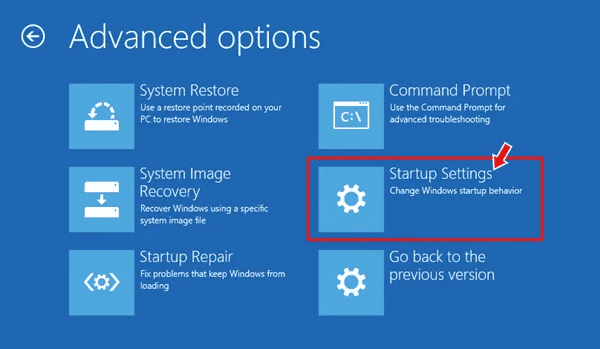
In Safe Mode:
Uninstall recent software updates or applications
Manage startup programs via Task Manager (Ctrl+Shift+Esc)
Disable unnecessary background processes
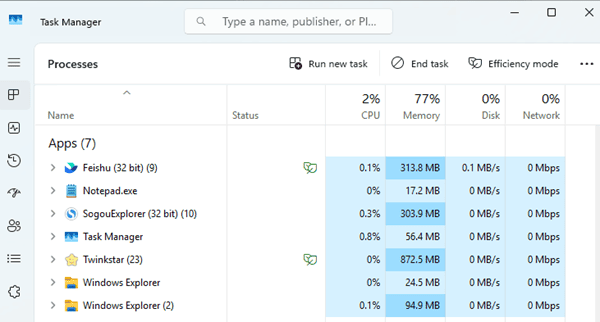
3. Check Hardware Connections
For desktop users:
1. Power down and unplug the device
2. Reseat RAM modules and check connections
3. Ensure hard drive cables are secure
4. Remove non-essential peripherals
4. Update Drivers
Press Win+R, type "devmgmt.msc" to open Device Manager
Look for devices with yellow warning icons
Right-click and select Update Driver
Use trusted driver updater tools (like Driver Sentry) for automated solutions
Open Driver Sentry, click Scan, and it will automatically check the status of your graphics card drivers.

If any outdated drivers are found, click Repair Now to update them.
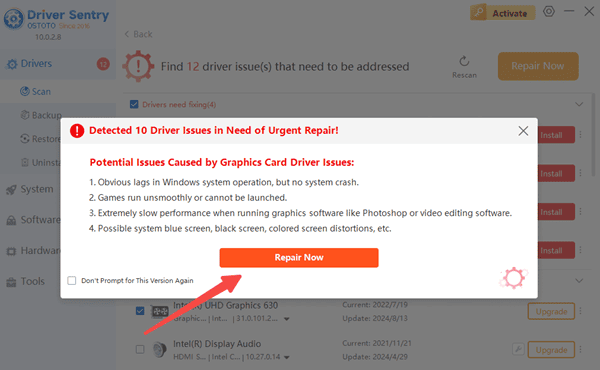
5. Repair System Files
Method A: SFC Scan
1. Open Command Prompt as Admin (Win+X > Windows Terminal Admin)
2. Type "sfc /scannow" and press Enter
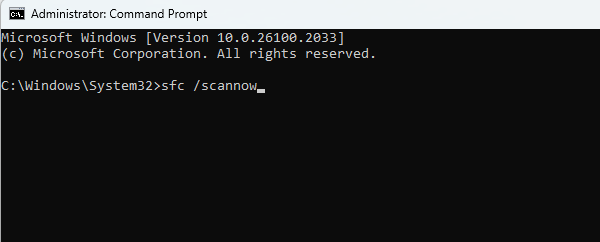
Method B: DISM Tool
If SFC fails:
1. In Admin Command Prompt, enter:
“DISM /Online /Cleanup-Image /RestoreHealth”
2. Restart after completion
6. Reset Windows
As a last resort:
1. Create installation media using Microsoft's Media Creation Tool
2. Boot from USB/DVD and select Repair your computer
3. Choose Reset this PC (optionally keep personal files)
While BSOD errors can be frustrating, most issues can be resolved through these troubleshooting steps. Always back up important data regularly. For persistent hardware-related errors, consider consulting a professional technician. With these solutions, you'll be better equipped to maintain system stability and minimize workflow disruptions.
See also:
How to Fix Battlefield 5 Crashing Issues
How to Fix a Wireless Mouse Not Working
9 Ways to Fix Logitech Keyboard Not Working
How to Reduce Network Latency During Gaming