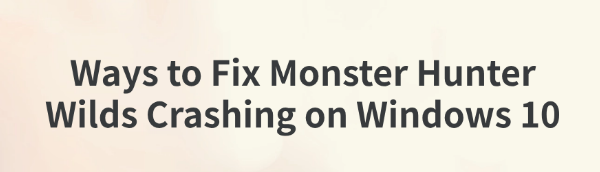
Some Monster Hunter Wilds players may experience game crashes when running it on Windows 10, severely impacting gameplay. This article provides a series of effective solutions to help you fix crashing issues and ensure a smooth gaming experience.
1. Check Minimum System Requirements
OS: Windows®10 (64-bit Required) / Windows®11 (64-bit Required)
Processor: Intel® Core™ i5-10400 or Intel® Core™ i3-12100 or AMD Ryzen™ 5 3600
Memory: 16 GB RAM
Graphics: NVIDIA® GeForce® GTX 1660 (VRAM 6GB) or AMD Radeon™ RX 5500 XT (VRAM 8GB)
DirectX: Version 12
Network: Broadband Internet connection
Storage: 75 GB available space
Additional Notes: SSD required. The game is expected to run at 1080p (upscaled from 720 native resolution) / 30 fps under the "Lowest" graphics setting. DirectStorage supported.
2. Update Graphics Drivers
Outdated or corrupted drivers are a common cause of game crashes. Keeping your drivers up to date can effectively fix this issue. It is recommended to use Driver Sentry for automatic driver detection and updates, which saves time and reduces the risk of installing incorrect drivers.
Click the Download button to get the latest version of Driver Sentry. After installation, open the software and click "Scan".
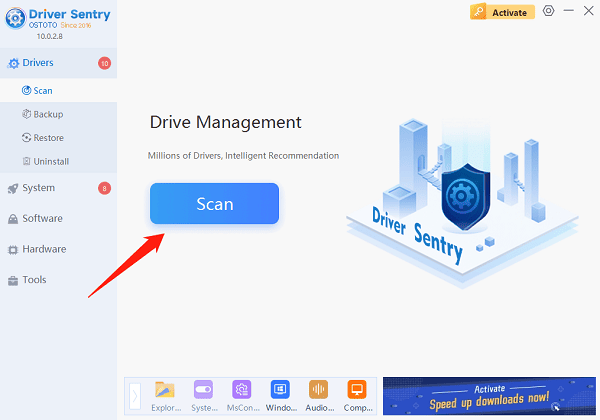
The scan will show missing or outdated drivers. Find the graphics driver in the results list and click "Upgrade".
After updating, restart your PC to ensure the new drivers take effect.
3. Manage Background Applications
Too many background applications can consume CPU and memory resources, causing crashes.
Open Task Manager (Press Ctrl + Shift + Esc).
In the Processes tab, find programs that consume high CPU or memory (such as browsers, office software, screen recorders, etc.).
Right-click on unnecessary processes and select "End Task".
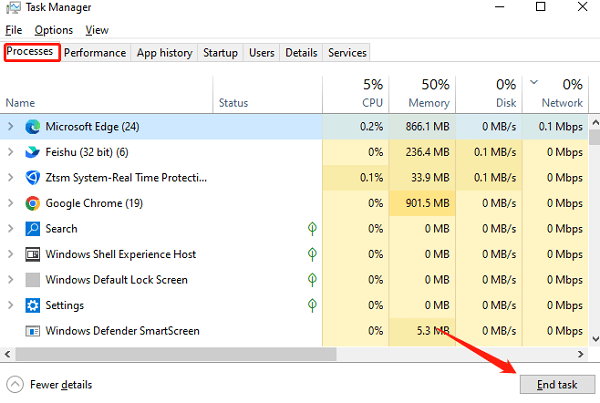
Close any unnecessary RGB lighting software, antivirus programs, or download managers to minimize interference.
Restart Monster Hunter Wilds and check if the issue is resolved.
4. Verify Game File Integrity
Open Steam and go to Library.
Right-click Monster Hunter Wilds and select "Properties".
Navigate to the "Installed Files" tab and click "Verify integrity of game files".
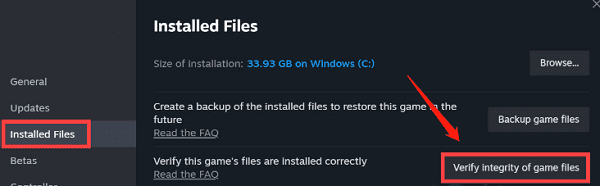
Steam will scan and repair any corrupted or missing files.
Once completed, restart the game and check if the crash issue persists.
5. Increase Virtual Memory (Paging File)
Press Win + R, type "sysdm.cpl", and press Enter.
Go to the "Advanced" tab.
Under "Performance", click "Settings".
In the new window, switch to the "Advanced" tab and find "Virtual memory", then click "Change".
Uncheck "Automatically manage paging file size for all drives".
Select your system drive (usually C:), and check "Custom size".
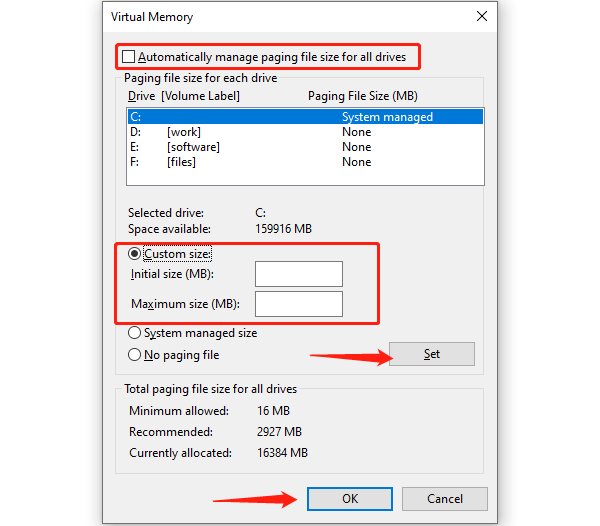
Set the virtual memory size (Recommended values):
Initial size: 1.5 × your physical RAM
Maximum size: 3 × your physical RAM
Example:
If you have 8GB RAM, set:
Initial size = 12,288 MB
Maximum size = 24,576 MB
Click "Set", then "OK", and restart your computer to apply the changes.
6. Reinstall the Game
Uninstall the game:
Open Steam, go to Library.
Right-click "Monster Hunter Wilds" → "Manage" → "Uninstall".
Confirm uninstallation and delete any remaining files (usually in C:\Program Files (x86)\Steam\steamapps\common).
Clear cache files (optional):
Press Win + R, type "%appdata%", and delete the Monster Hunter Wilds folder.
Reinstall the game:
Go to Steam, download and install the latest version of Monster Hunter Wilds.
Once installed, restart your computer and check if the crash issue is resolved.
By following these solutions, most Monster Hunter Wilds crashing issues can be resolved. If the problem persists, consider contacting Steam support or the game developers for further assistance.
See also:
Solutions to Fix the Windows 11 Unidentified Network Issue
Solutions to Fix WiFi Connected but No Internet Issue