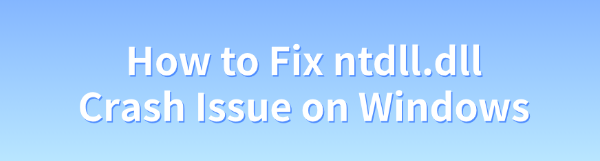
When using Windows, many users may encounter the ntdll.dll crash issue, which can cause applications to crash or even prevent the system from booting properly. This article will share several effective solutions to help you quickly fix this error.
1. Check for Driver Updates
Outdated or corrupted device drivers may cause ntdll.dll errors. Graphics and audio drivers, in particular, can conflict with the system's core files. It is recommended to use Driver Sentry to automatically detect and update drivers, saving time and avoiding the risk of downloading or installing incorrect drivers.
Click the download button to get the latest version of Driver Sentry. After installation, open the software and click "Scan".
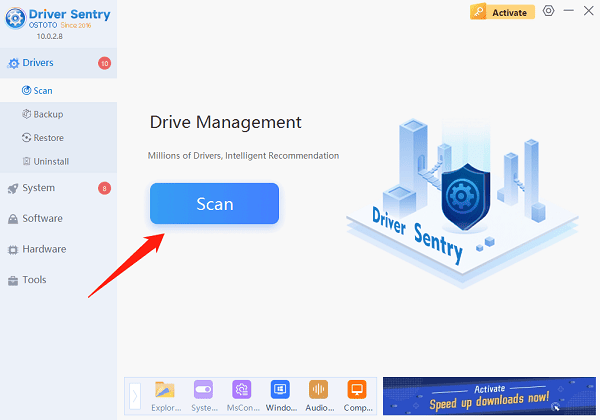
After scanning, the software will show which drivers are missing or need updating. Find the required driver in the result list and click the "Upgrade" button.
After updating, restart your computer to ensure the updated drivers take effect.
2. Run System File Checker (SFC)
Running the SFC command to fix system files:
Press Win + S, search for "CMD", right-click on Command Prompt, and choose "Run as Administrator".
Type the following command and hit Enter: sfc /scannow
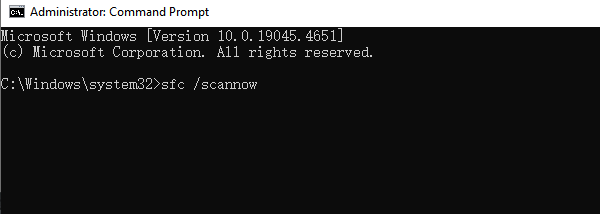
This command will scan and repair corrupted system files, which may take a few minutes.
Once the scan is complete, if you see "Windows Resource Protection found corrupt files and successfully repaired them", restart your computer and check if the issue is fixed.
If SFC does not repair the files, run the DISM command: DISM /Online /Cleanup-Image /RestoreHealth
This command will download and replace corrupted system files from the Windows update server, requiring an internet connection.
After rebooting, test the problematic application to see if it still crashes.
3. Replace the Corrupted Ntdll.dll File
To obtain a healthy ntdll.dll file:
You can find the ntdll.dll file in the C:\Windows\System32 directory.
On another properly functioning Windows 10 device, locate the file in the same directory and copy it to a USB drive or other storage device.
To replace the corrupted ntdll.dll file:
Go to C:\Windows\System32, right-click on ntdll.dll, and choose "Rename" (e.g., rename it to ntdll_old.dll for backup).
Copy the healthy ntdll.dll file into the directory.
Right-click the new file, select "Properties" > "Security" > "Advanced", and ensure the file permissions are correct (grant full control to the Administrators group).
Restart the computer and check if the ntdll.dll crash is resolved.
4. Using a DLL Repair Tool
DLL files are crucial for the proper functioning of the Windows operating system. If these files are missing or corrupted, programs may fail to start, and in severe cases, the system may be unable to read DLL files correctly. It's recommend to use PcGoGo Dll Fixer, a simple and efficient tool that helps you quickly repair files, saving time and improving system stability.
Click the download button in this article to get the software and complete the installation.
After installation, open the software and click "Detect Now" to start scanning.
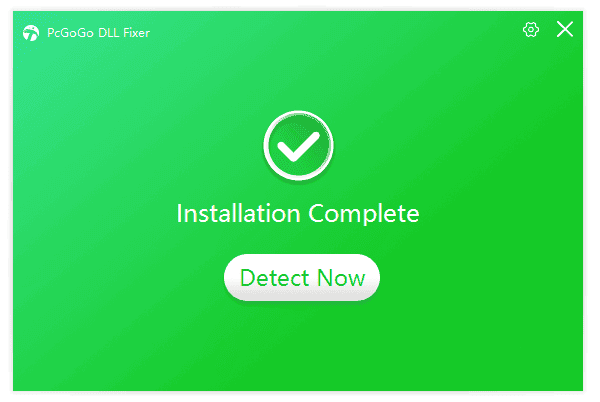
Once the scan is complete, click "Repair Now" to begin the repair process and wait for it to finish.
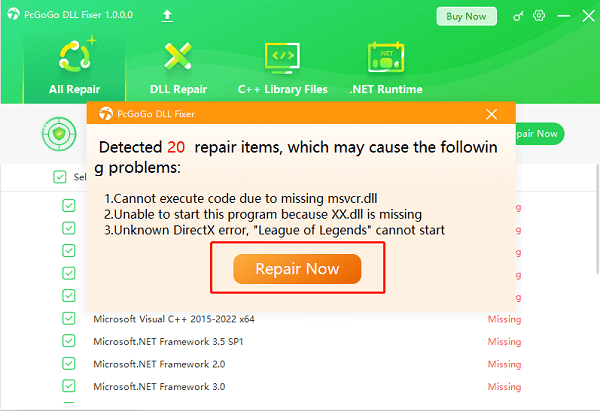
5. Check for Hardware Issues
Run the Windows Memory Diagnostic:
Press Win + R, type "mdsched.exe", and press Enter.
Choose "Restart now and check for problems".
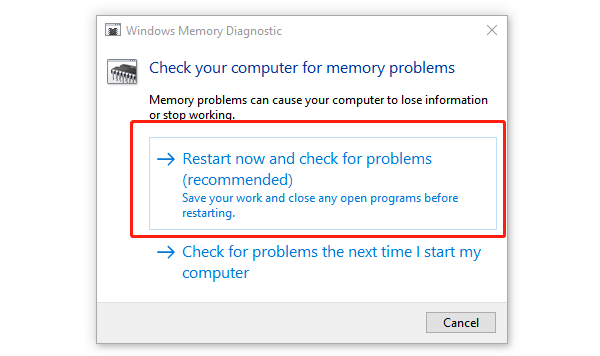
The system will automatically scan the memory modules and show the results after rebooting.
If memory issues are detected, it is recommended to replace the RAM.
Run a Disk Check (CHKDSK):
Open an administrator Command Prompt.
Type the following command and press Enter: chkdsk C: /f /r
"C:" represents the system drive. If ntdll.dll is located on another drive, replace it accordingly.
Windows may prompt you to schedule a disk check on the next restart. Enter "Y" and press Enter.
Restart the computer and wait for Windows to check and repair any disk errors.
6. Run the Program Compatibility Troubleshooter
Right-click the program's shortcut and select "Properties".
Go to the Compatibility tab and click "Run compatibility troubleshooter".
Select "Try recommended settings", and let Windows suggest a fix.
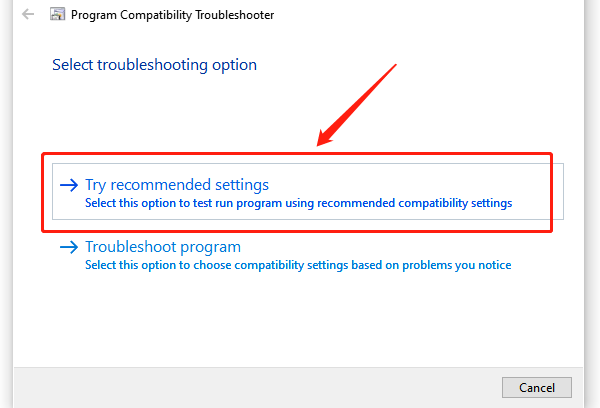
You can also manually try:
Checking "Run this program in compatibility mode for" and selecting "Windows 7" or "Windows 8".
Checking "Run this program as an administrator".
Click "Apply > OK", then restart the application and check for crashes.
After following these steps, most users should be able to successfully fix the ntdll.dll crash issue on Windows. If the problem persists, it is advisable to seek professional technical support for further troubleshooting.
See also:
Methods to Fix 'HP Printer Driver Is Unavailable'
How to Solve Canon Printer Won't Print Issue