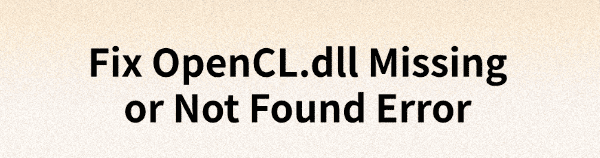
When running certain software or games, you may encounter the error message "OpenCL.dll is missing or not found", which affects the normal operation of applications. This article provides multiple effective solutions to help you quickly fix this issue.
Method 1: Check for Graphics Driver Updates
The OpenCL.dll file is typically dependent on your graphics driver. If the driver is outdated or corrupted, it may cause the OpenCL.dll missing or not found error. Updating your graphics driver to the latest version can effectively resolve the issue. Driver Sentry is an efficient driver management tool that automatically detects and installs the latest drivers, reducing manual effort.
Click the Download button to get the latest version of Driver Sentry and install the software. Open the software and click "Scan" to detect missing or outdated drivers.
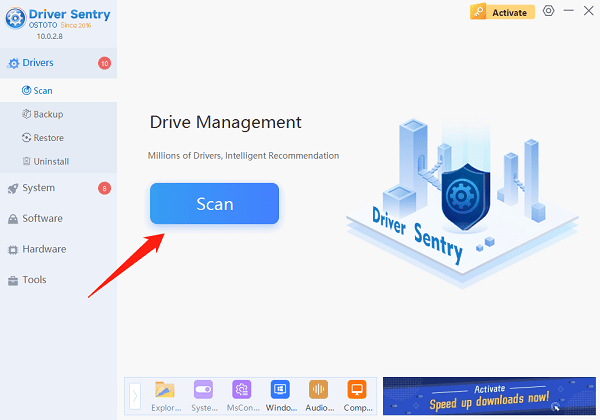
Find the graphics driver in the scan results and click "Upgrade".
Once the update is complete, restart your computer to ensure the new driver takes effect.
Method 2: Run System File Checker
Run the SFC Scan:
Press Win + S, search for "Command Prompt", right-click it, and select "Run as administrator".
Type the following command and press Enter: sfc /scannow
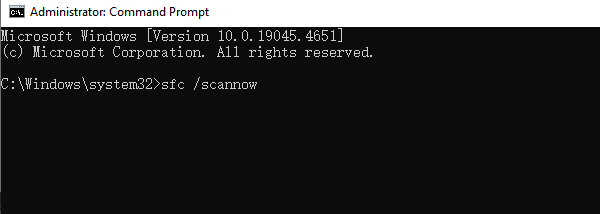
Wait for the system to scan and automatically repair any corrupted files.
Run a DISM Repair (if SFC does not resolve the issue):
Open Command Prompt as Administrator and enter the following commands one by one, pressing Enter after each:
DISM /Online /Cleanup-Image /CheckHealth
DISM /Online /Cleanup-Image /ScanHealth
DISM /Online /Cleanup-Image /RestoreHealth
Once the repair is complete, restart your computer and check if the issue is resolved.
Method 3: Use a DLL Repair Tool
DLL files are crucial for the proper functioning of Windows. If these files are missing or corrupted, programs may fail to start or even cause severe system issues. PcGoGo DLL Fixer is a simple and efficient tool that can help you quickly fix DLL-related errors, saving time and improving efficiency.
Click the Download button in the article to install the software.
Open the software and click "Detect Now" to start a scan.
After the scan is completed, click "Repair Now" to fix the DLL file. Wait for the repair process to finish.
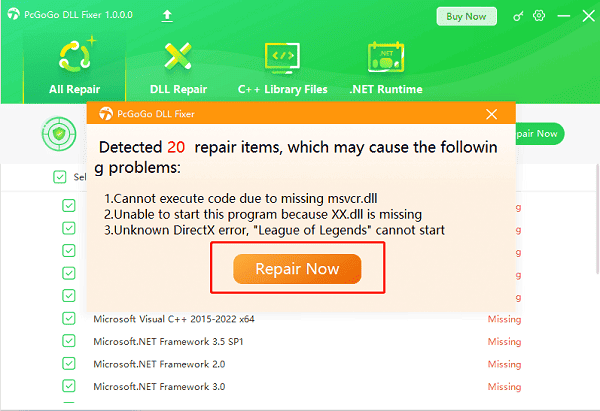
Method 4: Use Windows ISO Files
Open Command Prompt as Administrator.
Create a temporary directory to mount the Windows image file by entering: mkdir C:\WIM
Press Enter to execute.
Mount the Windows image file by entering: DISM /Mount-Wim /WimFile:D:\sources\install.wim /index:1 /MountDir:C:\WIM /ReadOnly
Press Enter to execute.
Run the DISM command to repair the system: DISM /Online /Cleanup-Image /RestoreHealth /Source:C:\WIM\Windows /LimitAccess
Press Enter to execute.
Unmount the Windows image file by entering: DISM /unmount-wim /MountDir:C:\WIM /Discard
Delete the temporary directory by entering: rmdir C:\WIM
Press Enter to execute both commands.
Method 5: Update Windows
Press Win + I to open Settings.
Navigate to "Update & Security" > "Windows Update".
Click "Check for updates". If updates are available, click "Download and install".
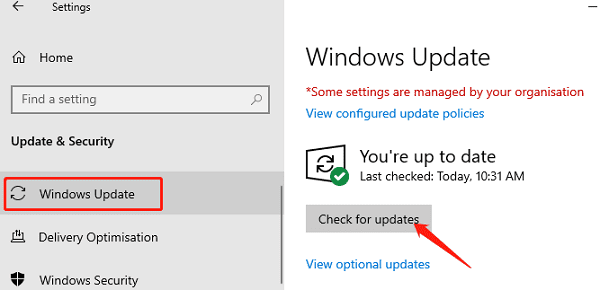
After installation, restart your computer and check if the issue is resolved.
Method 6: Copy OpenCL.dll from Another PC
Determine Your System Version:
For 32-bit Windows: Copy OpenCL.dll to C:\Windows\System32
For 64-bit Windows: Copy OpenCL.dll to C:\Windows\SysWOW64
Register the OpenCL.dll File:
Right-click the Start button and select Windows PowerShell (Admin).
In the PowerShell window, enter the following command and press Enter: regsvr32 opencl.dll
Restart the affected application and check if the "OpenCL.dll not found" issue is resolved.
By following the above methods, you can effectively fix OpenCL.dll-related errors and restore the normal operation of your computer and software. If the issue persists, consider seeking assistance from a professional technician.
See also:
Solutions to Fix the Windows 11 Unidentified Network Issue
Solutions to Fix WiFi Connected but No Internet Issue