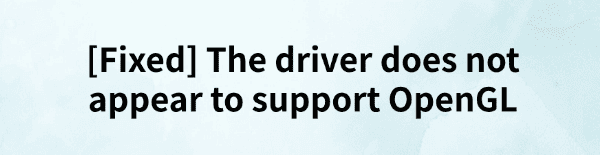
When running certain software or games, you may encounter the error message: "This driver does not seem to support OpenGL". This article will introduce several effective solutions to help you fix OpenGL-related issues and ensure your programs run smoothly.
1. Check for Graphics Driver Updates
Outdated or corrupted graphics drivers may cause OpenGL compatibility issues. It is recommended to check for driver updates regularly to get the latest OpenGL support. Driver Sentry is an efficient driver management tool that automatically detects and installs the latest drivers, reducing the hassle of manual updates.
Click the Download button in this article to get the latest version of Driver Sentry. After installation, open the software and click "Scan".
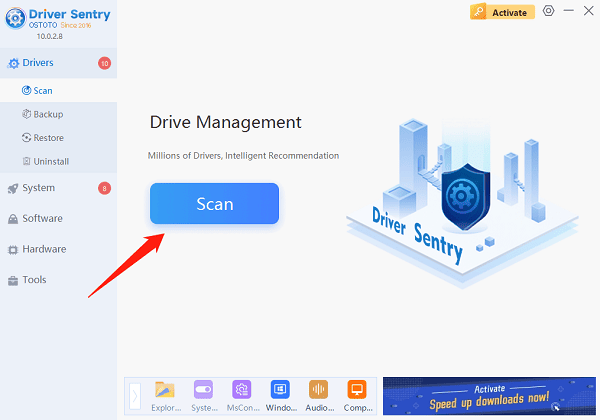
Once the scan is complete, a list of missing or outdated drivers will be displayed. Locate the graphics driver and click "Upgrade".
After updating, restart your computer to ensure the new driver takes effect properly.
2. Enable OpenGL Support
For NVIDIA Users:
Right-click on the desktop and select "NVIDIA Control Panel".
Navigate to "Manage 3D Settings" > "Global Settings", and locate the "OpenGL Rendering GPU" option.

Select your dedicated GPU, save the settings, and restart your system.
For AMD Users:
Open "Radeon Settings", navigate to Graphics Settings, and enable OpenGL-related optimizations.
For Intel Integrated Graphics Users:
Install and optimize settings using the Intel Graphics Command Center.
3. Use a DLL Repair Tool
DLL files are essential for the proper functioning of Windows. If these files are missing or corrupted, applications may fail to launch, and the system may encounter serious errors. PcGoGo DLL Fixer is a simple and efficient tool that helps you quickly repair missing or damaged DLL files, saving time and improving efficiency.
Click the Download button in this article to get the software and complete the installation.
Open the software and click "Detect Now" to scan for missing or damaged DLL files.
Once the scan is complete, click "Repair Now" to begin the repair process and wait for it to finish.
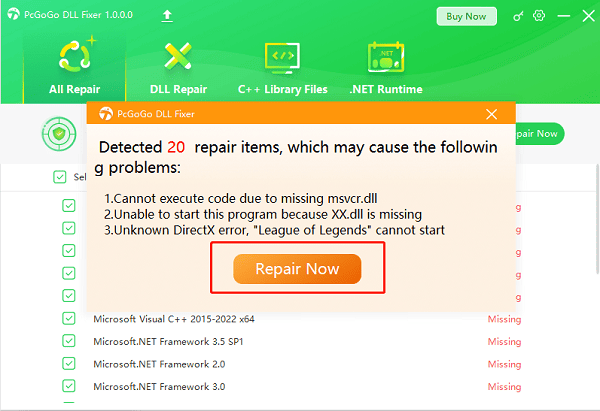
4. Reinstall OpenGL Runtime Libraries
Press Win + R, type "appwiz.cpl", and press Enter to open Programs and Features.
Find "Microsoft Visual C++ Redistributable" and "OpenGL-related components" (such as OpenGL Extensions Viewer) in the list, then click "Uninstall".
After uninstallation, visit the Microsoft official website to download and reinstall the latest version.
Restart your computer and check if the issue is resolved.
5. Check OpenGL Compatibility for the Game or Software
Modify Launch Parameters:
Some games support OpenGL debug mode. Try adding the following options in the launch parameters:
-opengl
--force-opengl
Run in Compatibility Mode:
Right-click on the game or software icon, select "Properties" > "Compatibility", check "Run this program in compatibility mode for", select an older Windows version, and try running it.
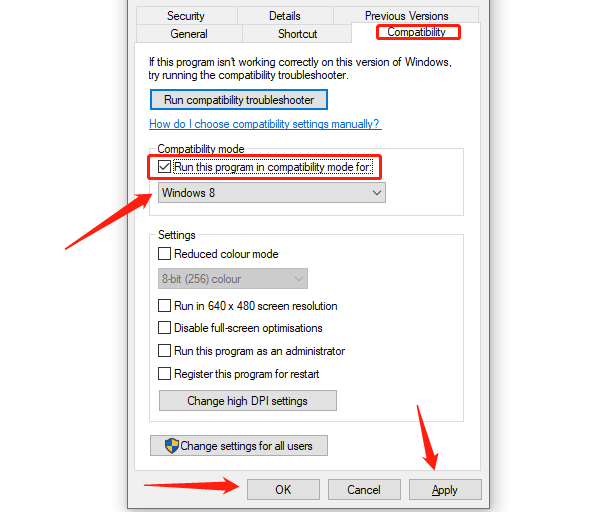
Switch to DirectX Mode:
Some applications support both DirectX and OpenGL. If possible, switch to DirectX mode in the settings.
6. Check for Windows Updates
Press Win + I to open Settings.
Navigate to "Update & Security", then click "Windows Update".
Click "Check for updates". If updates are available, click "Download and Install".
After installation, restart your computer and check if the issue is resolved.
By following these steps, most users can successfully fix the "This driver does not seem to support OpenGL" error. If the problem persists, consider contacting technical support or upgrading to compatible hardware.
See also:
Solutions to Fix the Windows 11 Unidentified Network Issue
Solutions to Fix WiFi Connected but No Internet Issue