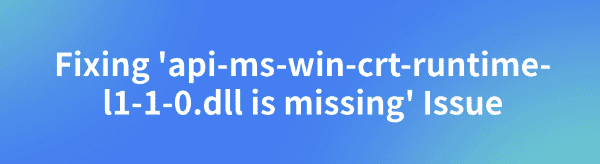
When running certain software or games, many users encounter the error message "api-ms-win-crt-runtime-l1-1-0.dll is missing", which prevents applications from starting properly. This article provides a complete set of solutions to help users fix this issue and restore normal program operation.
1. Run the System File Checker (SFC)
Press Win + S, search for "Command Prompt", right-click it, and select "Run as administrator".
In the Command Prompt window, type the following command: sfc /scannow
Press Enter, and the system will begin scanning and repairing errors. This process may take several minutes.
Once the scan is complete, restart your computer and check if the issue is resolved.
If the SFC tool cannot fix the issue, you can proceed with the DISM tool for further repair.
2. Use a DLL Repair Tool
DLL files are essential for the proper functioning of Windows. If they are missing or corrupted, programs may fail to start or even cause system instability. PcGoGo DLL Fixer is recommended for a quick and efficient repair.
Click the Download button in the article to get the software and complete the installation.
Open the software and click "Detect Now" to start scanning.
After the scan is completed, click "Repair Now" and wait for the repair process to finish.
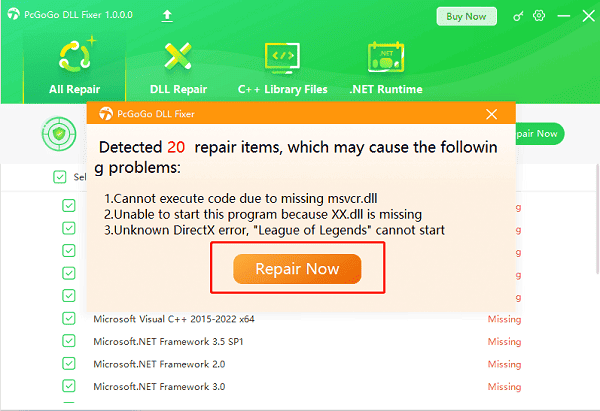
3. Install the Visual C++ Redistributable
Download the Visual C++ Redistributable:
Download 64-bit version from the official Microsoft website
Download 32-bit version from the official Microsoft website
Install the Redistributable:
After downloading, double-click the installer and follow the on-screen instructions.
Restart your computer to apply the changes.
Relaunch the affected software and check if the issue is resolved.
4. Run the DISM Tool
Press Win + S, search for "Command Prompt", right-click it, and select "Run as administrator".
Type the following command and press Enter: DISM /Online /Cleanup-Image /RestoreHealth
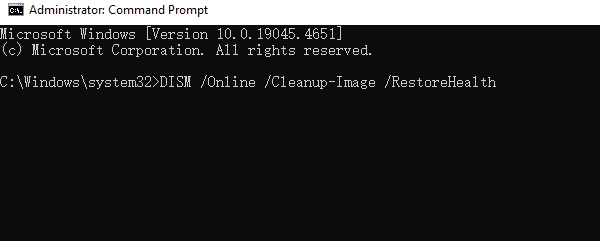
The DISM tool will begin repairing the system image. This process may take some time, so please be patient.
Once the repair is complete, restart your computer and check if the api-ms-win-crt-runtime-l1-1-0.dll missing error is fixed.
5. Repair Visual C++ Redistributable for Visual Studio 2015
Press Win + R, type "control", and press Enter to open the Control Panel.
Change the View by option to Small icons, then click "Programs and Features".
Find Microsoft Visual C++ 2015 Redistributable in the list, select it, and click "Change".
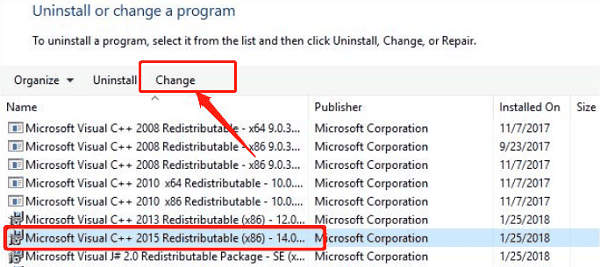
In the pop-up window, click "Repair".
If prompted by User Account Control (UAC), click "Yes".
Follow the on-screen instructions to complete the repair process.
6. Check for Windows Updates
Press Win + I to open Settings.
Go to "Update & Security" > "Windows Update".
Click "Check for updates". If updates are available, click "Download and install".
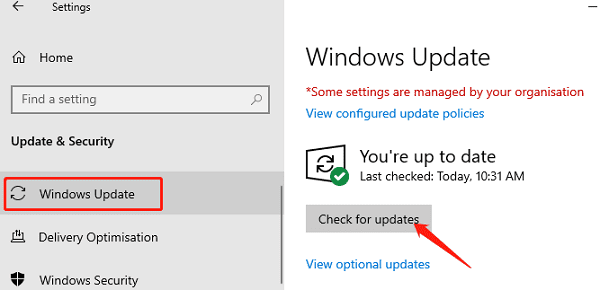
Once the installation is complete, restart your computer and check if the problem is resolved.
By following these steps, the "api-ms-win-crt-runtime-l1-1-0.dll missing" error should be effectively resolved. If the issue persists, consider checking system integrity or seeking help from professional technical support.
See also:
Solutions to Fix the Windows 11 Unidentified Network Issue
Solutions to Fix WiFi Connected but No Internet Issue