Canon printers require the correct drivers to function properly. Understanding how to download Canon printer driver ensures smooth installation and efficient performance. Without the right drivers, your printer may not communicate properly with your computer, leading to printing errors or malfunctions. This guide provides step-by-step instructions on downloading and installing Canon printer drivers, ensuring your printer works seamlessly.

Method 1: Download from Canon's Official Website
Downloading the Canon printer driver from the official website ensures that you get the most up-to-date and secure version. This method is recommended because it guarantees compatibility and reduces the risk of malware or corrupted software that may come from third-party sources.
Step 1: Visit the Canon Support Website
Open your web browser and go to the Canon official website.
Click on the Support section and select Printers.
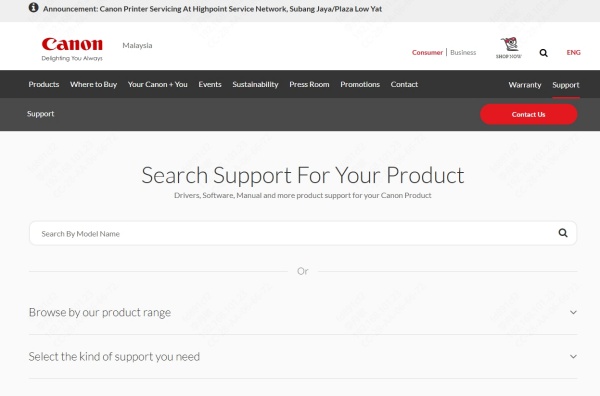
Step 2: Find the Correct Driver
Enter your Canon printer model in the search bar.
Select your operating system from the drop-down menu.
Download the latest driver version available.
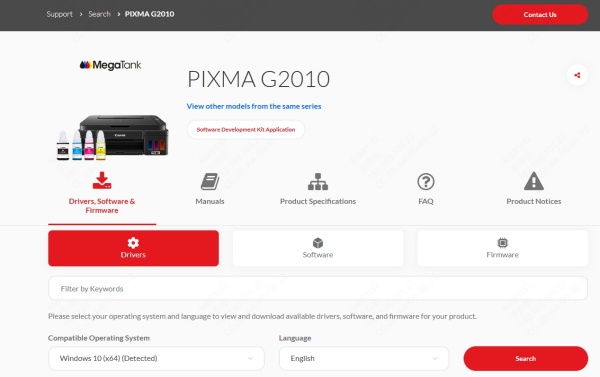
Step 3: Install the Driver
Locate the downloaded file in your Downloads folder.
Double-click the file and follow the on-screen instructions.
Restart your computer to complete the installation.
Method 2: Install Canon Pixma Printer with the Installation CD
If you purchased a Canon Pixma printer, you might have received an installation CD. This method is convenient if you have a functioning CD/DVD drive and prefer an offline installation. The CD includes all necessary drivers and setup software.
Step 1: Insert the Installation CD
Insert the CD into your compute's CD/DVD drive.
Wait for the setup wizard to launch automatically.
Step 2: Follow the Installation Wizard
Select your preferred language and region.
Follow the on-screen prompts to install the printer driver and software.
Connect your printer to the computer via USB or Wi-Fi when prompted.
Step 3: Complete the Installation
Once the installation is finished, restart your computer.
Method 3: Use Windows Device Manager
Windows Device Manager allows you to install and update drivers automatically. This method is useful if you are unable to find the correct driver manually.
Step 1: Open Device Manager
Right-click on the Start button and select Device Manager.
Expand the Printers section and locate your Canon printer.
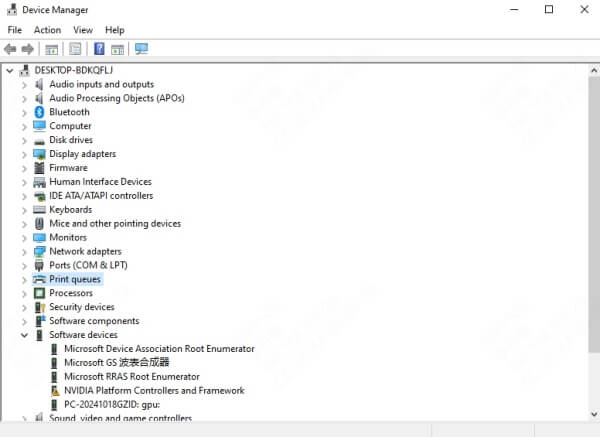
Step 2: Update the Driver
Right-click the printer and select Update driver.
Choose Search automatically for updated driver software.
Wait for Windows to search and install the latest driver version.
Step 3: Restart Your Computer
After installation, restart your computer.
Test the printer by printing a sample document.
Print a test page to confirm that the printer is working correctly.
Method 4: Update Driver with PcGoGo Driver Sentry
Keeping drivers updated prevents printer issues and ensures optimal performance. PcGoGo Driver Sentry is a powerful tool that automatically updates outdated, missing, or faulty drivers.
What is PcGoGo Driver Sentry?
PcGoGo Driver Sentry is an advanced driver management tool designed to update, repair, and maintain system drivers. It automatically scans for outdated drivers and installs the latest versions, reducing compatibility issues and improving overall system performance. With PcGoGo Driver Sentry, you don’t have to manually search for drivers, ensuring your Canon printer functions optimally at all times.
How to Update Canon Printer Driver with PcGoGo Driver Sentry
Step 1. Download and install PcGoGo Driver Sentry from the official website.
Step 2. Launch the program and click Scan to detect outdated drivers.
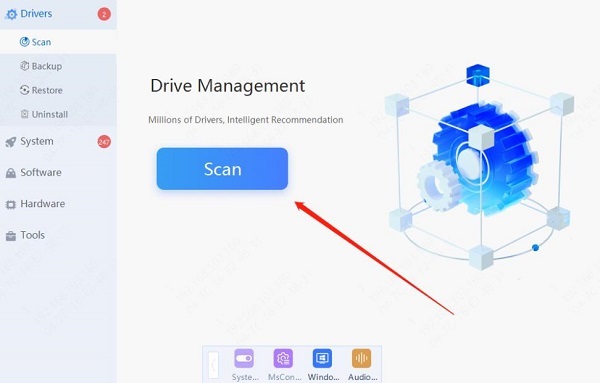
Step 3. Locate the Canon Printer Driver in the scan results.
Step 4. Click Update to install the latest version.
Step 5. Restart your computer to apply changes.
Bonus Tip: What Do I Do When My Canon Printer Driver Is Unavailable?
Sometimes, your computer may display an error stating that the Canon printer driver is unavailable. This issue can arise due to outdated drivers, incorrect installations, or system conflicts. Below are the steps to resolve this issue effectively.
Step 1: Check Printer Connections
Ensure that your Canon printer is properly connected to the computer. If using a USB cable, try a different port or cable. If connected wirelessly, verify that the printer is on the same network as your computer.
Step 2: Restart Your Devices
Turn off your Canon printer and computer.
Unplug the printer from the power source and wait for 30 seconds.
Plug it back in, turn on the devices, and check if the issue persists.
Step 3: Reinstall the Printer Driver
Go to Device Manager and find your Canon printer.
Right-click and select Uninstall device.
Download and install the latest driver from Canon’s official website.
Restart your computer and check if the printer works.
Step 4: Use PcGoGo Driver Sentry to Scan and Fix Drivers
If the issue persists, using PcGoGo Driver Sentry can help detect and fix any missing or outdated drivers automatically. Running a full scan and updating the necessary drivers can restore your printer’s functionality without manual troubleshooting.
Conclusion
Understanding how to download Canon printer driver ensures smooth printing operations. Whether downloading from Canon's website, using Windows Device Manager, or updating with PcGoGo Driver Sentry, keeping your printer driver up to date prevents errors and enhances performance. If your printer driver is unavailable, troubleshooting steps such as checking connections, restarting devices, and using PcGoGo Driver Sentry can help. For a hassle-free experience, download PcGoGo Driver Sentry today and ensure your Canon printer functions optimally at all times.