Instagram Reels is a popular feature to share short, engaging videos. However, many users wonder how to download Instagram Reels with audio to save their favorite content or share it outside the platform. This guide will walk you through various methods to save Reels with audio, ensuring you can enjoy them anytime, even offline.
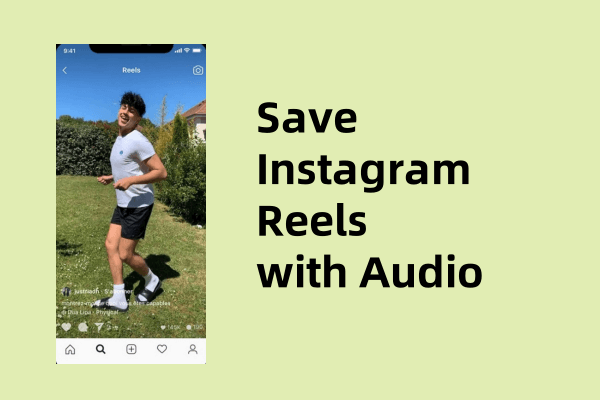
Method 1: Using Instagram's Built-In Save Feature
Instagram allows users to save Reels directly to their account, but this method doesn’t download the video to your device. However, you can save the Reel with audio for later viewing within the app.
Steps to save Instagram Reels with Built-in save feature:
Step 1. Open the Instagram app and find the Reel you want to save.
Step 2. Tap the three dots (•••) in the bottom right corner of the Reel.
Step 3. Select Save from the menu.
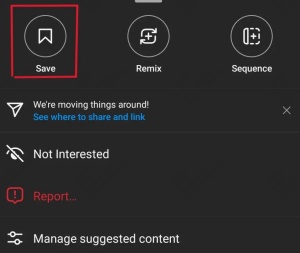
Step 4. The Reel will be saved to your Saved folder in Instagram, accessible via your profile.
Note: This method doesn't download the Reel to your device's gallery but keeps it within the app with audio intact.
Method 2: Using Screen Recording
Screen recording is a simple way to save Instagram Reels with audio directly to your device. Most smartphones have a built-in screen recording feature.
Steps to download Instagram Reels with audio using screen recording:
Step 1. Open the Instagram app and play the Reel you want to save.
Step 2. Start your phone's screen recording feature (check your device's settings if unsure how to enable it).
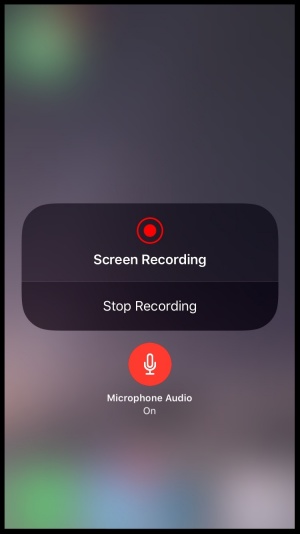
Step 3. Let the Reel play completely, ensuring the audio is captured.
Step 4. Stop the recording and save the video to your gallery.
Tip: Ensure your device's sound settings allow for audio recording during screen capture.
Method 3. Using PcGoGo Video Downloader
PcGoGo Video Downloader allows you to download videos from any website. Therefore, it's the easiest way to download Instagram Reels with audio to your local device. The videos downloaded via PcGoGo Video Downloader are without watermark and with the original quality.
Steps to download Instagram Reels with audio via PcGoGo Video Downloader:
Step 1. Download PcGoGo Video Downloader by clicking the download button below.
Step 2. Launch the software. Copy the Instagram Reels link and paste to PcGoGo Video Downloader. Then click Download button and wait for a while.
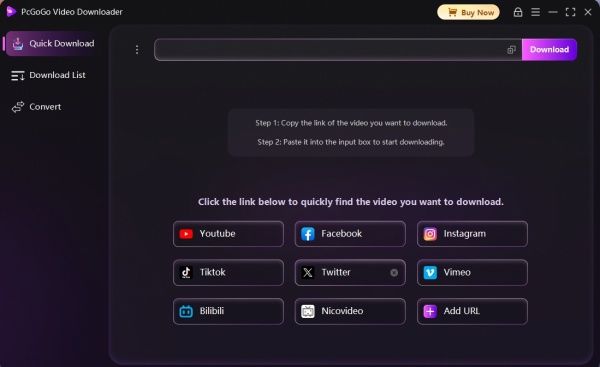
Other than download videos from Instagram, it can also help you download YouTube, TikTok and videos from other social media platforms. Moreover, it can extract audios from videos.
FAQs About Saving Reels with Audio
1. Why is my Instagram video not saving with sound?
If your Instagram video isn't saving with sound, it could be due to:
Privacy settings of the original poster (some users disable downloads).
Technical issues with the app or your device.
Incorrect download method (e.g., using a tool that doesn't support audio).
2. Why can't you save Instagram Reels with audio?
Instagram restricts direct downloads of Reels with audio to protect content creators’ rights. However, using screen recording or third-party tools can bypass this limitation.
3. How to save draft Reels with audio in the gallery?
To save draft Reels with audio:
Open your draft Reel in Instagram.
Use screen recording or a third-party app to capture the video and audio.
Save the recording to your gallery.
Conclusion
It's easy to download Instagram Reels with audio. Whether you use Instagram's built-in save feature, screen recording, or PcGoGo Video Downloader, each method has its pros and cons. But PcGoGo Video Downloader offers the easiest way to save Instagram Reels with audio. Just download and give it a try.
By following the steps outlined above, you can easily save Reels with audio and enjoy them offline. Always respect content creators' rights and use these methods responsibly.