Instagram Reels are fun to create, but sometimes you want to save them without sharing. This guide will show you how to save Instagram Reels with music without posting them. Let's get started!
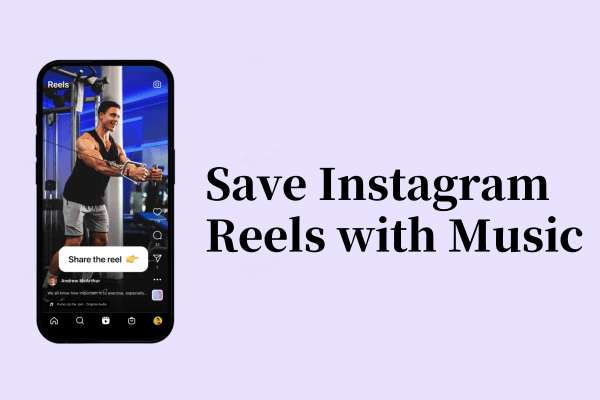
Part 1. Can I Save Reels with Audio Without Posting?
Yes, you can save Instagram Reels with music without posting them. Instagram allows users to save Reels as drafts or use third-party apps to download them. This way, you can keep your Reels private and enjoy them anytime.
Part 2. How to Save Instagram Reels With Music Without Posting
Saving Instagram Reels with music without posting is easier than you think. Whether you want to keep your content private or simply save it for later, there are several methods to achieve this. Below, we’ll explore four effective ways to save your Reels. Each method is simple, practical, and ensures your Reels stay off your profile unless you decide otherwise. Let’s dive into the details step by step.
Method 1: Save as Draft
Saving Reels as drafts is one of the simplest and most effective ways to keep them private. This method is built into Instagram, so you don’t need any additional tools. When you save a Reel as a draft, it stays in your account until you’re ready to post or delete it. This is perfect for those who want to edit or review their Reels later. Here’s how to do it:
Step 1. Record your Reel and add music.
Step 2. Before posting, tap the back arrow.
Step 3. Select Save Draft. Your Reel will be saved in your drafts folder.

Method 2: Use Screen Recording
Screen recording is another great way to save Instagram Reels with music. This method works on almost all smartphones and doesn't require any special apps. By recording your screen, you can capture the Reel along with its audio. However, make sure to check your device's audio settings to ensure the music is recorded. Here's how to do it:
Step 1. Open the Reel you want to save.
Step 2. Start screen recording on your phone.
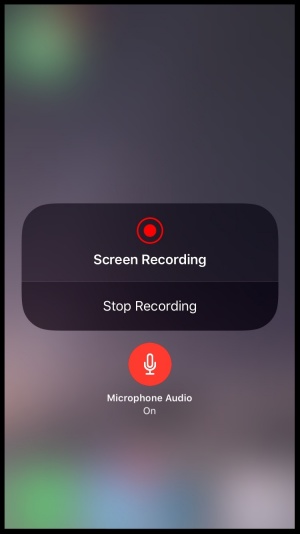
Step 3. Play the Reel with music.
Step 4. Stop recording and save the video.
Method 3: Use PcGoGo Video Downloader
If you prefer a more direct approach, PcGoGo Video Downloader can help. This app allows you to download Reels directly to your device, including the audio. Just copy the Reel's link into the app, you can download the Reel.
Steps to download Instagram Reels with music to your device with PcGoGo Video Downloader:
Step 1. Click the button below to download PcGoGo Video Downloader

Step 2. Copy the Reel’s link from Instagram.
Step 3. Paste the link into PcGoGo Video Downloader and click the Download button.
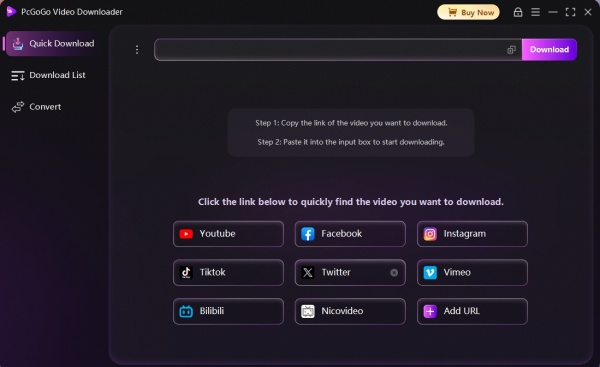
What Can PcGoGo Video Downloader Do
Download YouTube videos,, music and playlists in one-click.
Download streaming videos from any website.
Save HD/4K Ultra HD or 8K videos without quality loss.
Convert videos to mp3 files.
Method 4: Use Instagram's Archive Feature
If you accidentally posted a Reel but want to keep it private, Instagram's archive feature is a lifesaver. Archiving a Reel removes it from your profile but saves it in a private folder. This way, you can access it anytime without it being visible to others. Here's how to archive a Reel:
Step 1. Go to your profile and open the Reel.
Step 2. Tap the three dots in the corner.
Step 3. Select Archive.The Reel will be saved privately.
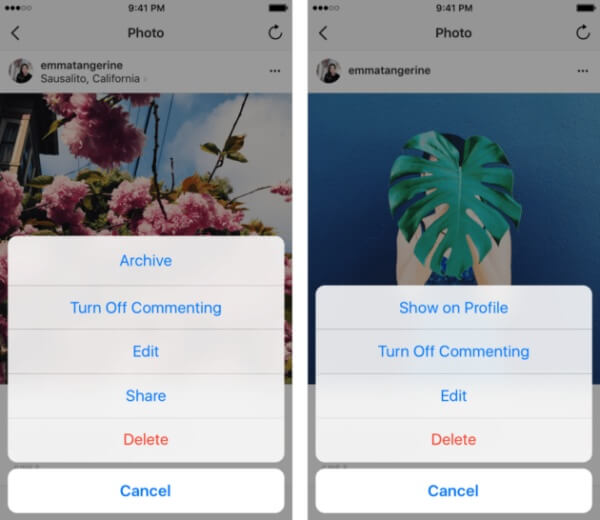
FAQs About Saving Instagram Videos
1. How to Save Instagram Story Video with Music Without Posting?
To save an Instagram Story video with music without posting, you can use the Save Draft feature before sharing. Alternatively, use screen recording to capture the video and audio. If you've already posted the Story, you can archive it to make it private or copy the link to PcGoGo Video Downloader to save the story video.
2. How Do I Stop Reels from Posting to Feed?
When creating a Reel, Instagram gives you the option to share it only to the Reels tab. Before posting, toggle off the "Also Share to Feed" option. This ensures your Reel won't appear on your main profile feed.
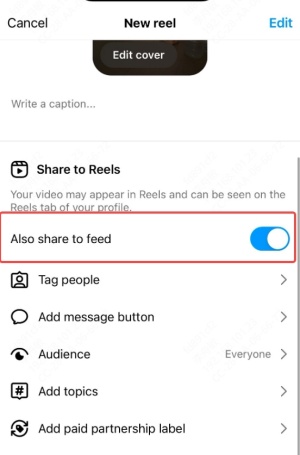
3. How to Save Drafts on Instagram to Gallery Without Posting with Music?
To save drafts to your gallery, use screen recording to capture the draft with music. Alternatively, third-party apps can help you download drafts directly. Note that Instagram doesn't allow direct saving of drafts to your gallery.
4. How to Download Instagram Reels Audio Only?
To download Instagram Reels audio only, use PcGoGo Video Downloader. It lets you extract and save the audio from Reels. Simply copy the Reel's link, paste it into the app, and download the audio file.
Conclusion
Saving Instagram Reels with music without posting is simple and convenient. Whether you use drafts, screen recording, PcGoGo Video Downloader, or the archive feature, you can keep your Reels private and enjoy them anytime.
And PcGoGo Video Downloader makes the task easy and fast. Just give it a try now! Now you can create and save your favorite Reels without worrying about sharing them publicly!