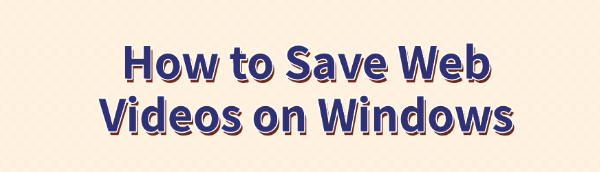
When we come across a video on a webpage that we want to save, such as movies, TV shows, tutorials, or short clips, how can we download it to a Windows computer? This article introduces several simple and effective methods to help you save online videos for offline viewing.
Method 1: Using a Video Downloader
The most stable and straightforward way is to use PcGoGo Video Downloader, a professional tool that supports multiple video platforms. It allows you to download high-quality, watermark-free videos and supports batch downloads, making it easy to save online content.
Click the download button in this article to install the software.
Open the webpage containing the video and copy its URL.
Open PcGoGo Video Downloader, paste the copied URL into the input box, and click the "Download" button. The software will automatically detect the video and provide download options.
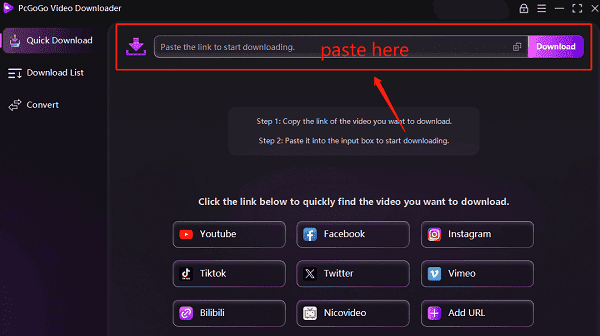
Before downloading, select your preferred format (MP4, AVI, etc.) and quality (1080p, 4K, etc.), then click "Download" to start.
If you need to download multiple videos, paste multiple links into the software. It supports batch downloads, saving time.
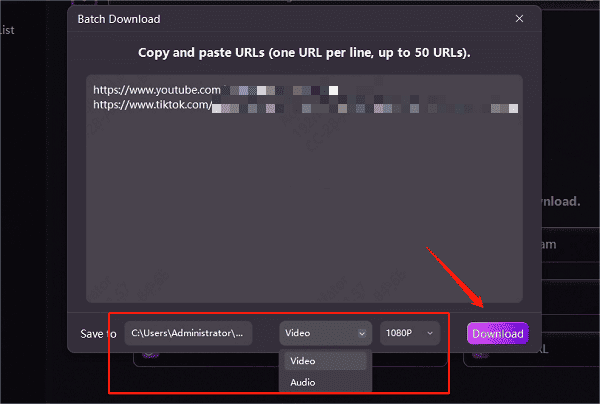
Once downloaded, save the videos in a designated folder for easy access and sharing.
✅ Advantages:
✔ Watermark-free with original quality
✔ Supports multiple formats for different devices
✔ Batch download feature for efficiency
Method 2: Using a Browser Extension
A browser extension is another convenient way to download videos from websites. However, due to security policies on some platforms, certain extensions may not work properly.
Steps to Use:
Open the Chrome or Edge extension store.
Search for a video downloader extension, choose one with high ratings, install it, and enable it.
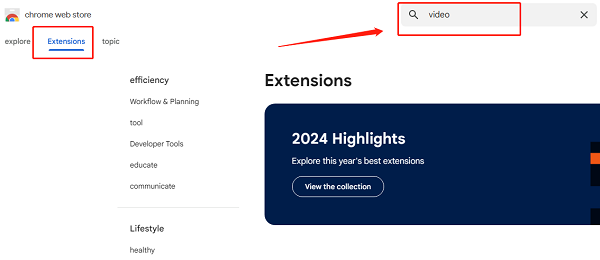
Visit the video website, play the desired video, and click the extension icon in the browser toolbar.
Select the preferred quality and format, then click "Download" to save the video to your computer.
Method 3: Using an Online Video Downloader
Online video downloader websites offer a simple way to download videos, but they may be unstable, contain ads, or have slow download speeds.
Steps to Use:
Open the video website and copy the video link.
Visit a reliable online video downloader site.
Paste the video link into the search box and click "Download".
Choose the desired format and resolution, then download the video to your Windows computer.
Note: Some online tools contain ads, so avoid unnecessary pop-ups.
Method 4: Using Screen Recording Software
If other methods do not work, screen recording software can be an alternative solution.
Steps to Use:
Install a secure screen recording software.
Adjust the recording area to match the video window.
Start recording while playing the video.
Save the recording for offline viewing.
Drawbacks: Screen recording may reduce video quality and consume more storage space, making it a less ideal option.
These methods can help you save online videos to your Windows computer. For high-quality, watermark-free downloads, PcGoGo Video Downloader is the best choice. Choose the method that suits your needs and start saving online videos effortlessly!
See also:
Easy Way to Save YouTube Videos to Your PC
How to Fix YouTube Video Download Failure