When you encounter the error "the code execution cannot proceed because msvcp140.dll," it typically means that a critical system file required to run a program is missing or corrupted. This issue often arises when the Microsoft Visual C++ Redistributable package is not installed or is outdated. Understanding how to resolve this error is essential to ensure your applications run smoothly. Below, we’ll explore the causes and provide step-by-step solutions to fix this problem.

Method 1: Install or Reinstall Microsoft Visual C++ Redistributable
The most common cause of the "code execution cannot proceed because msvcp140.dll" error is the absence of the Microsoft Visual C++ Redistributable package. This package includes essential runtime components required by many applications.
Steps to install Microsoft Visual C++ Redistributable:
Step 1. Visit the official Microsoft website.
Step 2. Download the latest version of the Microsoft Visual C++ Redistributable for Visual Studio.
Step 3. Choose the version that matches your system architecture (x86 for 32-bit or x64 for 64-bit).

Step 4. Run the installer and follow the on-screen instructions.
Step 5. Restart your computer and check if the error is resolved.
Method 2: Update Windows
Outdated Windows systems may lack the necessary updates to support certain DLL files. Ensuring your operating system is up-to-date can resolve the "code execution cannot proceed" issue.
Steps to update Windows:
Step 1. Open the Start menu and go to Settings.
Step 2. Navigate to Update & Security.
Step 3. Click on Check for updates.
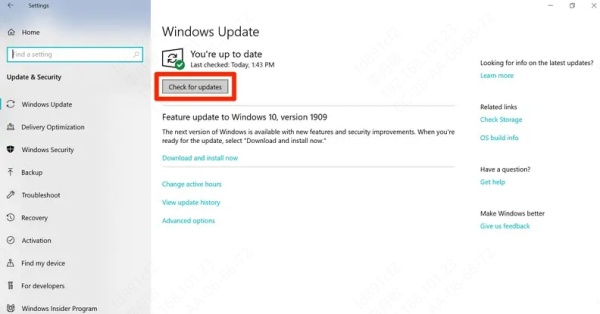
Step 4. Install any available updates and restart your computer.
Method 3: Repair Corrupted System Files
If the msvcp140.dll file is corrupted, you can use the System File Checker (SFC) tool to repair it. This built-in Windows utility scans and restores missing or damaged system files.
Steps repair corrupted system files:
Step 1. Press Windows + R, type cmd, and press Ctrl + Shift + Enter to open Command Prompt as an administrator.
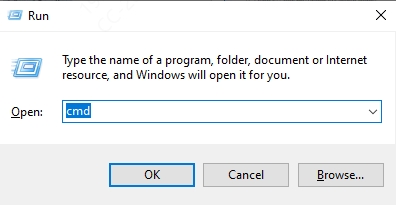
Step 2. Type sfc /scannow and press Enter.
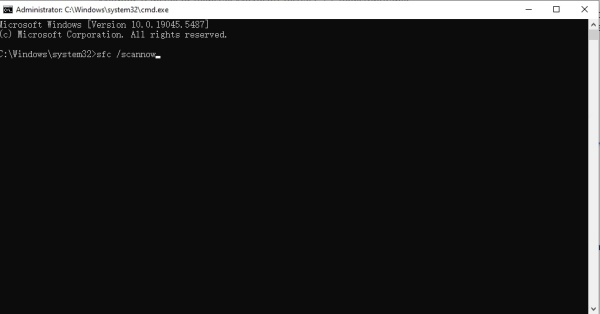
Step 3. Wait for the process to complete. If any issues are found, they will be automatically repaired.
Step 4. Restart your computer and check if the error persists.
Method 4: Manually Replace the MSVCP140.dll File
If the above methods fail, you can manually download and replace the msvcp140.dll file. However, ensure you download the file from a trusted source to avoid malware.
Steps to manually replace the MSVCP140.dll file:
Step 1. Download the correct version of msvcp140.dll from a reliable website.
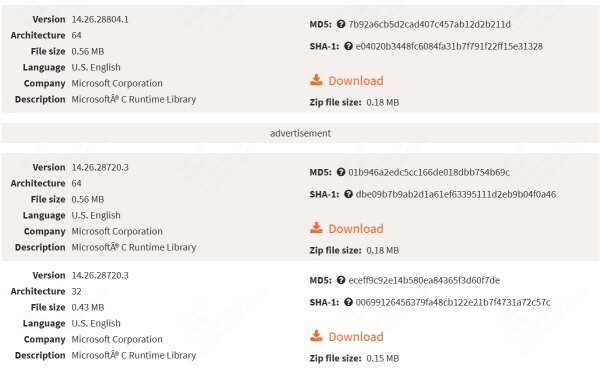
Step 2. Copy the file to the directory where the application is installed (usually in the program’s root folder).
Step 3. Alternatively, place the file in the C:\Windows\System32 folder (for 64-bit systems) or C:\Windows\SysWOW64 (for 32-bit systems).
Step 4. Restart your computer and test the application.
Method 5: Perform a Clean Boot
Conflicts with third-party software can sometimes cause the "code execution cannot proceed because vcruntime140_1.dll was not found" error. Performing a clean boot can help identify and resolve such conflicts.
Steps to perform a clean boot:
Step 1. Press Windows + R, type msconfig, and press Enter.
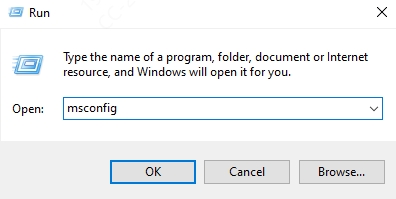
Step 2. Go to the Services tab, check Hide all Microsoft services, and click Disable all.
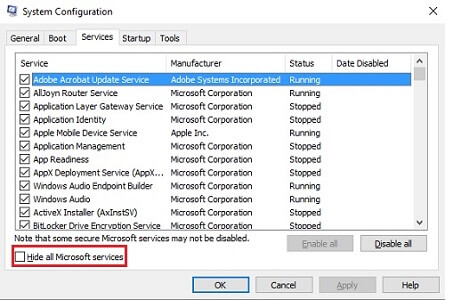
Step 3. Navigate to the Startup tab and open Task Manager.

Step 4. Disable all startup items.
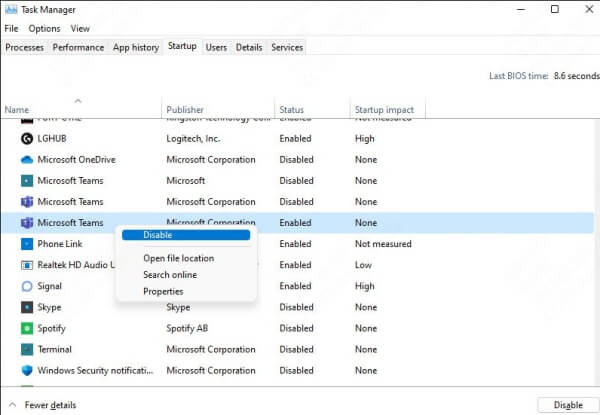
Step 5. Restart your computer and check if the error is resolved.
Method 6: Reinstall the Problematic Application
If the error occurs with a specific application, reinstalling it may resolve the issue. This ensures that all necessary files, including msvcp140.dll, are correctly installed.
Steps to reinstall the problematic application:
Step 1. Uninstall the application from Control Panel or Settings.
Step 2. Download the latest version of the application from the official website.
Step 3. Reinstall the application and check if the error is resolved.
Method 7: Scan for Malware
Malware infections can corrupt or delete DLL files, leading to the "code execution cannot proceed" error. Running a thorough malware scan can help identify and remove such threats.
Steps to scan for Malware:
Step 1. Use a trusted antivirus program to perform a full system scan.
Step 2. Follow the software's instructions to quarantine or remove any detected threats.
Step 3. Restart your computer and check if the issue is resolved.
Conclusion
The error "the code execution cannot proceed because msvcp140.dll" can disrupt your workflow, but it is usually fixable with the right steps. By reinstalling the Microsoft Visual C++ Redistributable, updating Windows, repairing system files, or performing a clean boot, you can resolve this issue efficiently. If the problem persists, consider manually replacing the DLL file or scanning for malware. Addressing this error promptly ensures your applications run smoothly and your system remains stable.