Encountering the error message "the directory name is invalid" can be frustrating, especially when working with files or folders on your computer. This issue often arises due to incorrect naming conventions, system restrictions, or corrupted paths. Understanding what this error means, why it occurs, and how to resolve it can save time and prevent further complications. This guide provides a comprehensive overview of the problem and actionable solutions to fix it.
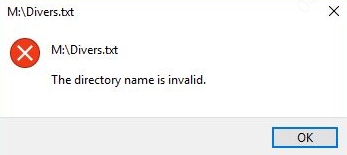
Part 1: What Does It Mean When the Directory Name Is Invalid?
The error message "the directory name is invalid" typically indicates that the system cannot recognize or access the specified folder or file path. This issue often occurs when attempting to open, move, or delete a directory. The system may display this error due to an incorrect path, unsupported characters in the directory name, or a corrupted file structure. Understanding the root cause is essential to resolving the problem effectively.
Part 2: Why Is the Directory Name Invalid?
There are several reasons why a directory name might be considered invalid. Below are the most common causes:
Invalid Characters in the Directory Name: Directory names cannot contain certain special characters, such as \ / : * ? " < > |. If any of these characters are present, the system will flag the directory name as invalid.
Exceeding the Character Limit: File systems often impose a limit on the length of directory names. For example, Windows has a maximum path length of 260 characters. Exceeding this limit can result in the "directory name is invalid" error.
Corrupted File Path: A corrupted or broken file path can prevent the system from locating the directory. This can happen due to improper system shutdowns, malware, or software bugs.
Hidden or System Files: Some directories are protected by the operating system and cannot be accessed or modified without proper permissions. Attempting to interact with these directories may trigger the error.
Network or External Drive Issues: If the directory is located on a network drive or external storage device, connectivity issues or improper ejection of the device can cause the directory name to become invalid.
Outdated/Missing Drivers: If the drivers on your PC is outdated, it might be incompatible with the files. Or if the driver is missing, you will also encounter "the directory name is invalid" issue.
Part 3: How to Fix the Directory Name Is Invalid
To resolve the "directory name is invalid" error, you must first identify the root cause and then apply the appropriate solution. Below are several methods to fix the issue, each tailored to address specific causes of the problem. Follow these steps to resolve the error efficiently.
Method 1: Check for Invalid Characters
Invalid characters in a directory name are a common cause of this error. File systems have specific rules about which characters are allowed in directory names. If your directory contains unsupported characters, the system will flag it as invalid. Here's how to fix it:
Step 1. Navigate to the directory in question.
Step 2. Rename the directory, ensuring it does not contain any special characters (\ / : * ? " < > |).
Step 3. Use only letters, numbers, underscores (_), or hyphens (-) in the name.
Method 2: Shorten the Directory Name
When the directory name or its path exceeds the system’s character limit, you may encounter the "directory name is invalid" error. This is especially common in Windows, where the maximum path length is 260 characters. To resolve this:
Step 1. Shorten the directory name to fewer than 260 characters.
Step 2. Move the directory to a location with a shorter path if necessary.
Method 3: Verify the File Path
A corrupted or incorrect file path can prevent the system from recognizing the directory. This often happens due to typos, accidental deletions, or system errors. To fix this:
Step 1. Double-check the file path for any typos or errors.
Step 2. Ensure the directory exists in the specified location.
Step 3. If the path is corrupted, restore it from a backup or recreate the directory structure.
Method 4: Check Permissions
If you don’t have the necessary permissions to access or modify a directory, the system may display the "directory name is invalid" error. This is common with system-protected or shared directories. To resolve this:
Step 1. Right-click the directory and select Properties.
Step 2. Navigate to the "Security" tab and ensure your user account has the necessary permissions. If not, adjust the permissions or contact your system administrator.
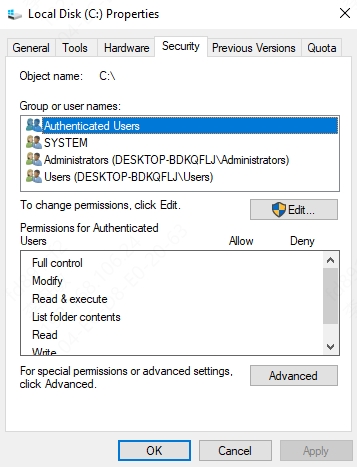
Method 5: Scan for Malware or System Errors
Malware or system errors can corrupt directories or file paths, leading to the "directory name is invalid" error. Running a system scan can help identify and resolve these issues. Follow these steps:
Step 1. Run a full system scan using reliable antivirus software to detect and remove malware.
Step 2. Use built-in system tools like CHKDSK (for Windows) to scan and repair file system errors.
Method 6: Reconnect Network or External Drives
If the directory is located on a network drive or external storage device, connectivity issues or improper ejection of the device can cause the error. To fix this:
Step 1. Ensure the network or external drive is properly connected.
Step 2. Restart your computer and reconnect the device if necessary.
Step 3. If the issue persists, check the drive for errors using disk utility tools.
Method 7. Update Drivers
The last method to fix "the directory name is invalid" error is to update drivers. Outdated, missing, damaged drivers can cause various problems to your system. You can solve the problems by updating the drivers.
Steps to update drivers through Device Manager
Step 1. Search for Device Manager in the search bar. Click to open it.
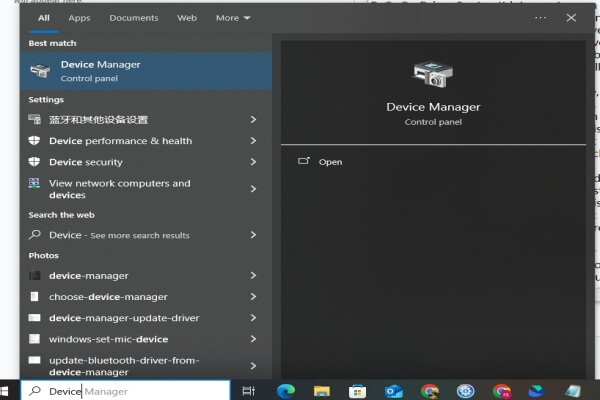
Step 2. Expand Disk drivers. Right-click on the disk and click Update driver.

With this method, you have to choose which drivers to update by yourself. You might be not always successful with Device Manager. But don't worry. We have a easier way to solve driver issues.
PcGoGo Driver Sentry is a professional driver management tool. It can automatically scan the drivers for update. Other than updating drivers, it can restore, back up drivers,, which means it can fix all driver issues for you.
Steps to update drivers with PcGoGo Driver Sentry:
Step 1. Click the button below to download PcGoGo Driver Sentry.
Step 2, Launch the software and click Scan.
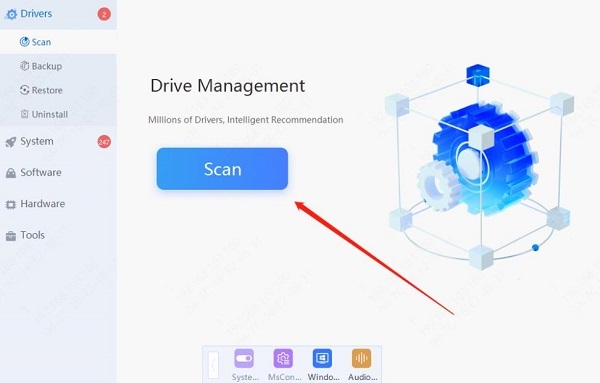
Step 3. After a while, it will list all the drivers availble. You can choose to download some of them or download all drivers at once.
Conclusion
The "directory name is invalid" error can stem from various causes, including invalid characters, long file paths, corrupted directories, or permission issues. By understanding the root cause and applying the appropriate fixes, you can resolve the issue efficiently. Whether you need to rename the directory, adjust permissions, or scan for system errors, the methods outlined above provide a comprehensive solution to this common problem. And if you need to update drivers or repair other driver issues, just download PcGoGo Driver Sentry and start the free trial!