If you've encountered an issue where Core Isolation is turned off due to wdcsam64_prewin8.sys, you're not alone. This driver, associated with Western Digital (WD) storage devices, can prevent Core Isolation from being enabled, leading to security concerns.
Core Isolation is a Windows security feature that helps protect your system from malware and unauthorized access by isolating critical processes. However, outdated or incompatible drivers like wdcsam64_prewin8.sys can interfere with this protection. In this guide, we'll explain what wdcsam64_prewin8.sys is, why it affects Core Isolation, and how to resolve this issue step by step.
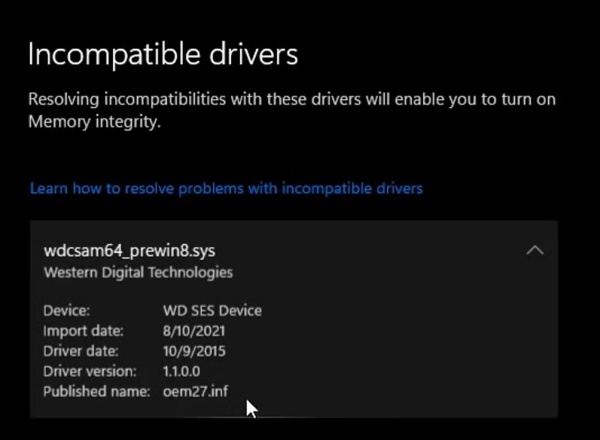
Part 1. What is wdcsam64_prewin8.sys?
wdcsam64_prewin8.sys is a system driver used by Western Digital storage devices. It is primarily designed for compatibility with older versions of Windows (pre-Windows 8). However, it may cause issues with newer Windows security features like Memory Integrity within Core Isolation.
Part 2. Why Does wdcsam64_prewin8.sys Turn Off Core Isolation?
Core Isolation, a security feature in Windows, relies on Memory Integrity to protect against malicious attacks. Some outdated or incompatible drivers, including wdcsam64_prewin8.sys, are flagged by Windows because they may not support virtualization-based security (VBS). As a result, Windows disables Core Isolation when it detects these drivers.
Part 3. How to Fix wdcsam64_prewin8.sys Blocking Core Isolation
Follow these steps to resolve the issue and re-enable Core Isolation:
1. Check for the Driver Issue
Before proceeding with a fix, you need to confirm whether wdcsam64_prewin8.sys is the actual cause of Core Isolation being turned off.
To check for the driver issue:
Step 1. Open Windows Security by searching for it in the Start menu.
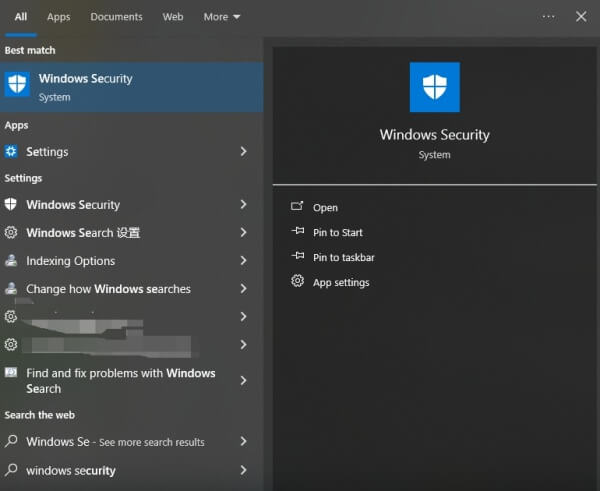
Step 2. Navigate to Device Security > Core Isolation > Memory Integrity.

Step 3. If wdcsam64_prewin8.sys is listed as an incompatible driver, it means Core Isolation is disabled due to this driver.
If this driver is causing the issue, you can move on to updating or removing it.
2. Update the Western Digital Driver
One of the easiest ways to fix this issue is by updating the outdated Western Digital driver. Keeping drivers up to date ensures they remain compatible with Windows security features, preventing conflicts like this one.
Using Device Manager to Update the Driver
Step 1. Press Win + X and select Device Manager.
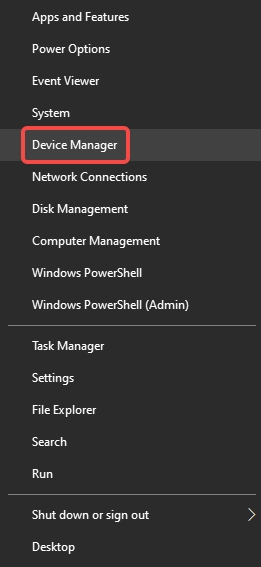
Step 2. Expand Storage Controllers.
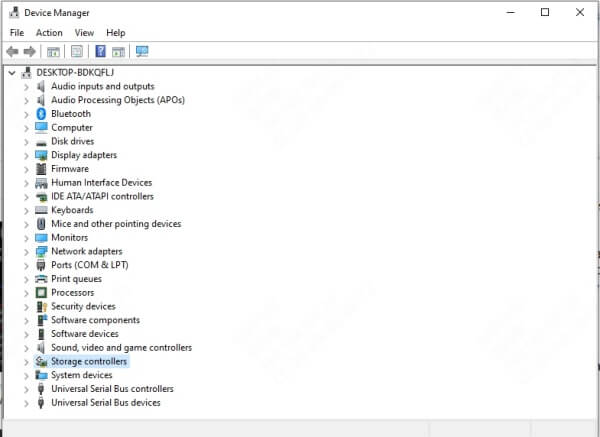
Step 3. Right-click on any Western Digital device and choose Update driver.
Step 4. Select Search automatically for updated driver software.
Step 5. Restart your PC and check if the issue persists.
Using PcGoGo Driver Sentry to Update the Driver
If manually updating the driver does not resolve the issue, you can use PcGoGo Driver Sentry, a powerful driver update tool that helps detect and replace outdated or incompatible drivers with just a few clicks.
What is PcGoGo Driver Sentry?
PcGoGo Driver Sentry is an advanced driver update tool that scans your system for outdated or incompatible drivers and updates them automatically, ensuring optimal performance and security. It eliminates the need for manual driver searches, reducing the risk of compatibility issues.
Steps to Use PcGoGo Driver Sentry:
Step 1. Download and install PcGoGo Driver Sentry on your PC.
Step 2. Open the program and run a full system Scan.
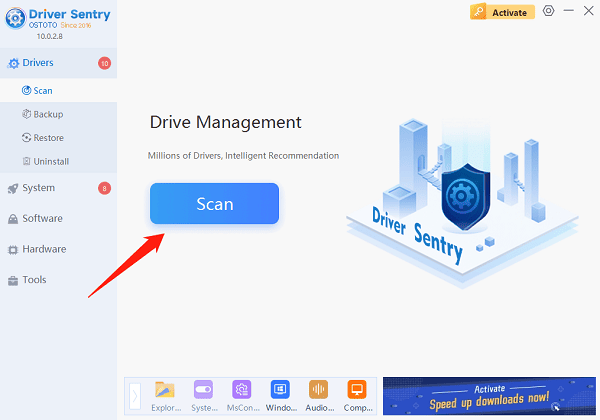
Step 3. PcGoGo Driver Sentry will detect outdated and incompatible drivers, including wdcsam64_prewin8.sys.
Step 4. Click Update All to install the latest compatible drivers automatically.
Step 5. Restart your PC and check if Core Isolation can now be enabled.
3. Manually Remove wdcsam64_prewin8.sys
If updating the driver does not work, you can manually remove it. Deleting the driver will stop it from interfering with Core Isolation, but ensure that you have a backup in case you need to restore it.
To manually remove wdcsam64_prewin8.sys:
Step 1. Press Win + R, type C:\Windows\System32\drivers, and hit Enter.
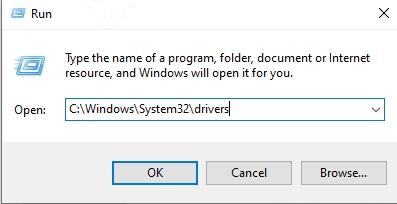
Step 2. Locate wdcsam64_prewin8.sys and rename or delete it (you may need administrative privileges).
Step 3. Restart your PC and check Windows Security again.
If the driver reappears, proceed to uninstall associated software.
4. Uninstall Western Digital Software
Some Western Digital software may reinstall the problematic driver even after you remove it manually. To prevent this, you need to uninstall the related software.
To uninstall Western Digital software:
Step 1. Open Control Panel > Programs > Programs and Features.
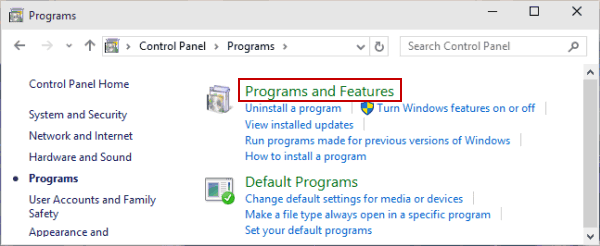
Step 2. Locate any Western Digital software, such as WD Security or WD Drive Utilities.
Step 3. Click Uninstall and follow the on-screen instructions.
Step 4. Restart your PC and check whether Core Isolation can now be enabled.
5. Reinstall a Compatible WD Driver
If you still need Western Digital software, you can reinstall a newer, compatible version from the official WD website. This ensures you have the latest drivers without the security conflict.
To download a compatible driver:
Step 1. Visit Western Digital Support
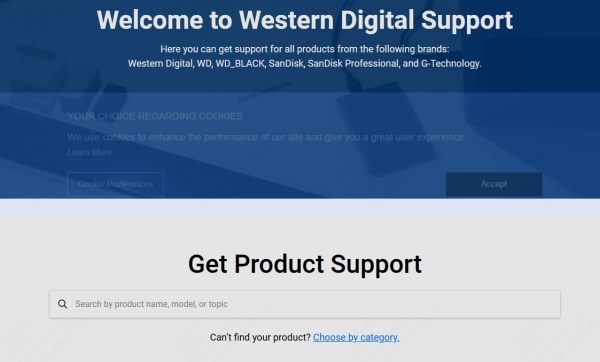
Step 2. Search for your device model and install updated drivers.
Step 3. Restart your computer and check Windows Security.
Conclusion
The wdcsam64_prewin8.sys driver can disable Core Isolation due to incompatibility with modern Windows security features. By updating or removing the driver and reinstalling the latest version, you can re-enable Memory Integrity and ensure your system remains secure.
For an easier and more reliable fix, consider using PcGoGo Driver Sentry to automatically update and replace incompatible drivers. Download Now and keep your drivers up to date effortlessly!