"my a50s are connected but the mic won't work" --A Reddit User
The Astro A50 is a top-rated wireless headset for gaming, but sometimes users face issues like the Astro A50 mic not working. This can be frustrating, especially during gameplay. In this guide, we’ll explain why your Astro A50 headset mic not working and provide step-by-step solutions to fix it.

Part 1. Why Is My Astro A50 Mic Not Working
If your Astro A50 wireless mic not working, there could be several reasons. It might be due to hardware issues, software glitches, or incorrect settings. Below are the main causes:
Incorrect Audio Settings:The mic might be muted or set to the wrong input/output device, causing the Astro A50 headset mic not working.
Loose or Damaged Connections: A loose connection between the headset and base station or console can cause the Astro A50 mic not working on Xbox or PC.
Incompatible Driver: If the driver is incompatible or missing, your mic won't work.
Outdated Firmware: Old firmware can cause compatibility issues, especially with Xbox or PC.
Software Conflicts: Other apps or devices might interfere with the headset's functionality, leading to issues like why is my Astro A50 mic not working.
Hardware Damage: Physical damage to the mic or headset can stop it from working.
Part 2. How to Fix Astro A50 Mic Not Working
Now that we know the reasons, let's dive into the solutions. Follow these steps to fix your Astro A50 mic not working issue.
1. Adjust Audio Settings
Incorrect audio settings can mute the mic or set it to the wrong device. Adjusting these settings can fix the Astro A50 headset mic not working issue.
Steps to check and adjust audio settings:
On Xbox: Go to Settings > Audio > Headset Mic and ensure it's enabled.
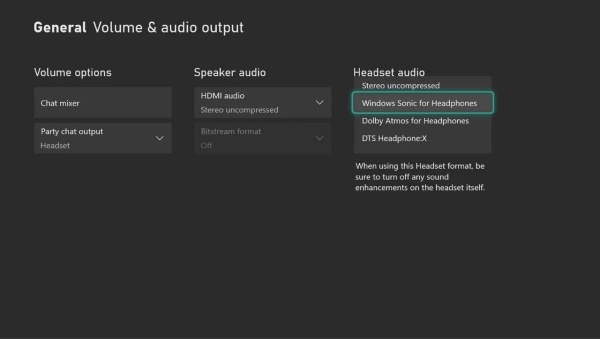
On PC: Right-click the sound icon, select Sounds, and set the Astro A50 as the default device.
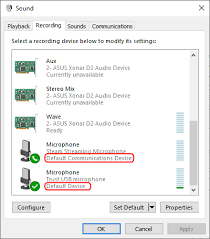
2. Check Connections
A loose or damaged connection is a common reason for the Astro A50 wireless mic not working. Ensuring proper connections can often resolve the issue.
Steps to check mic connections:
Step 1. Ensure the headset is properly seated on the base station.
Step 2. Check the USB and optical cables for damage.
Step 3. Reconnect the cables to your Xbox or PC.
3. Update Drivers
Outdated drivers or missing driver is also one of the most common reason for Astro A50 mic not working. You can use a driver management tool to scan and update the driver.
Steps to update drivers:
Step 1. Go to PcGoGo Driver Sentry official website and download the Driver Sentry on your PC.
Step 2. Launch the tool and click Scan. It will scan and list all the drivers available for your PC. You can choose only install the ones you need or install all drivers all at once.
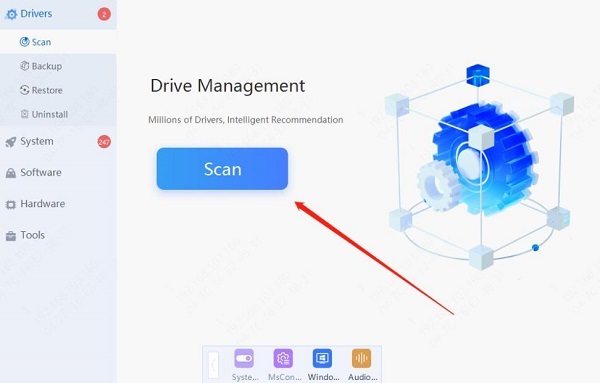
4. Update Firmware
Outdated firmware can cause compatibility issues, especially with newer devices. Updating the firmware can fix the Astro A50 mic not working on Xbox or PC.
Steps to update firmware:
Step 1. Download the Astro Command Center software on your PC.
Step 2. Connect your headset to the PC via USB.
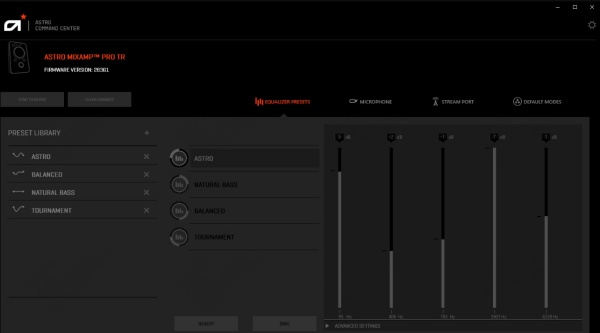
Step 3. Follow the on-screen instructions to update the firmware.
5. Check for Software Conflicts
Other apps or devices might interfere with the headset's functionality. Closing conflicting apps and disconnecting other devices can fix the Astro A50 wireless mic not working issue.
Steps to fix software conflicts:
Step 1. Close other audio apps.
Step 2. Disconnect other USB devices that might interfere.
6. Inspect for Hardware Damage
Physical damage to the mic or headset can cause the Astro A50 mic not working. Inspecting for damage helps determine if repairs are needed. Check the mic for physical damage. If damaged, contact Astro support for repairs or replacements.
7. Reset the Headset
Resetting the headset can fix minor issues and restore functionality. This is a simple yet effective solution for why is my Astro A50 mic not working. Hold the Dolby button and Game button for 15 seconds. This resets the headset and often resolves minor issues.

FAQs about Astro A50 Mic Not Working
1. Why is my headset mic not working even though it's on?
The mic might be muted, set to the wrong device, or have outdated firmware. Check your settings and update the firmware to fix the Astro A50 mic not working.
2. How to get ASTRO A50 mic to work on PC?
Update the firmware via Astro Command Center. Set the headset as the default device in your PC's sound settings to resolve the Astro A50 mic not working on PC issue.
3. Why can't I talk through my Astros?
The mic could be muted, damaged, or incorrectly configured. Check the settings and connections to fix the Astro A50 headset mic not working problem.
4. How do I reset my Astro mic?
Hold the Dolby button and Game button for 15 seconds. This resets the headset and fixes most issues, including why is my Astro A50 mic not working.
Conclusion
If your Astro A50 mic not working, don't worry. Check connections, update drivers, and adjust settings. And don't hesitate to try PcGoGo Driver Sentry to solving the Astro A50 not working issue.
See also:
How to Fix Mouse Keeps Disconnecting on Windows