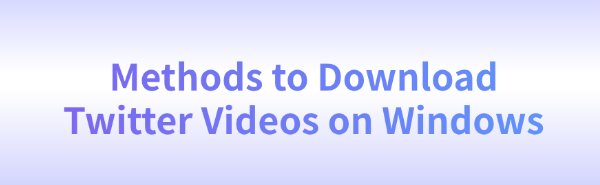
Some Windows users may want to download their favorite Twitter videos for offline viewing or saving. However, Twitter does not provide a direct option for downloading videos. This article introduces several effective methods to help users easily save their favorite Twitter videos.
1. Using Video Download Software
If you want to download your favorite videos safely and efficiently to your computer, PcGoGo Video Downloader is a great choice. It not only offers easy operation and fast download speeds, but it also supports batch downloading to meet your various needs.
Click the download button or visit the official website of PcGoGo Video Downloader to download and install the software.
Open Twitter and find the video you want to save. Click the "Share" button on the right side of the video and select "Copy Link" to copy the video link to your clipboard.
Open PcGoGo Video Downloader, paste the copied Twitter video link into the input box, and click the "Download" button.
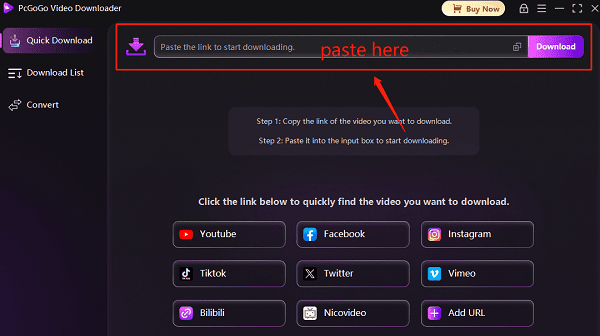
Wait a moment, and PcGoGo Video Downloader will automatically begin extracting and downloading the video to your device.
The download time may vary depending on the video size and network speed, but generally, the download process is very fast.
Once the download is complete, the video will be saved in your designated folder. You can view and share the saved videos anytime without worrying about download failures.
PcGoGo Video Downloader also allows users to select the video format and quality before downloading. If you need higher quality or want to save the video in a different format, you can adjust the settings accordingly. This way, the downloaded video will meet your needs.
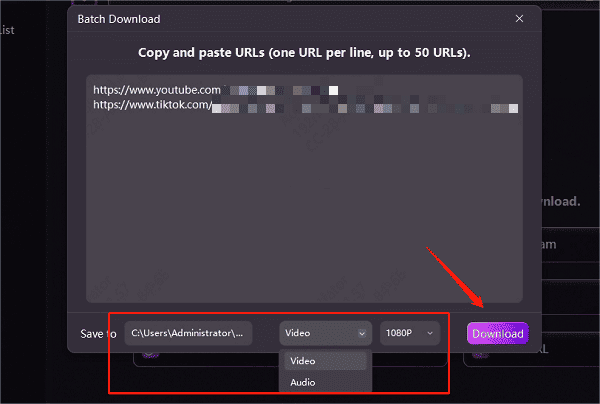
2. Using Online Download Websites
Using online video download websites is a common method, but these sites may not be stable and could have issues like ads or slow download speeds.
Steps to Use:
Find the video you want to download on Twitter, click the share button next to the video, and select "Copy Link".
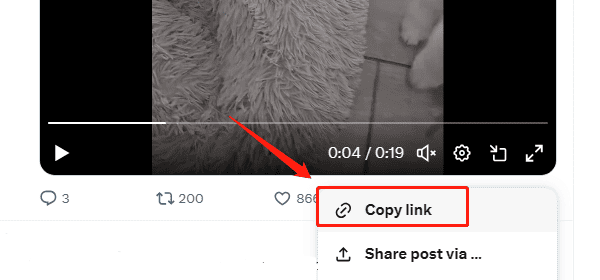
Visit a secure and reliable online video download website.
Paste the Twitter video link into the input box, click the "Download" button.
Follow the on-screen prompts to choose the format and quality you want, then click the download button to save the video to your local device.
Note: Online tools may contain ads, so avoid clicking unnecessary pop-ups.
3. Using Browser Extension Plugins
Browser extensions are another convenient way to download videos from websites. However, due to security policies from certain video platforms, some plugins may not work properly. Additionally, some plugins may request access to your browser data, so be extra careful when choosing to ensure your privacy is protected.
Steps to Use:
In Chrome or Edge browsers, go to the extension store.
Search for a relevant video downloader plugin, select one with good ratings, and install and enable it.
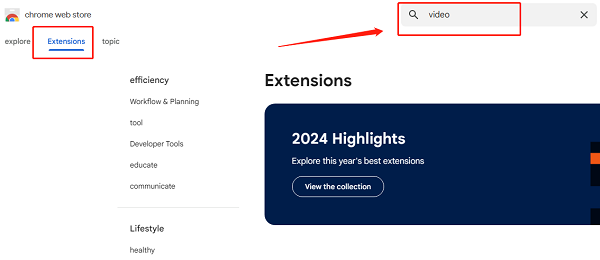
Find and play the video you want to download on Twitter. Once the video starts playing, click the plugin icon in your browser toolbar.
From the plugin's download options, choose the desired video format and quality, then click the download button. The video will be saved to your device.
4. Important Considerations
Copyright Issues: When downloading Twitter videos, make sure to follow copyright laws and regulations. Only download videos you are legally allowed to use to avoid infringing on others' copyrights.
Security: When downloading tools and plugins, always choose official versions and trusted sources to avoid downloading programs with viruses or malware.
Download Speed: Download speeds can be affected by your network environment. If the download is slow, try using another tool or adjust the download settings.
With these methods, you can easily download Twitter videos to your Windows device and enjoy your favorite content anytime, anywhere. When using these methods, remember to comply with copyright regulations and ensure the download process is safe and secure.
See also:
How to convert video and audio formats on Windows
Methods to save Facebook HD videos to PC