The driver pnp watchdog blue screen is a critical Windows error that forces your system to crash unexpectedly. This frustrating issue, indicated by the stop code driver_pnp_watchdog, typically occurs when Windows fails to properly communicate with essential hardware drivers. Whether you encounter this error during startup, while installing new software, or during regular computer use, it can disrupt your productivity and cause data loss if not resolved. Understanding the root causes and applying the right solutions can help you eliminate this problem and prevent future occurrences.

Part 1. What is the PnP Fatal Error Blue Screen?
The driver pnp watchdog blue screen appears when Windows encounters a severe problem with Plug and Play (PnP) drivers. These drivers are responsible for automatically detecting and configuring hardware components such as USB devices, graphics cards, and storage drives. When the system fails to load or communicate with a driver correctly, it triggers the stop code driver_pnp_watchdog, forcing a shutdown to prevent further damage. This error can stem from corrupted system files, outdated drivers, or even failing hardware. Recognizing the underlying cause is the first step toward a permanent fix.
Part 2. What Are the Reasons for "DRIVER PNP WATCHDOG" Blue Screen Error?
The driver pnp watchdog blue screen can stem from multiple issues, ranging from software conflicts to failing hardware components. Below are the most common reasons behind this error:
Outdated or Corrupt Drivers – Incompatible, missing, or damaged drivers are among the leading causes of the stop code driver_pnp_watchdog. If a critical driver fails to load, Windows may force a crash to prevent system instability.
Faulty Hardware – Defective RAM, a failing SSD, or a malfunctioning motherboard can trigger this error. Hardware issues often lead to driver communication failures, resulting in the blue screen.
Windows Update Errors – A failed or interrupted Windows update can corrupt system files, leading to driver conflicts and crashes.
Driver Conflicts – When two or more drivers compete for the same system resources, Windows may fail to manage them properly, causing the driver pnp watchdog blue screen.
Registry Errors – Corrupted or invalid registry entries related to drivers can interfere with normal system operations, leading to crashes.
Part 3. How to Fix "DRIVER PNP WATCHDOG" Blue Screen Error?
If you encounter the driver pnp watchdog blue screen, follow these proven solutions to resolve the stop code driver_pnp_watchdog error effectively.
Method 1: Update Drivers
Outdated or corrupted drivers are among the most common triggers for the driver pnp watchdog blue screen. Keeping your drivers up to date ensures compatibility with the latest Windows updates and prevents conflicts.
Option 1: Update Drivers via Device Manager
Windows includes a built-in tool called Device Manager that allows you to manually check for driver updates.
Steps:
Step 1. Press Win + X and select Device Manager.
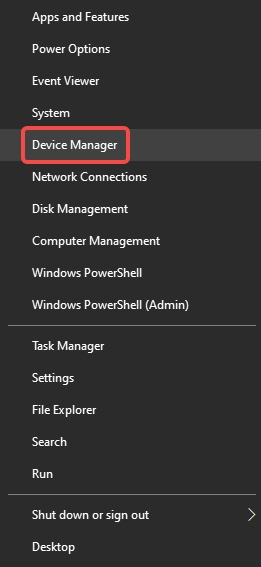
Step 2. Expand the relevant categories (e.g., Display adapters, Network adapters).
Step 3. Right-click the suspected driver and select Update driver.
Step 4. Choose Search automatically for updated driver software.
Step 5. Follow the on-screen instructions and restart your PC.
Option 2: Update Drivers with PcGoGo Driver Sentry
Manually updating drivers can be time-consuming, especially if you’re unsure which ones need updates. PcGoGo Driver Sentry simplifies this process by automatically scanning, detecting, and installing the latest drivers for all your hardware components.
Steps:
Step 1. Download and install PcGoGo Driver Sentry.
Step 2. Launch the program and click Scan to detect outdated or missing drivers.
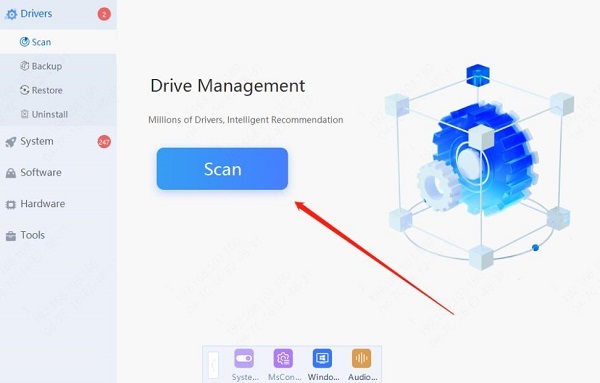
Step 3. Review the scan results and click Update All to install the latest drivers.
Step 4. Restart your computer to apply the changes.
Method 2: Run Windows Memory Diagnostic
Faulty RAM is a common culprit behind the stop code driver_pnp_watchdog error. Windows includes a built-in memory diagnostic tool to check for hardware-related issues.
Steps:
Step 1. Press Win + R, type mdsched.exe, and press Enter.
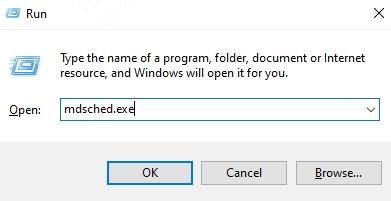
Step 2. Select Restart now and check for problems.
Step 3. Your PC will reboot and perform a memory test.
Step 4. After completion, check the results for any detected errors.
Method 3: Perform a Clean Boot
Third-party applications and services can sometimes interfere with critical system processes, leading to the driver pnp watchdog blue screen. Performing a clean boot helps identify software conflicts by disabling unnecessary startup programs.
Steps:
Step 1. Press Win + R, type msconfig, and press Enter.
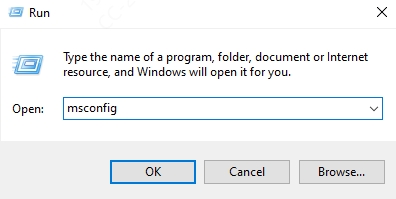
Step 2. Navigate to the Services tab, check Hide all Microsoft services, then click Disable all.
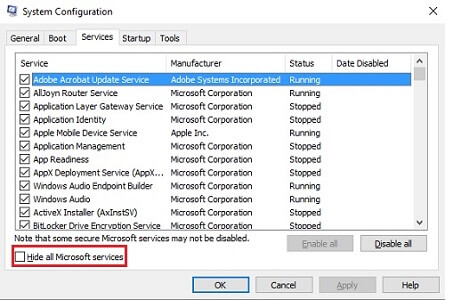
Step 3. Go to the Startup tab and click Open Task Manager.

Step 4. Disable all startup items, then close Task Manager.
Step 5. Click OK in System Configuration and restart your PC.
Step 6. If the error disappears, re-enable services one by one to identify the problematic software.
Method 4: Run SFC and DISM Scans
Corrupted system files can lead to driver failures and trigger the stop code driver_pnp_watchdog. Windows provides two built-in tools—System File Checker (SFC) and Deployment Image Servicing and Management (DISM)—to repair damaged files.
Steps:
Step 1. Open Command Prompt (Admin).
Step 2. Type sfc /scannow and press Enter to scan and repair system files.
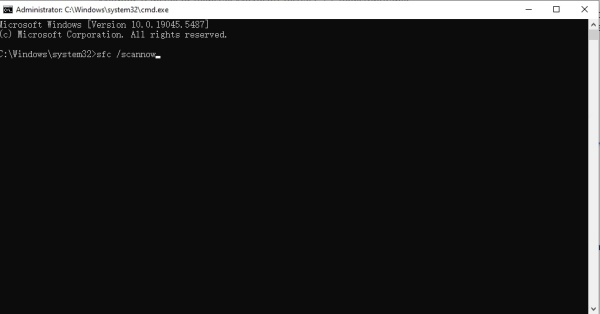
Step 3. Once completed, run the following command to fix Windows image corruption: DISM /Online /Cleanup-Image /RestoreHealth
Step 4. Restart your computer after both scans finish.
Method 5: Roll Back or Uninstall Problematic Drivers
If the driver pnp watchdog blue screen started after a recent driver update, rolling back to a previous version may resolve the issue.
Steps:
Step 1. Open Device Manager.
Step 2, Locate the recently updated driver, right-click it, and select Properties.
Step 3. Go to the Driver tab and click Roll Back Driver (if available).
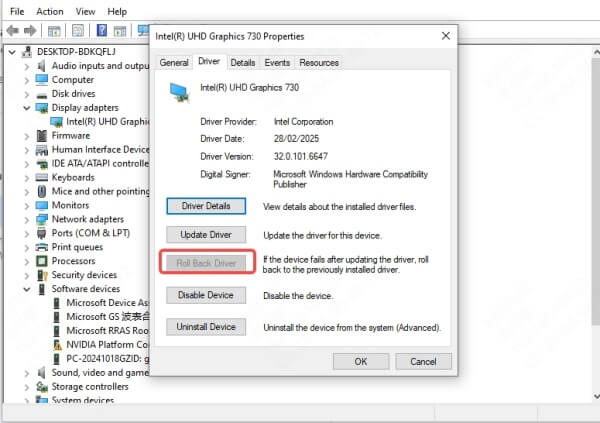
Step 4. If rolling back isn't possible, select Uninstall Device, then restart your PC to reinstall the driver automatically.
FAQs About Driver PnP Watchdog Blue Screen
1. How do I fix the stop code driver_pnp_watchdog?
Start by updating drivers, running memory diagnostics, or performing a clean boot. If the issue persists, check for hardware failures or corrupted system files.
2. Can faulty hardware cause this error?
Yes, failing RAM, storage drives, or motherboards can trigger the driver pnp watchdog blue screen. Running hardware diagnostics can help identify the problem.
3. Is PcGoGo Driver Sentry safe for driver updates?
Absolutely. PcGoGo Driver Sentry is a trusted tool that safely scans and updates drivers, reducing the risk of conflicts and system crashes.
Conclusion
The driver pnp watchdog blue screen with stop code driver_pnp_watchdog can be frustrating, but these solutions should help you resolve it efficiently. For a hassle-free approach, PcGoGo Driver Sentry ensures all your drivers stay updated automatically, preventing future crashes. Don't let driver errors disrupt your workflow—take action today and keep your system running smoothly!