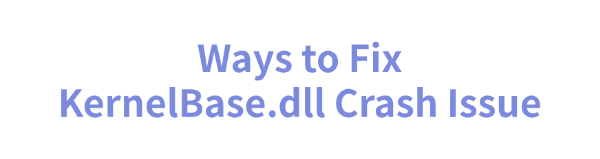
In Windows, KernelBase.dll is a critical system Dynamic Link Library (DLL) file responsible for handling various system tasks and application calls.
If the KernelBase.dll file is corrupted or missing, it may cause application crashes or system instability, affecting normal usage. This article provides common fixes to help you resolve KernelBase.dll crash issues and restore system functionality.
1. Check for Driver Updates
Outdated or faulty hardware drivers, especially graphics and audio drivers, can cause KernelBase.dll crashes. Regularly checking for driver updates can effectively resolve this issue. Using Driver Sentry is recommended, as it automatically detects and updates drivers, saving time and preventing incorrect driver installations.
Click the download button to get the latest version of Driver Sentry, install and open the software, then click "Scan".
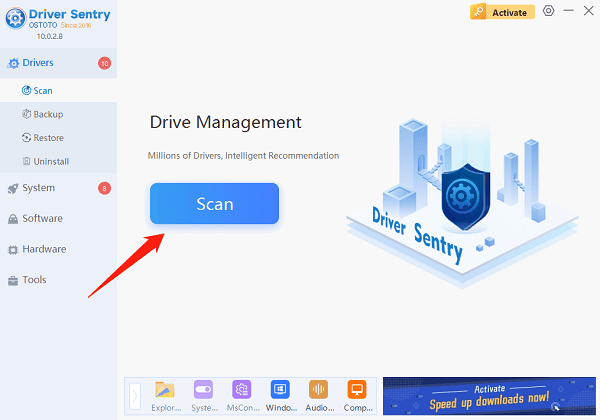
Once the scan is complete, the software will list outdated or missing drivers. Find the necessary drivers and click "Upgrade".
After updating, restart your computer to apply the changes.
2. Run System File Checker (SFC) Tool
Press Win + S, type "Command Prompt", right-click the result, and select "Run as administrator".
In the Command Prompt window, enter the following command and press: sfc /scannow
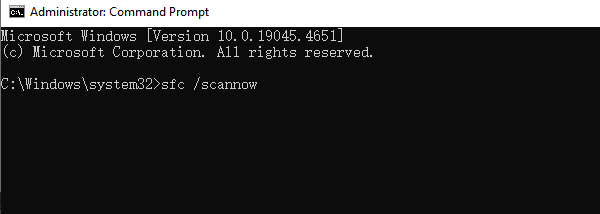
Wait for the SFC tool to scan and repair corrupted system files. This process may take a few minutes.
Once the scan is complete, restart your computer and check if the KernelBase.dll error is resolved.
3. Run Windows Memory Diagnostic Tool
Press Win + R, type "mdsched.exe", and press Enter.
In the popup window, select "Restart now and check for problems". The system will reboot and automatically start the memory diagnostic process.
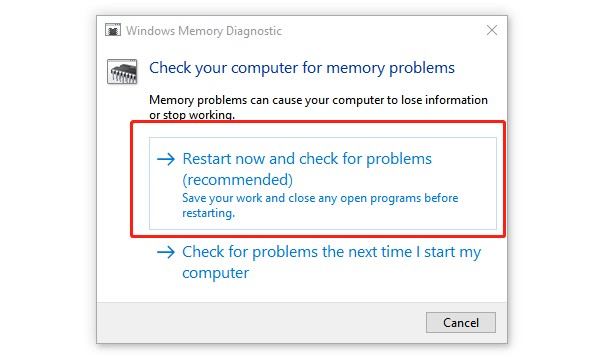
Once the scan is complete, Windows will display the diagnostic results. If memory issues are detected, you may need to replace or repair your RAM modules.
Restart your computer and check if the KernelBase.dll error is fixed.
4. Using a DLL Repair Tool
DLL files are crucial for the proper functioning of the Windows operating system. If these files are missing or corrupted, programs may fail to start, and in severe cases, the system may be unable to read DLL files correctly. It's recommend to use PcGoGo Dll Fixer, a simple and efficient tool that helps you quickly repair files, saving time and improving system stability.
Click the download button in this article to get the software and complete the installation.
After installation, open the software and click "Detect Now" to start scanning.
Once the scan is complete, click "Repair Now" to begin the repair process and wait for it to finish.
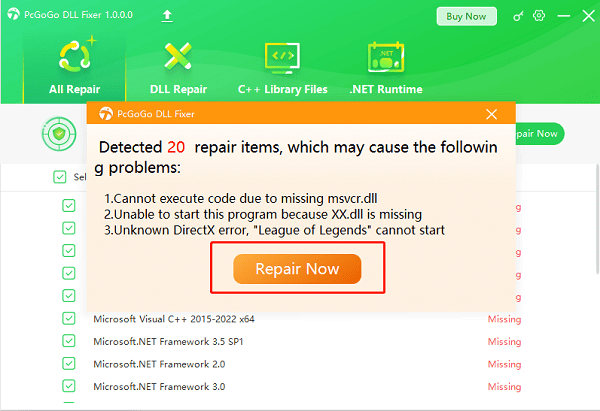
5. Restore the KernelBase.dll File
Open a DLL file download website, enter "KernelBase.dll" in the search bar, and click "Search DLL files".
Select "KernelBase.dll" from the results.
Choose the correct version of KernelBase.dll and click "Download".
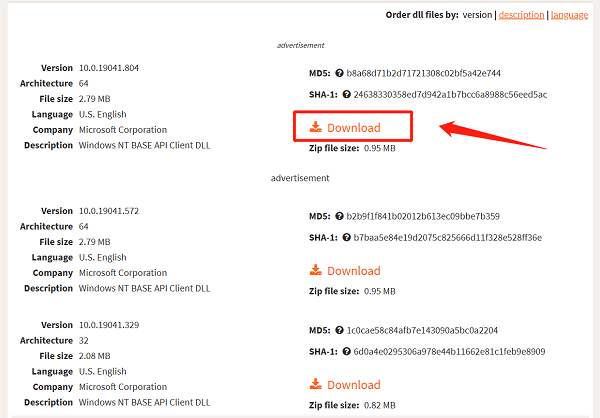
There may be multiple available versions; usually, the latest version is the best choice.
If multiple versions have the same version number, they may be for different system architectures (32-bit or 64-bit).
To check your system type, go to Windows "Settings" > "System and look" under System Type.
After downloading, extract the KernelBase.dll file and move it to:
C:\Windows\SysWOW64 (for 64-bit systems)
C:\Windows\System32 (for 32-bit systems)
Restart your computer and check if the issue is resolved.
6. Perform a Virus Scan
Press Win + I to open Settings.
Navigate to "Update & Security" > "Windows Security" > "Virus & Threat Protection".
Click "Quick scan" or "Full scan" to scan your computer for malware.
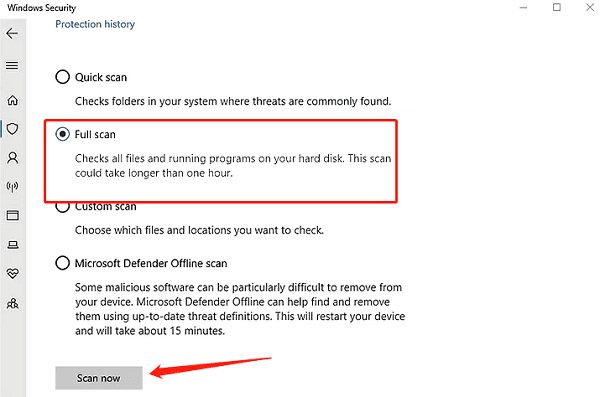
If Windows Security detects viruses or threats, follow the prompts to remove them.
You can also use third-party antivirus software for a deeper scan.
Restart your computer and check if the KernelBase.dll error is fixed.
By following these steps, most users can successfully fix KernelBase.dll crash issues. If the problem persists, consider contacting technical support for further assistance.
See also:
Solutions to Fix the Windows 11 Unidentified Network Issue
Solutions to Fix WiFi Connected but No Internet Issue