
The appearance of vertical lines is a relatively common problem when using a monitor. This article will detail several common solutions to help you eliminate the problem of vertical lines on the monitor.
1. Check the connection cable and interface
Loose or poor contact between the monitor and computer connecting cable, or damaged signal cable is a common cause of vertical lines. Especially when using video interfaces such as HDMI, DP or VGA, if the connecting cable is not solid or the interface is dirty, the signal transmission will be interfered, resulting in abnormal display.
First of all, check whether the connecting cable between the monitor and the computer is firm. If the connecting cable is damaged, it is recommended to replace it with a new cable. Make sure the video interface is not oxidized or loose, you can gently wipe the interface with a clean cloth to remove dust. Re-plug and unplug the connecting cable to make sure the connection is solid. If possible, try replacing the cable with another one to see if the vertical cable problem disappears.

2. Update or reinstall the graphics card driver
Corrupted or incompatible graphics card drivers may cause display abnormalities, including the appearance of vertical lines. Especially after updating the operating system or installing new software, the driver may appear incompatible.
First of all, check if the driver of your graphics card is the latest version. If you want to solve the problem faster and easier, you can use "Driver Sentry" to automatically scan and update the drivers to make sure all the devices have the latest drivers.
Click the download button to get the latest version of Driver Sentry. After installation, open the software and click "Scan".
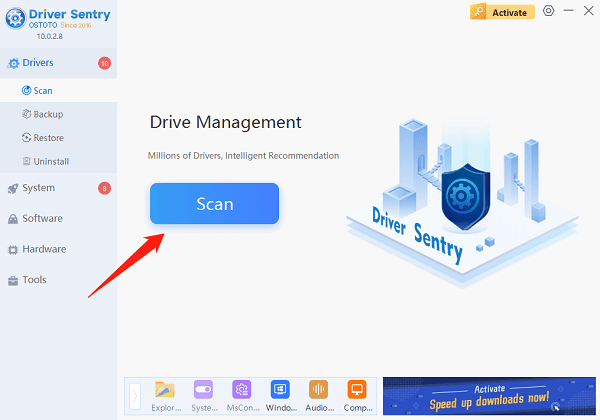
If the software detects outdated or damaged drivers, it will recommend updates. Click "Repair Now" to complete the update.
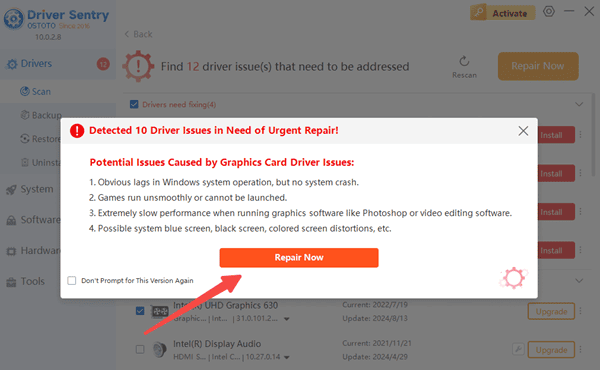
Restart your computer to see if the issue is resolved.
3. Adjust resolution and refresh rate settings
Mismatched resolution and refresh rate settings between your monitor and graphics card may also cause vertical lines to appear. If the resolution of the monitor is too high or too low, or the refresh rate is not set appropriately, there may be problems with the image display.
Enter the display settings of the operating system to adjust the resolution and refresh rate. First make sure the resolution set is within the monitor's support range. Generally, the monitor will have a recommended resolution (which can usually be found on the monitor's manual). The refresh rate should also be adjusted according to the monitor's specifications to avoid setting it too high or too low.

4. Check for Graphics Card Hardware Failure
Graphics card failure is another common cause of vertical lines on the monitor. Damage to the chip, video memory and other components of the graphics card may affect the normal display of the image, vertical lines and other abnormal phenomena.
First, try plugging the graphics card into another slot in the host computer to rule out a graphics card slot failure. If there is a spare graphics card, you can try to replace it to see if the vertical line problem is solved. If the graphics card itself is faulty, it is recommended to contact a professional repairer for testing or replacing the graphics card.
5. Use the monitor self-test function
Some monitors will still display the self-test interface when there is no signal input. If there is a hardware failure in the monitor itself, the vertical line problem may still appear in the self-test mode.
Most modern monitors have a self-test function. Unplug the signal cable from the monitor and enter the self-test mode of the monitor. At this point, if the monitor still appears vertical lines, then you can be virtually certain that the monitor hardware failure, the need to repair or replace the monitor. If there is no vertical line, it means that the problem is in the graphics card or connecting cable.
The above is the solution to the vertical lines on the computer screen, I hope it will help you.
See also:
Fix Computer Not Detecting WiFi Issue
How to Resolve Network Adapter Not Working