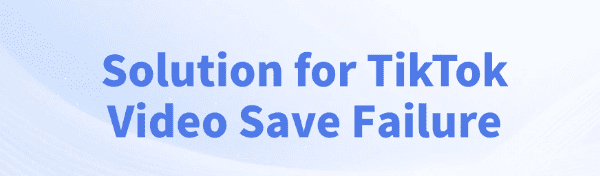
TikTok, as one of the most popular short video platforms globally, attracts millions of users to publish creative videos.
Some users wish to save their favorite videos on their computers for offline viewing, but sometimes they encounter the issue of video saving failure. This article provides effective methods to help you successfully save TikTok videos.
1. Check Network Connection
If your network connection is unstable, you may encounter issues when saving TikTok videos. This is usually because the network signal is weak or interrupted during the video download process.
Make sure your Windows computer is connected to a stable network. Whether it's a Wi-Fi or wired connection, ensure that the signal is strong and uninterrupted.
If you are using Wi-Fi, try reconnecting to the network or switch to a Wi-Fi network with a stronger signal.
Ensure that the network bandwidth is sufficient to support video downloads, avoiding failures due to insufficient bandwidth.
2. Use PcGoGo Video Downloader to Save Videos
If you encounter TikTok video saving failures, using a third-party tool may be a very effective solution. PcGoGo Video Downloader is a powerful video download tool that helps users easily download high-quality TikTok videos while avoiding the risks of accessing unsafe websites.
Click the download button or visit the official website of PcGoGo Video Downloader to download and complete the installation.
Open TikTok and find the video you want to save. Click the "Share" button on the right side of the video and select "Copy Link". Copy the video link to your clipboard in preparation for the next step.
Open the installed PcGoGo Video Downloader, paste the copied TikTok video link into the input box, and click the "Download" button.

Wait a moment while PcGoGo Video Downloader automatically starts extracting the video and downloading it to your device.
Depending on the video size and network speed, the download time may vary, but typically, the download process is very quick.
Once the download is complete, the video will be automatically saved in the folder you specified. You can view and share these saved videos at any time without worrying about saving failures.
PcGoGo Video Downloader also allows users to select the format and quality of the video download. If you need higher quality videos or want to save videos in a different format, you can adjust the settings before downloading. This way, the downloaded video will meet your needs.
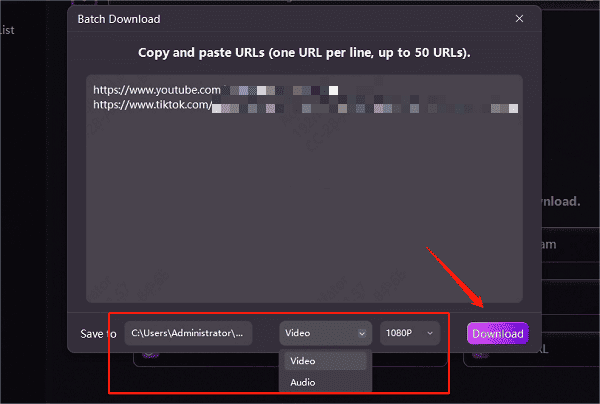
3. Update or Switch Browser
If you are downloading TikTok videos through a browser, make sure your browser is up to date. Older browser versions may have bugs that cause video download failures.
Try using different browsers like Google Chrome, Microsoft Edge, or Mozilla Firefox to see if it resolves the issue.
Cleaning the browser cache is also an effective step.
Go to your browser settings, clear the cache and cookies, then try downloading again.
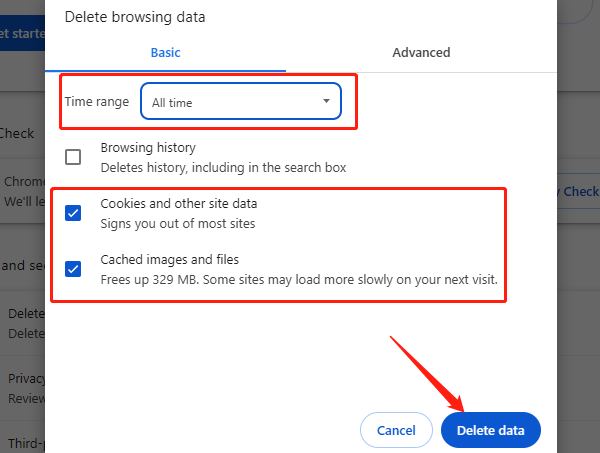
4. Ensure Sufficient Storage Space
When there isn't enough storage space on your Windows computer, video downloads will fail. You can check the remaining space on your hard drive by going to "This PC".
If the hard drive space is insufficient, it is recommended to delete unnecessary files or move files to external storage devices to free up more space.
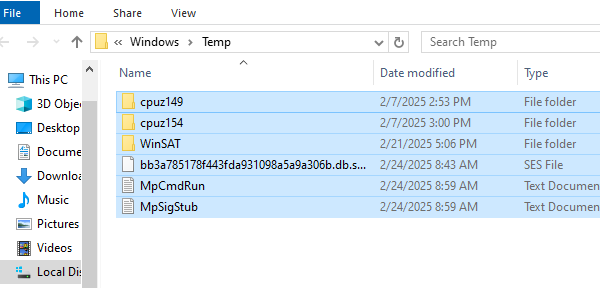
You can also use the Windows disk cleanup tool to free up disk space.
Right-click on your hard drive in "This PC", select "Properties", and then click "Disk Cleanup" to delete temporary files and system cache.
5. Check TikTok Video Privacy Settings
If you cannot download certain TikTok videos, it may be because the video uploader has set a download restriction. In this case, you cannot directly save these videos.
If it's your own video, check if the privacy settings allow others to download it. You can adjust the privacy settings in TikTok to ensure the video can be saved.
For other users' videos, if the video creator has set "No Downloads", you can only try to download it using other methods (such as third-party tools), but you must comply with the platform's usage rules.
6. Restart Computer and Clear System Cache
If none of the above methods work, try restarting your Windows computer and clearing the system cache. A computer that hasn't been restarted for a long time may have certain system malfunctions that affect video downloads. Restarting the computer can solve some temporary issues.
By following these solutions, you should be able to resolve the issue of TikTok video saving failure and successfully download and save your favorite videos. I hope this article helps you quickly solve the problem of TikTok video saving failures, allowing you to enjoy more of what TikTok has to offer!
See also:
Save TikTok videos without watermark to PC
Fix watermark issue when downloading Facebook videos