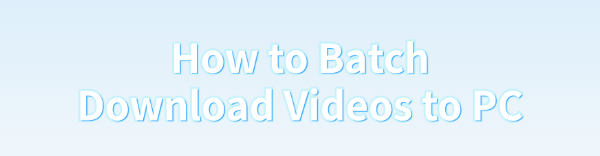
In the modern digital era, we often need to download multiple videos to a PC, whether from YouTube, TikTok, Instagram, or other platforms. This article introduces efficient batch download methods to help you quickly get the videos you need and save time.
1. Using Video Download Software
The most convenient way is to use a professional batch download tool like PcGoGo Video Downloader, which supports downloading multiple videos simultaneously in high quality.
Steps to Use:
Visit the official website ofPcGoGo Video Downloader or click the download button to get the latest installation package. Click "Try it free" to install the software.
Copy multiple video links (for different platforms) or a playlist link (for the same platform).
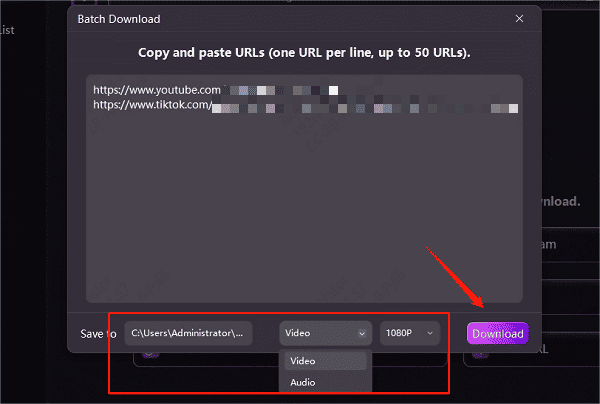
Choose the save location, video format (e.g., MP4), and resolution to ensure high-quality downloads.
Click "Download" to start the batch download.
Once completed, find the saved videos in the "Downloaded" section, where you can check the format, size, and duration.
Advantages:
✅ Supports batch downloads
✅ High-definition, watermark-free videos
✅ Multiple format options
2. Using Online Batch Download Tools
If you don't frequently download videos, online video download websites can be an alternative. However, due to copyright restrictions, some websites may not support certain videos.
Steps to Use:
Find the video you want to download and click "Share" → "Copy Link".
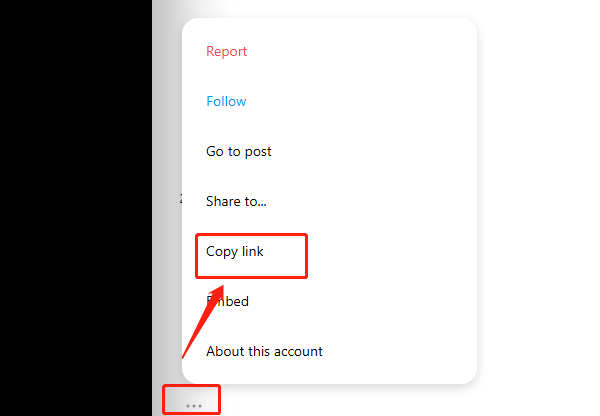
Open a trusted online video downloader.
Paste the video link into the search box and click "Download".
If multiple download options are available, choose "No Watermark" or HD MP4 format.
Click Download and wait for the video to be saved to your PC.
Note: Avoid unsafe websites to prevent downloading viruses or malware.
3. Using Browser Extensions
Some browser extensions can detect and download videos directly from web pages. However, certain websites may impose restrictions that prevent video extraction.
Steps to Use:
Open Google Chrome and visit the Chrome Web Store (Edge users can visit the Microsoft Extension Store).
Search for a reliable video downloader extension and click "Add to Chrome".
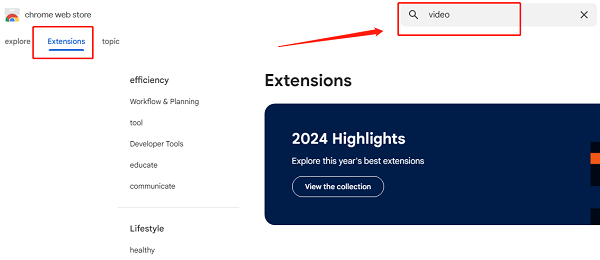
Go to the video website and locate the video you want to download.
Play the video, and the extension icon will light up if a downloadable video is detected.
Click the extension icon, select the preferred format and resolution, then click "Download".
No matter which method you choose, it's recommended to use safe and legitimate tools to avoid privacy risks or malware threats. If you frequently download multiple videos, PcGoGo Video Downloader is the best choice.
See also:
Tips for uploading videos to Rednote