The "Driver Verifier Detected Violation" error is a common issue that causes blue screens on Windows. It happens when Driver Verifier, a tool for checking driver issues, finds a problem. This article explains what it means, its causes, and how to fix it.

Part 1. What Does "Driver Verifier Detected Violation" Mean?
The "Driver Verifier Detected Violation" error appears when Windows detects a problem with a driver. Driver Verifier is a tool that tests drivers for errors. When it finds a violation, it stops the system to prevent damage, causing a blue screen.
This error often happens after installing new hardware or software. It can also occur due to outdated or faulty drivers. The blue screen usually shows a stop code like "DRIVER_VERIFIER_DETECTED_VIOLATION."
Part 2. What Causes Driver Verifier Detected Violation?
The "Driver Verifier Detected Violation" error is typically caused by problems related to drivers or hardware components. These issues can disrupt system operations and trigger blue screens. Here are the main reasons:
Faulty Drivers: Outdated or corrupted drivers can trigger the error.
Incompatible Drivers: Drivers not designed for your system can cause conflicts.
Hardware Issues: Problems with RAM, hard drives, or other hardware can lead to violations.
Driver Verifier Settings: Incorrect settings in Driver Verifier can cause false positives.
Understanding these causes helps in finding the right solution.
Part 3. How to Solve the "Driver Verifier Detected Violation" Issue?
Fixing this error requires a systematic approach. Below are effective methods to resolve the issue, from updating drivers to checking hardware and adjusting system settings. Follow these steps to stop the blue screens and restore your PC's stability.
Method 1: Update or Reinstall Drivers
Outdated or corrupted drivers are a common cause of this error. Updating or reinstalling them ensures compatibility and resolves conflicts. Here's how to do it:
Step 1. Press Windows + X and select Device Manager.
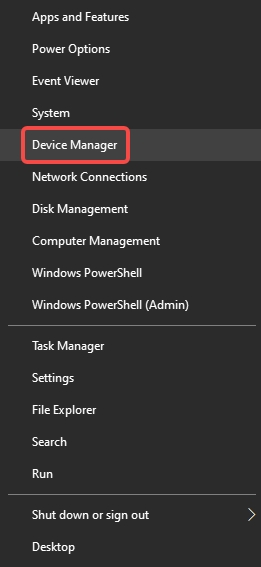
Step 2. Find the driver with a yellow exclamation mark.
Step 3. Right-click it and select Update Driver.
Step 4. If updating doesn't work, uninstall the driver and restart your PC to reinstall it.
And if you feel these steps are a little difficult for you or you can't find the driver to update, then there is a much easier way for you. You can use PcGoGo Driver Sentry. It is a professional driver management tool. It can automatically scan the driver available for your PC. Moreover, it allows you to uninstall, reinstall, back up and restore drivers in one-click. Just download the software from by clicking the button below.
Then install and launch the software. Click the Scan button and wait for a while. You will see the drivers that can be installed. Now, you can choose the ones you need to install.
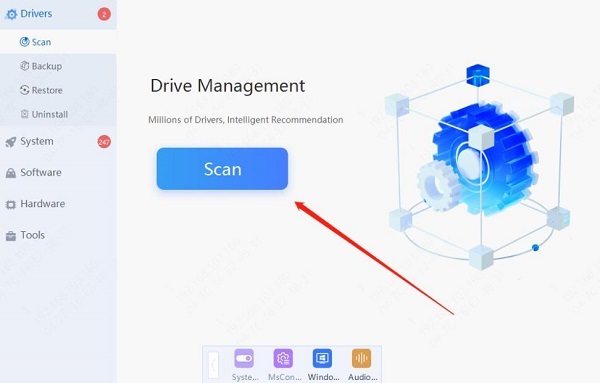
Method 2: Disable Driver Verifier
If Driver Verifier is causing the problem, turning it off can stop the error. Disabling it is simple and can prevent further blue screens. Follow these steps:
Step 1. Press Windows + S and type Command Prompt.Run it as an administrator.
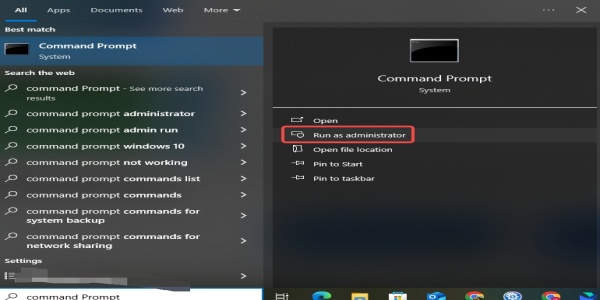
Step 2. Type verifier /reset and press Enter.
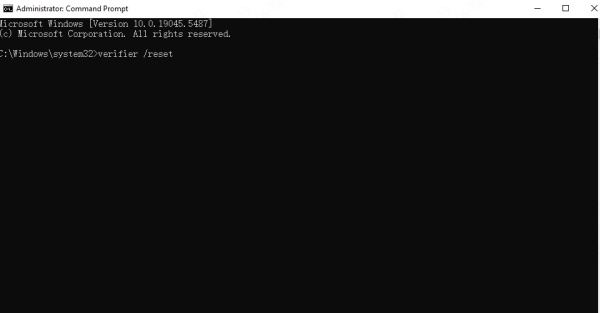
Step 3. Restart your PC.
Method 3: Check Hardware
Hardware issues like faulty RAM or hard drives can trigger this error. Testing your hardware helps identify and fix the root cause. Here's how to check your hardware:
Step 1. Test your RAM using tools like Windows Memory Diagnostic.
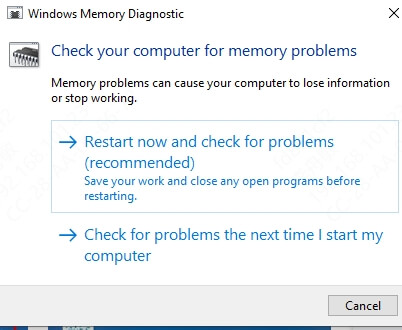
Step 2. Check your hard drive for errors using CHKDSK.
Step 3. Replace faulty hardware if needed.
Method 4: Restore System
If the error started recently, restoring your system to a previous state can fix it. System Restore undoes recent changes without affecting your files. Follow these steps:
Step 1. Press Windows + S and type System Restore.
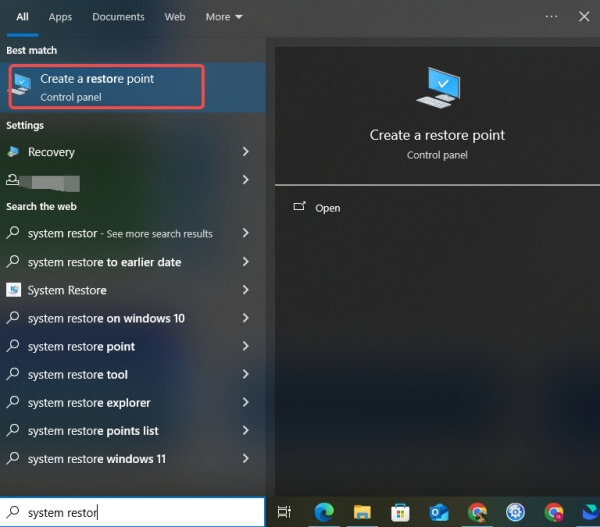
Step 2. Choose a restore point before the error started.
Step 3. Follow the steps to restore your system.
FAQs about "Driver Verifier Detected Violation" Error
1. How do I turn off Driver Verifier?
Open Command Prompt as admin, type verifier /reset, and press Enter. Restart your PC.
2. How to Fix Driver Verifier Iomanager Violation?
Update or reinstall the faulty driver causing the issue. Use Device Manager to find and fix the driver.
Conclusion
The "Driver Verifier Detected Violation" error can disrupt your workflow, but it's not impossible to fix. By following the steps above—updating drivers, checking hardware, and adjusting settings—you can resolve the issue and enjoy a stable, blue-screen-free PC. And PcGoGo Driver Sentry provides the easiest way to solve the problem. Start the free trial now.
See also:
How to Update HP Printer Drivers