
A non-functioning keyboard is a common and frustrating problem when using a computer. It impacts work efficiency and can lead to data loss. This article offers several effective methods to help you quickly resolve keyboard issues.
1. Check Hardware Connections
Ensure the keyboard's cable is properly connected to the computer's USB or PS/2 port. For wireless keyboards, check that the USB receiver is connected correctly.
Try plugging the keyboard into different USB ports to rule out port failure.
If using a wireless keyboard, make sure the batteries are charged, and replace them if necessary.
Check that the keyboard's power switch is turned on (if applicable).
2. Update Drivers
Outdated or corrupted drivers can cause keyboard malfunctions. Updating and repairing drivers is crucial for ensuring proper keyboard functionality. We recommend using Driver Sentry to automatically detect and update drivers, saving time and avoiding the risk of downloading incorrect drivers.
Click the download button to get the latest version of Driver Sentry, install it, and open the software. Click "Scan".
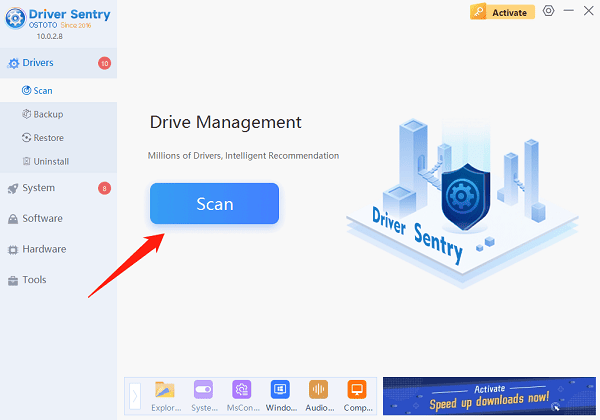
After scanning, it will show which drivers are missing or need updating. Find the keyboard driver in the results list and click "Upgrade".
After the update, it's advisable to restart your computer to ensure the new drivers take effect.
3. Restart the Device
Make sure to close any running programs and save your files.
Select the "Start" menu, click on "Power", then choose "Restart".
After the restart, check if the keyboard is functioning normally.
4. Check System Settings
Press Win + I to open the "Settings" .
Select "Ease of Access" or "Accessibility".
In the left menu, choose "Keyboard" and ensure that options like "Sticky Keys" or "Filter Keys" are not enabled, as these can affect keyboard input.
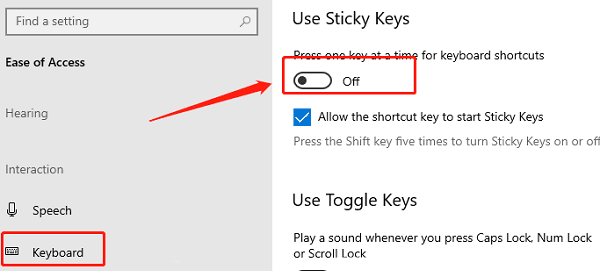
Check the language and input settings to ensure the correct keyboard layout is selected.
5. Clean the Keyboard
Before cleaning, ensure the keyboard is disconnected from the computer.
Use compressed air to clean between the keys and remove dust and debris.
Gently wipe the keyboard surface with a slightly damp cloth, ensuring no moisture seeps inside.

If the keycaps are removable, carefully take them off and clean them, then reassemble after drying.
6. Run the Troubleshooter
Press Win + I to open the "Settings".
Click "Update & Security".
In the left menu, select "Troubleshoot", then choose "Additional troubleshooters".
Find the "Keyboard" option, click "Run the troubleshooter," and follow the on-screen instructions.
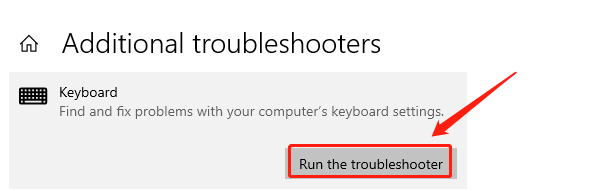
7. Try Another Keyboard
If possible, connect a different keyboard to the computer to see if it works correctly.
Connect the original keyboard to another computer to check if the issue persists.
If the other keyboard functions properly, the original keyboard may be faulty and may need repair or replacement.
By following these steps, you can effectively diagnose and resolve keyboard issues. If the problem persists, consider contacting professional technical support or replacing the keyboard.
See also:
6 Ways to Fix Network Adapter Not Working in Windows
Methods to Reset Network Adapter