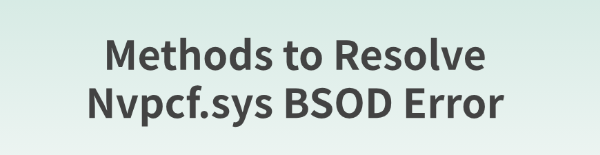
Some Windows users may experience the Nvpcf.sys BSOD error. This article offers effective methods to quickly restore system functionality.
Method 1: Check for Driver Updates
Outdated or damaged graphics drivers are a common cause of the Nvpcf.sys error. Updating drivers can effectively resolve the issue. Using Driver Sentry can save time and reduce the risk of installing incorrect drivers.
Download the latest version of Driver Sentry, install it, and open the software. Click "Scan".
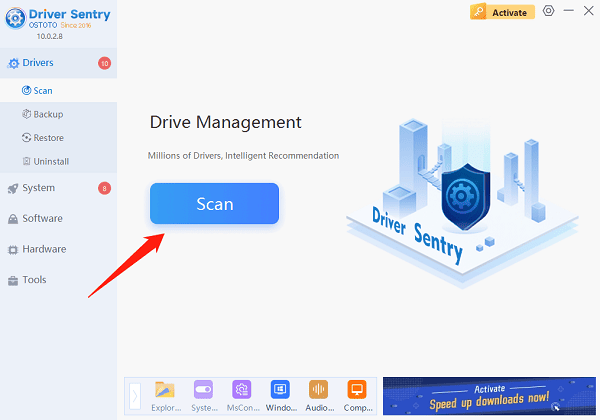
After the scan, the software will display drivers that need installation or updates. Find the graphics driver in the results and click "Upgrade".
After the update, restart your computer to ensure the updated driver functions properly.
Method 2: Run the System File Checker Tool
Press Win + S, search for "Command Prompt", and select "Run as Administrator".
Enter the following command and press Enter: sfc /scannow
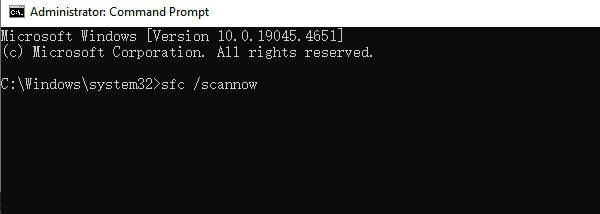
Wait for the scan to complete (this may take a few minutes). The tool will automatically fix any corrupted files it finds.
Restart your computer and check if the BSOD issue is resolved.
Method 3: Run the DISM Repair Tool
Open Command Prompt as an administrator.
Enter the following commands one at a time, pressing Enter after each:
DISM /Online /Cleanup-Image /CheckHealth
DISM /Online /Cleanup-Image /ScanHealth
DISM /Online /Cleanup-Image /RestoreHealth
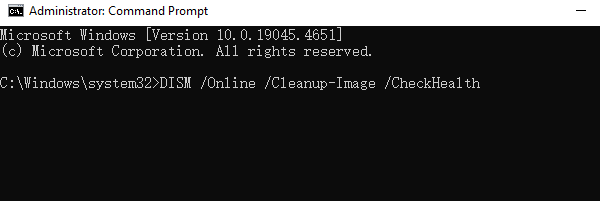
The third command may take some time to complete.
After finishing, restart your computer and check if the issue is resolved.
Method 4: Run the Memory Diagnostic Tool
Press Win + R, type "mdsched.exe", and press Enter.
In the window that appears, choose "Restart now and check for problems".
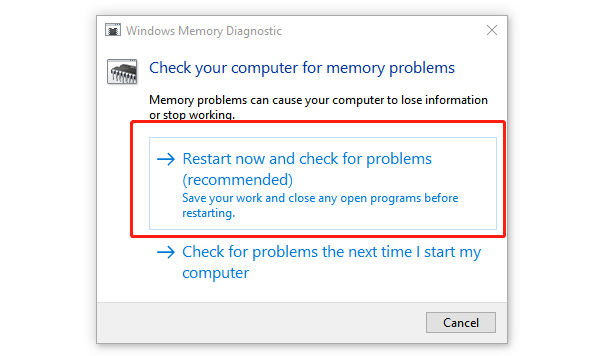
Your system will restart and run the memory diagnostic tool automatically.
After completion, the system will boot into Windows and display the results. If memory issues are detected, replace the faulty RAM module.
Method 5: Scan for Malware
Press Win + I, go to "Update & Security" > "Windows Security" > "Virus & Threat Protection".
Click "Quick Scan" or "Full Scan".
If threats are detected, follow the prompts to delete or quarantine them.
Restart your computer and check if the BSOD issue is resolved.
Method 6: Reset Your PC
Press Win + I, go to "Update & Security" > "Recovery".
Under "Reset this PC", click "Get started".
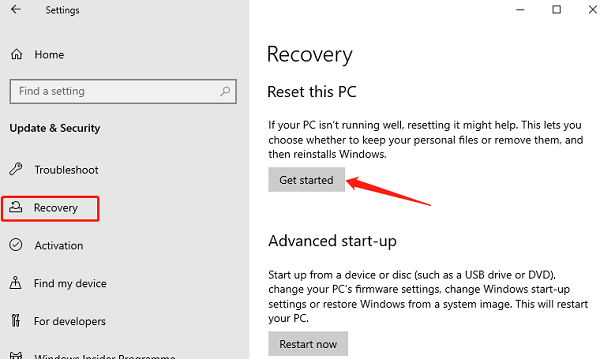
Choose either "Keep my files" or "Remove everything", depending on your needs.
Follow the on-screen instructions to complete the reset process.
Note: Before resetting, ensure you back up important data to avoid data loss.
These methods should help resolve the Nvpcf.sys BSOD error. If the issue persists, consider seeking professional technical support.
See also:
6 Ways to Fix Red Dead Redemption 2 Crashing on PC
Solutions for Rockstar Games Launcher Not Working