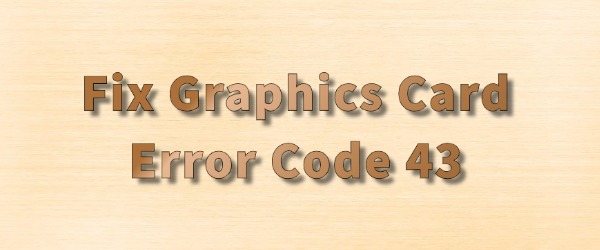
When using Windows, you may sometimes encounter a graphics card error code 43 in the Device Manager. This usually indicates an issue with the graphics card or its driver, preventing the system from recognizing or using the card correctly. Here are some methods to resolve this problem:
1. Restart Your Computer
Occasionally, error code 43 can result from a temporary system glitch or resource conflict. The simplest solution is to restart your computer. A restart can refresh the system, and this may resolve the error, especially after installing new drivers or updating the system.
2. Update Your Graphics Card Driver
Driver issues are one of the main causes of error code 43. To fix the problem, try updating the graphics card driver.
- First, download and install a driver management tool like "Driver Sentry". It can automatically detect your current graphics card driver version and help you find the latest one.
- Launch Driver Talent and click "Scan" to allow the program to scan your system for outdated drivers.
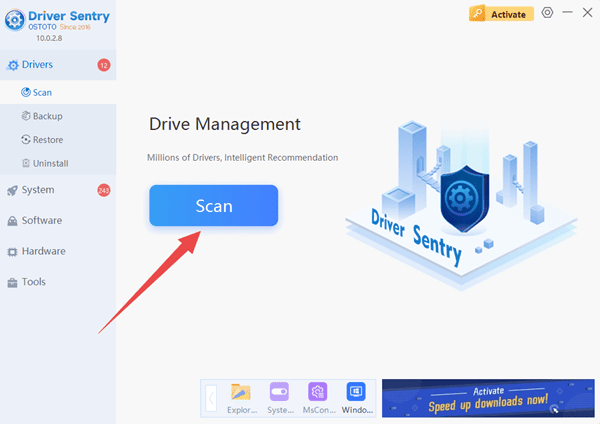
- After the scan, it will identify any drivers that need updating. Locate the graphics card driver and click "Upgrade".

- Once the driver is downloaded and installed, restart your computer.
- If the error appeared after updating the driver, you can try rolling back to the previous version. Find the graphics card in the list, click on the "three dots" next to it, and select "Roll Back Driver".
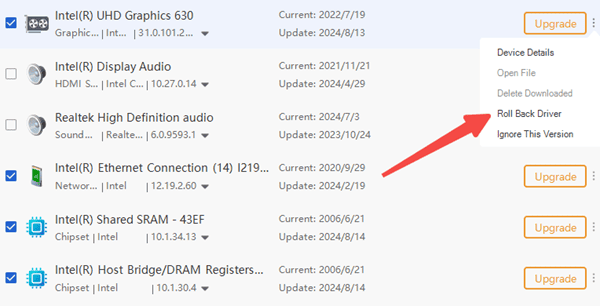
- If neither updating nor rolling back the driver solves the problem, you can try uninstalling the current driver completely and reinstalling a fresh version. Go to the "Uninstall" section, locate the graphics card, click "Uninstall," and then reinstall the latest driver.
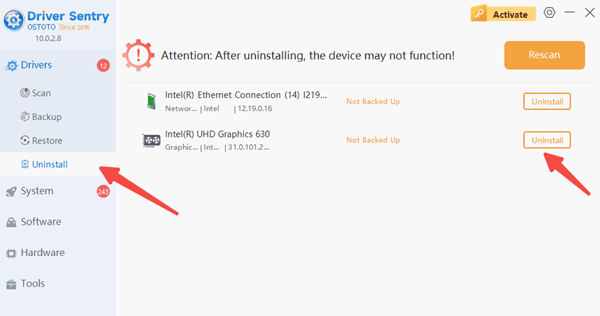
3. Check the Physical Connection of the Graphics Card
Sometimes, error code 43 may be caused by an improperly installed graphics card or a loose connection. You can open the computer case and make sure the card is correctly seated in the motherboard's PCI-E slot, and that all power cables are securely connected. If possible, remove the card and reseat it to ensure a proper connection.
4. Update Your System or BIOS
In some cases, error code 43 can result from incompatibility between the Windows system or the motherboard's BIOS and the graphics card.
- Update Windows: Go to "Settings", open "Windows Update", and click "Check for Updates" to ensure your system is up to date with the latest patches.

- Update BIOS: If the issue is related to motherboard and graphics card compatibility, updating the BIOS might help. Visit the motherboard manufacturer's official website to find the latest BIOS update and follow their instructions for installation.
Following these tips should help you fix graphics card error code 43. If you encounter any issues related to drivers, tools like "Driver Talent" can assist in detecting and resolving them with ease.
See also:
how to fix cpu 100 percent usage
How much will the RTX 4090 be? rtx 4090 specs
How to see if your computer is a discrete graphics card
How to Fix Blue Screen Issues on Windows 11 Computers