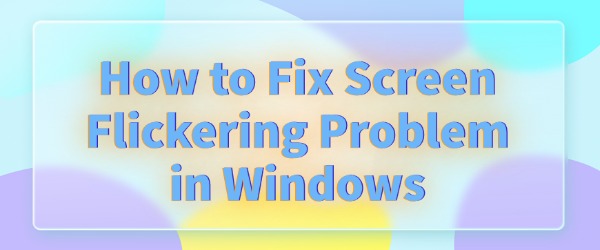
In the course of daily computer use, the problem of screen flickering may occasionally occur, this phenomenon will not only affect our work efficiency, but also may cause eye fatigue or discomfort. Here are a few simple and effective solutions for you.
Fix 1: Checking Monitor Refresh Rate Settings
The refresh rate is the number of times per second that the monitor refreshes the image, usually in Hertz (Hz). If the refresh rate is not set properly, it may cause the screen to flicker. Therefore, first we need to check and adjust the refresh rate of the monitor.
1. Right-click on the blank space of your desktop and select "Display Settings".
2. At the bottom of the display settings page, click "Advanced Display".
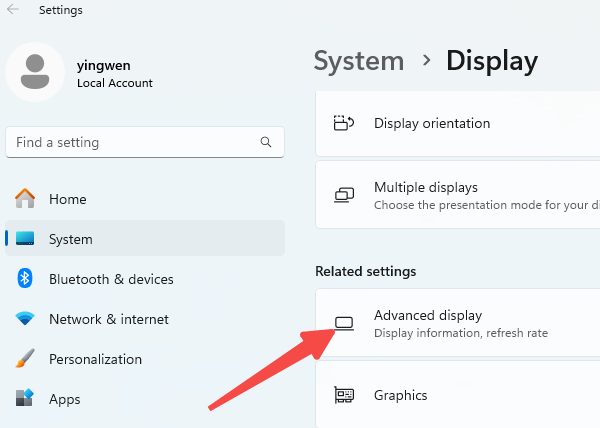
3. If the refresh rate setting is lower than the monitor's standard, such as only 60Hz, and the monitor supports higher refresh rate (such as 75Hz or 144Hz), you can adjust it appropriately.
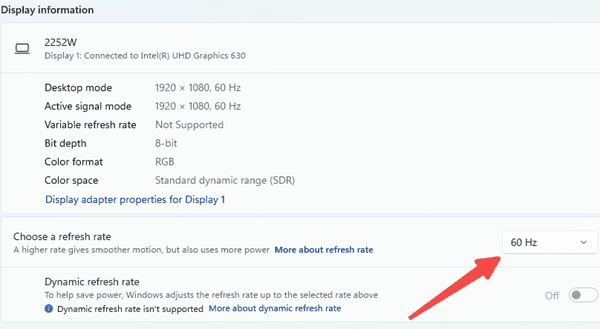
Fix 2: Update or reinstall the graphics card driver
The graphics card driver is responsible for handling the display output, if the driver is corrupted or incompatible, it may also cause the screen to flicker. To solve this problem, you can try to update or reinstall the graphics card driver.
In order to avoid driver version incompatibility with the operating system, it is recommended to use "Driver Sentry" to automatically detect driver problems in the system, quickly match and download the latest driver, which greatly simplifies the driver update process.
1. Install and open the Driver Sentry software, and click on the "Scan" option;
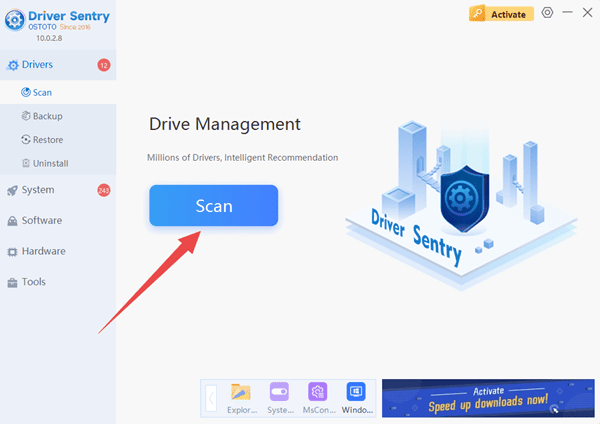
2. The software will automatically identify the computer's outdated or damaged hardware drivers, click on the back of the graphics card "Update" can be a key to complete the update.

3. After the update is complete, remember to restart the computer, so that the new driver takes effect.
4. If you still can not solve the problem, you can go to the "uninstall" section, first uninstall and then reinstall the graphics card driver.
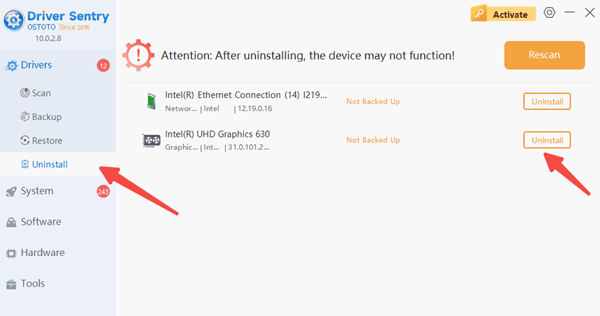
Fix 3: troubleshooting and software conflicts
Sometimes, the screen flicker is due to some running programs and Windows system conflicts, especially some third-party software or anti-virus programs.
1. You can try to run your computer in Safe Mode to check if some software is triggering the problem. When restarting your computer, press and hold the "F8" or "Shift + F8" keys to enter the advanced boot options, select "Safe Mode" .
2. In Safe Mode, if the screen flicker disappears, that may be a program caused by a conflict. You can close the usual software, especially some anti-virus software, until you find the program that caused the problem.
Follow these tips and you should be able to fix the flickering screen problem in Windows. If you encounter any driver-related problems, "Driver Sentry" can help you detect and fix them easily.
See also:
How do I make my computer screen clear
How to Fix Black Screen of Death in Windows 10
7 Ways to Fix Windows 10 Stuck on Restart Screen
7 Ways to Fix Helldivers 2 Black Screen on Startup