In computer hardware, the GPU is a key component that determines graphical performance. If you want to evaluate your GPU's performance or consider an upgrade, it's important to understand how to compare your GPU with others. This article will explore effective methods for comparing GPUs, factors to consider, and the tools available for this purpose.
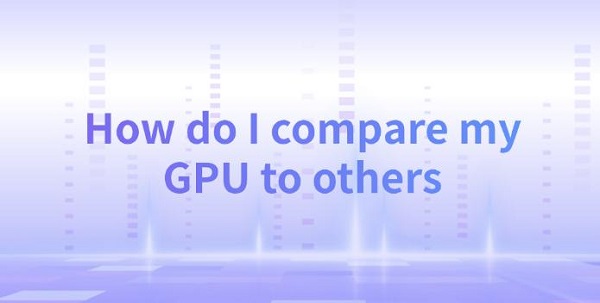
1. Understanding GPU Specifications
Before comparing, it's crucial to understand the main specifications of a GPU, as these directly affect its performance:
Core Count: The number of cores or CUDA cores (in NVIDIA GPUs) in the GPU indicates its ability to handle parallel tasks. The more cores, the theoretically stronger the parallel processing capability.
Memory (VRAM): VRAM is the amount of memory used for processing graphics. Higher VRAM is important for handling larger textures and higher resolutions.
Clock Speed: Measured in MHz or GHz,clock speed reflects how quickly the GPU can process data. However,a higher clock speed does not always equate to better performance;architectural efficiency is also crucial.
Architecture: Different generations of GPUs (such as NVIDIA's Ampere or AMD's RDNA) show significant improvements in performance and efficiency.
Thermal Design Power (TDP): This indicates the heat generated by the GPU, which affects cooling solutions and overall system design.
If you want to quickly check your computer's GPU temperature and power consumption, you can use software like "Driver Sentry" for a quick overview, which also checks if your graphics driver needs updating.
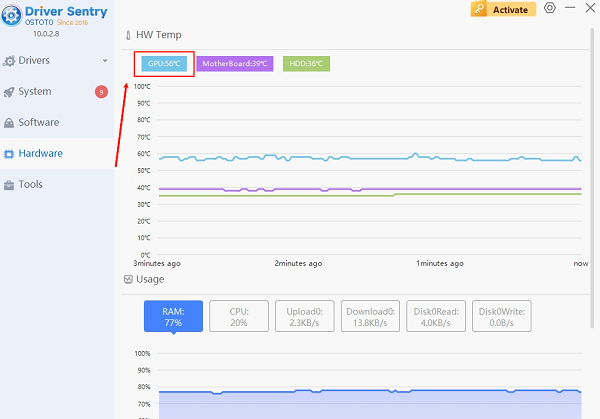
2. Using Benchmarking Tools
Benchmarking is an effective way to compare GPU performance. Benchmarks provide standardized tests that quantify performance in various scenarios.
Synthetic Benchmarks: Select tools that simulate gaming environments and stress test the GPU to measure its capabilities, providing scores that can be compared across models.
Real-World Benchmarks: Test actual games and applications to provide insights into GPU performance in everyday scenarios.
Using these tools, you can clearly understand how your GPU compares to other models.
3. Performance Metrics
When comparing GPUs,it's essential to consider various performance metrics:
Gaming Performance: Look for benchmark results in the games you play. Some GPUs excel in specific titles, while others may perform better in different scenarios.
Resolution and Settings: Evaluate performance at different resolutions (1080p,1440p,4K) and graphical settings (low,medium,high). Some GPUs may perform well at lower resolutions but encounter bottlenecks at higher ones.
Ray Tracing and DLSS: For modern GPUs, features like ray tracing and NVIDIA's DLSS significantly impact performance. Check how each GPU performs with these features.
4. Practical Considerations
When comparing GPUs, it's not just about current performance; future adaptability is also important:
VRAM Requirements: As games become more demanding, higher VRAM is increasingly important. If considering a GPU with less than 8GB of VRAM, it may not be a wise long-term investment.
Driver Support: Ensure the GPU receives ongoing driver support from the manufacturer, as this greatly affects long-term performance. You can also use "Driver Sentry" software to check for matching graphics driver updates for your computer.
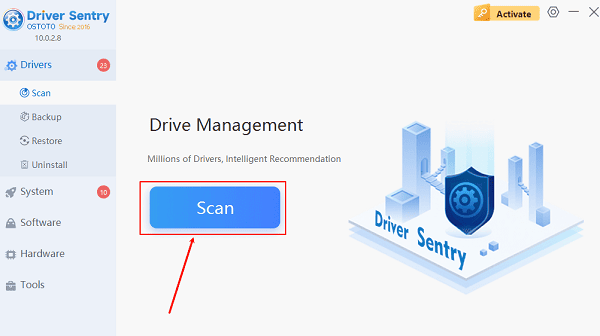
More information about computer problem solving can be found on the OSTOTO website.
See also:
What is a computer graphics driver?graphics driver Download
How do I update my graphics drivers? Method introduction
How much will the RTX 4090 be? rtx 4090 specs
How do you update graphics card drivers