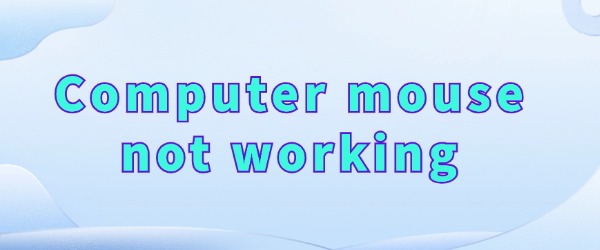
Nowadays, wireless mouse is favored by more and more friends. In the process of use, occasionally encounter the wireless mouse does not respond to the situation. Today we will share with you the common ways to solve the wireless mouse does not work.
1. Re-pair the Mouse
First of all, check whether the mouse battery power is sufficient, if the battery is dead can be replaced. If the battery is dead, you can replace it. If the mouse is still unresponsive even after replacing the battery with a new one, there may be a problem with the connection between the mouse and the computer, so we can try to re-pair the mouse.
Go to "Settings" in Windows 11, find the "Bluetooth & devices" option, and then select "Add device".
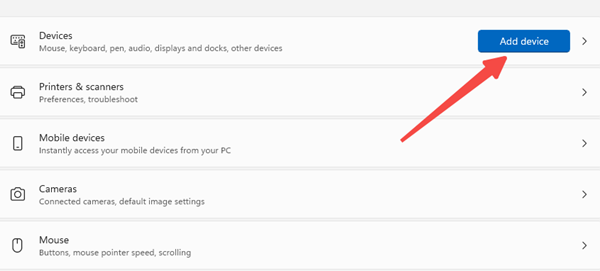
In the pop-up window, select "Bluetooth" and follow the instructions to try to re-pair your Bluetooth mouse.
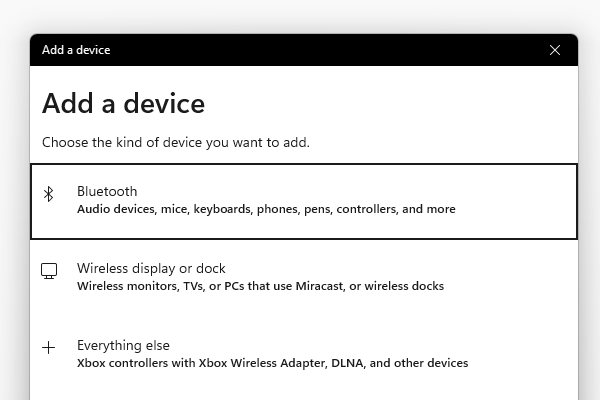
2. Update Your Drivers
Drivers are the bridge between the hardware and the operating system. If the driver is outdated or corrupted, it may cause the hardware not to work properly. It is recommended to download a "Driver Sentry" utility, which can automatically detect the current driver version and help you install the latest driver.
After downloading Driver Manager, open it and click "Scan";
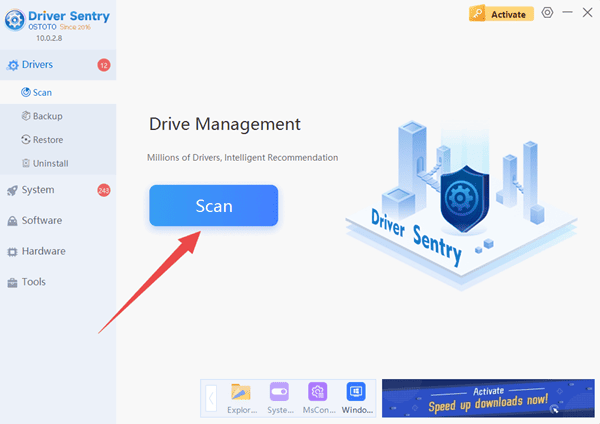
Wait for the scan to complete, it will detect your computer needs to upgrade the driver, click on "Repair Now" can, save time and effort.
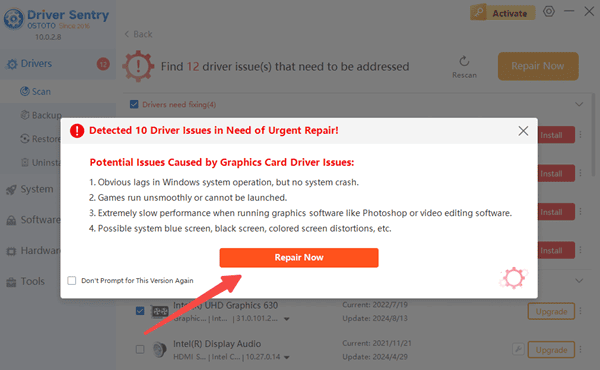
3. Check the Receiver's Connection
If your wireless mouse requires a receiver, check to see if the receiver has a good contact connection; or plug the receiver into another computer and test it.
By following these steps, you should be able to troubleshoot and resolve most of the wireless mouse not responding issues. If you encounter problems with your computer's drivers, you can open "Driver Sentry" to detect and repair them.
See also:
How to Fix the Issue of a Spinning Mouse
Guide to Adjusting Logitech Mouse Sensitivity