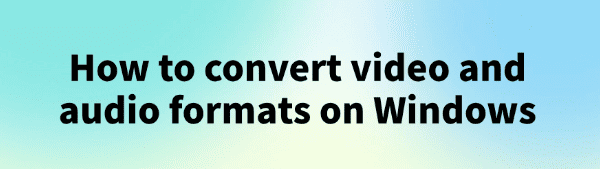
In the process of daily use of Windows, many users often need to convert video or audio files to other formats for easier playback, editing, or uploading. This article will introduce several effective methods to help you easily convert video and audio formats on Windows.
1. Using Professional Download Software
PcGoGo Video Downloader is a powerful multimedia conversion tool that supports converting various video and audio formats. This software not only supports common video format conversions but also allows batch downloading of videos, with an easy-to-use interface.
Steps to use:
Visit the official website of PcGoGo Video Downloader or click the download button to get the latest installation package. (Click "Try it free" to download and install).
Once installed, open the software to start using it.
Find the video you want to download, click the share button, and select "Copy Link".
Click the "Download" button, and the software will parse the video.
Select the desired conversion type (video or audio) and set the output format (e.g., 4K, 1080P, 720P for video formats, or 320Kbps, 256Kbps, 192Kbps for audio formats).
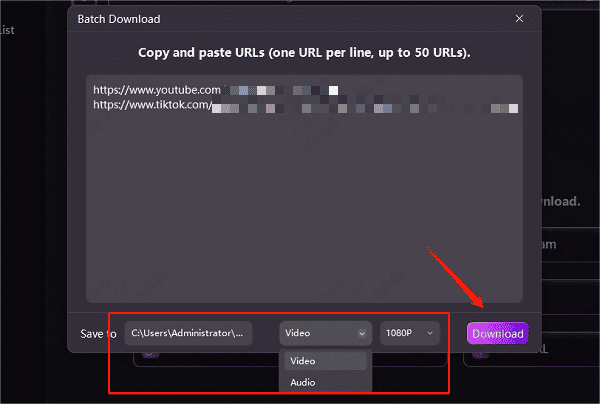
Click the "Download" button and wait for the conversion to complete. The file will be saved to your computer.
Advantages:
Supports various format conversions
Simple and efficient
2. Using Online Tools
Using online tools is also a way to convert video and audio formats, but these websites may not be stable and could have issues like ads or slow download speeds.
Steps to use:
Find the video you want to download on a video site and click "Share" to copy the video link.
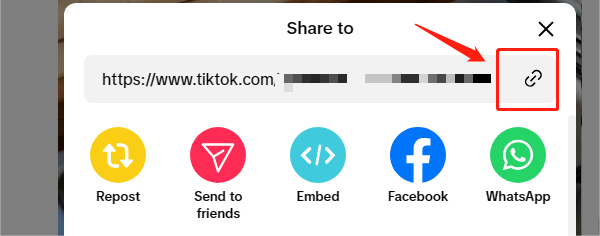
Visit a reliable and secure online download website.
Click "Choose File" to upload the video or audio file to be converted.
Select the target format (e.g., MP4, MP3, AVI, etc.).
Click "Start Converting" and once the conversion is done, click the download link.
3. Using Windows Media Player
The built-in Windows Media Player can perform basic audio format conversions, but its functionality is limited and may not meet more complex conversion needs.
Steps to use:
Open Windows Media Player.
Insert a blank CD.

Add the audio file you want to convert to the media library.
Right-click the file and select "Copy to CD".
During the CD copying process, select the desired audio format (e.g., WAV or MP3) to complete the audio file format conversion.
4. Important notes:
File Size Limitations: Some online conversion tools may limit the file size. When handling large files, you may need to choose professional software.
Conversion Quality: Different conversion tools and software can affect the final file quality during video or audio conversion. Choosing high-quality conversion tools ensures that the converted file retains its original quality.
File Compatibility: When selecting a conversion format, ensure that the target format is compatible with your device or player.
With the methods introduced in this article, you can choose the appropriate tool and method based on your actual needs to easily convert video and audio formats on the Windows platform. If you frequently need to perform format conversions, it is recommended to use PcGoGo Video Downloader to improve your work efficiency.
See also:
Easy Way to Save YouTube Videos to Your PC
How to Fix YouTube Video Download Failure