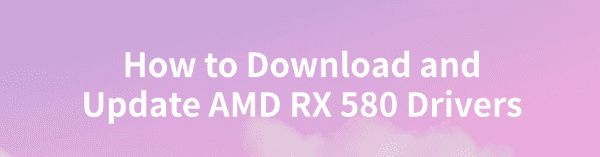
The AMD RX 580 is a popular graphics card suitable for users who require high performance. To maintain optimal performance and stability, it is crucial to update the drivers regularly. This article will introduce several quick methods for updating the AMD RX 580 drivers to improve your computer's performance.
Method 1: Use a Driver Management Tool
Driver management tools can automatically scan your system for missing or outdated drivers and provide one-click updates. It's recommend to use Driver Sentry to automatically detect and update your drivers, saving time and avoiding the risk of downloading or installing incorrect drivers.
Click the download button to get the latest version of Driver Sentry, then install and open the software. Click "Scan".
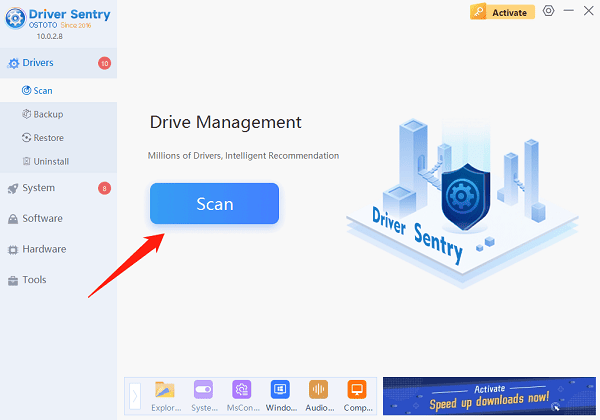
After scanning, it will show the drivers that need updating or installation. Find the AMD graphics driver in the results list and click the "Upgrade" button.
Once the update is complete, restart your computer to ensure the new drivers take effect.
Method 2: Manually Download from the Official Website
Visit the official AMD website and click on "Resources & Support" > "Drivers".
In the search bar, enter "Radeon™ RX 580" and click search.
Select your operating system (e.g., Windows 10, Windows 7) and system architecture (32-bit or 64-bit).
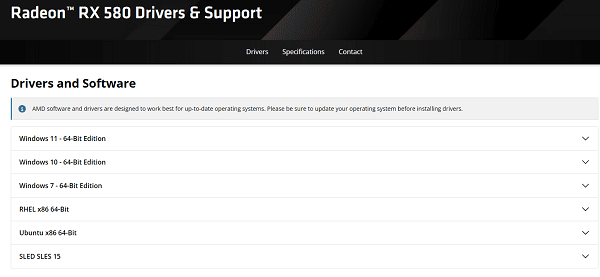
Click the "Download" button to start downloading the driver installation package.
Once downloaded, double-click the installation file and follow the instructions to complete the installation. You may need to restart your computer during the process.
Note: Ensure you select the correct version of your operating system when downloading the driver to avoid compatibility issues.
Method 3: Use Device Manager
Press the Windows key + X simultaneously and choose "Device Manager" to open it.
Locate the "Display Adapters" category, right-click on "AMD Radeon RX 580", and select "Update Driver".
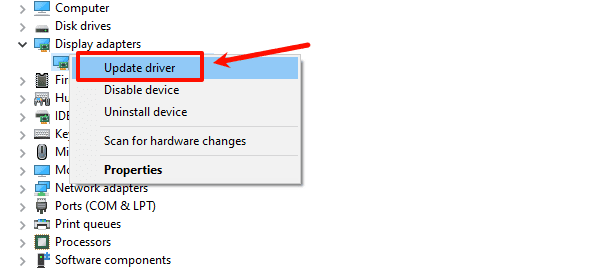
Choose "Search automatically for drivers". The system will search for and install the latest driver (if available).
Method 4: Use Windows Update
Press the Windows key + I to open "Settings".
In the settings window, choose "Update & Security".
Under Windows Update, click "Check for updates".
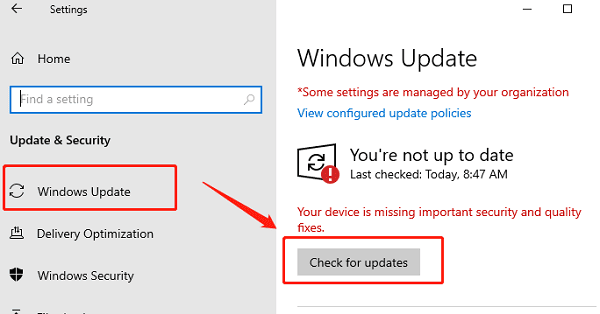
Windows will automatically search for and install any available updates.
If a new graphics driver is available, the system will install it and prompt you to restart the computer.
Important Notes
Backup Important Files: Before updating your drivers, it is recommended to back up important files and data in case of installation issues or system crashes.
Uninstall Old Drivers: It is best to uninstall the old graphics drivers before installing the new ones to prevent conflicts.
Driver Compatibility: Make sure the driver you download is compatible with your operating system version. If problems arise, try installing an older version of the driver to see if it resolves the issue.
By following these methods, you should be able to successfully download and update the AMD RX 580 driver, ensuring system stability and improving graphic performance. We recommend regularly using Driver Sentry to keep your drivers up to date for the best gaming experience and system stability.
See also:
Fix Computer Not Detecting WiFi Issue
How to Resolve Network Adapter Not Working