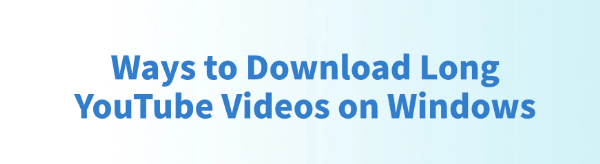
During work, study, or entertainment, many people want to download long YouTube videos—such as movies, documentaries, or online courses—to their Windows computers for offline viewing. This article introduces several practical methods to help you easily download long YouTube videos.
1. Use a Professional Video Downloader
The most convenient and efficient way is to use a professional video downloading tool, such as PCGoGo Video Downloader. This software not only supports downloading long YouTube videos but is also compatible with over 10,000 video platforms, making it easy to obtain various high-definition video content.
Steps to Use:
Click the download button in this article to download and install the software.
On YouTube, find the video you want to download, click the "Share" button, and select "Copy". The link will be saved to your clipboard.
Open PCGoGo Video Downloader, paste the copied link into the input box, and click the "Download" button. The software will automatically detect the video and provide download options.
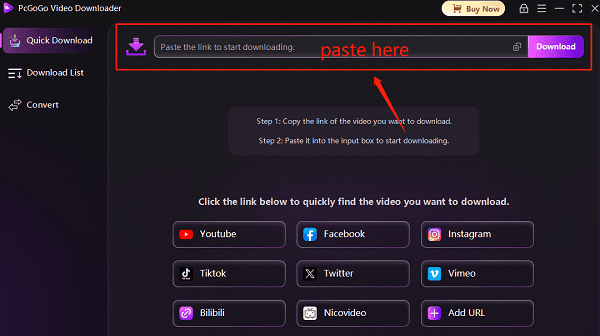
Before downloading, choose your preferred video format (such as MP4) and resolution (supports 720p, 1080p, and even 4K). After selecting, click "Download".
If you want to download multiple videos, you can paste multiple links into the software. It supports batch downloads, saving you time.
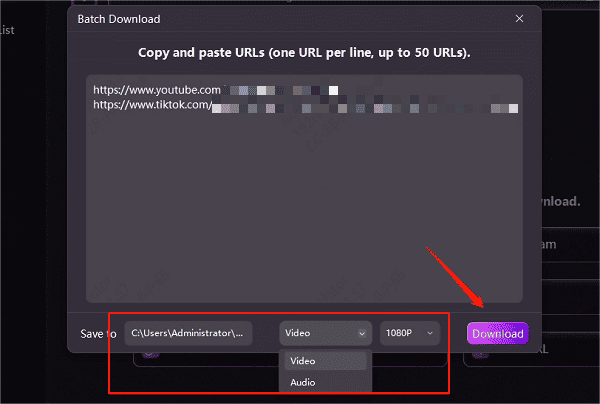
Once downloaded, you can choose to save the video to a designated folder for easy viewing and sharing.
✅ Features:
Supports batch downloading, easy to use, compatible with mainstream formats
No ads or watermarks, ensuring video quality
Built-in format conversion for easy export to different devices
2. Use Online Video Download Websites
Using online video download sites is a common method, but they may be unstable, contain ads, or have slower download speeds.
Steps to Use:
Open YouTube in your browser, find the video, click "Share", and copy the video link.
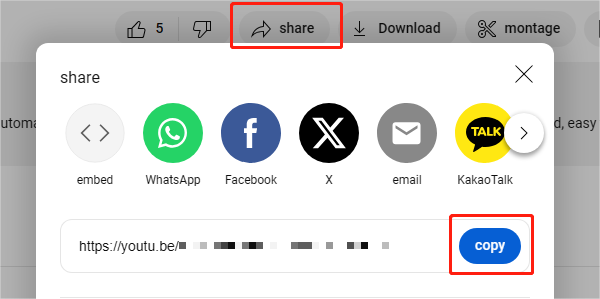
Visit a secure and reliable online video download site.
Paste the YouTube link into the input box.
Choose your desired format and resolution (e.g., MP4, MP3, 4K).
Click "Download" and wait for the video to save to your computer.
Note:
Online tools do not support batch downloads, so you'll need to paste each video link one by one.
3. Use a Browser Extension
Browser extensions are another convenient way to download videos. However, due to platform restrictions, some plugins may not work correctly. Additionally, some extensions may require access to browser data, so be cautious and prioritize privacy and security.
Steps to Use:
In Chrome or Edge, go to the extension store.
Search for a video downloader extension with high ratings and install it.
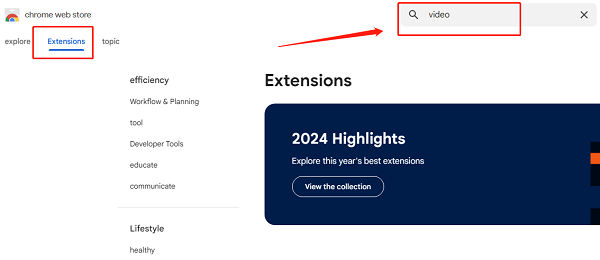
Open YouTube and play the video you want to download. Click the extension icon in your browser toolbar.
Choose the video quality and format, click "Download", and the video will be saved to your computer.
Note:
Some extensions may not support HD videos above 1080p.
Chrome Web Store does not allow video download extensions, so manual installation may be required.
4. Helpful Tips
Respect copyright: Download videos only for personal learning or collection. Do not use them for commercial purposes or illegal distribution.
For long video downloads, use Wi-Fi to avoid data usage.
If you encounter errors like "download failed" or "video won't play", try switching tools or checking your network.
These are the most practical methods for downloading long YouTube videos on a Windows system. It's recommend to use the professional PCGoGo Video Downloader, which is stable, safe, and easy to operate—especially suitable for saving content long-term. We hope this guide helps you easily download and enjoy your favorite YouTube videos offline!
See also:
6 Fully Working Full HD Movie Download Sites Recommended
Free Web Series: 5 Great Download Sites