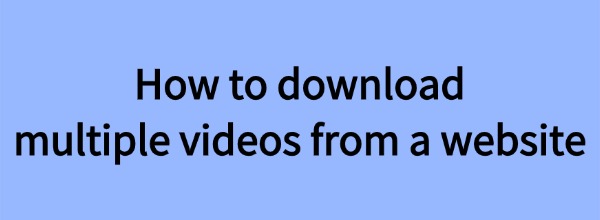
While browsing the internet, we often come across videos we want to download, whether they are online courses, movies, or short clips from social media platforms. However, most websites do not provide a direct download button, and some platforms impose restrictions, making bulk downloads difficult. So, is there a way to download multiple videos at once and save time? This article will introduce several efficient methods to help you easily download videos in batches!
1. Using Professional Video Download Software
If you need to download multiple videos at once, consider using professional download software. These programs are stable and support high-quality video formats. One highly recommended option is PcGoGo Video Downloader:
Supports bulk downloads from platforms like YouTube, Facebook, and Instagram.
Downloads watermark-free videos in resolutions up to 8K ultra HD.
Automatically detects videos on web pages and provides a download button.
Allows downloading entire playlists or channels, making it ideal for courses or series.
Offers various format conversion options to meet different needs.
Steps to Download Videos:
1. Download and install PcGoGo Video Downloader on your computer.
2. Open the website, find the video you want to download, and copy its link.
3. Open PcGoGo Video Downloader, paste the copied video link into the main interface, and the software will automatically analyze the video information.
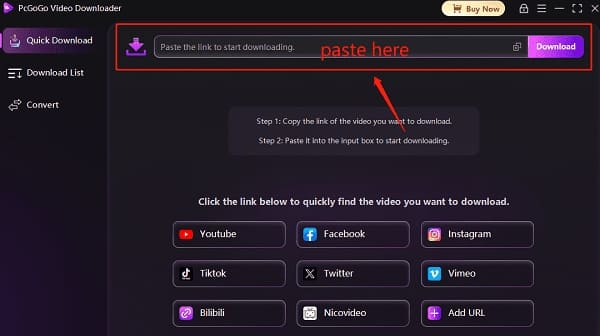
4. Once analysis is complete, choose the video format (MP4, WEBM) and resolution (720p, 1080p, 4K, 8K). If you only want the audio, select the MP3 format.
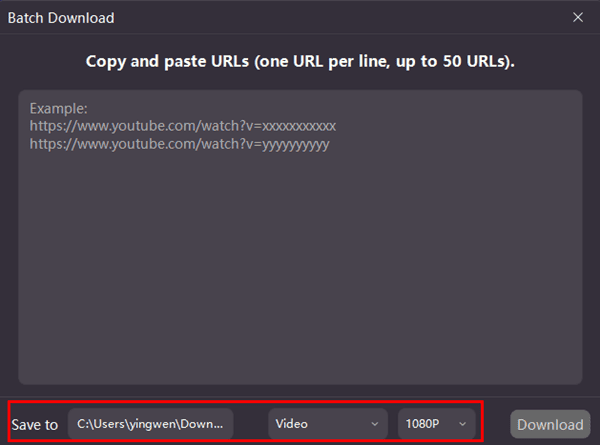
5. Click the Download button, and the software will begin downloading the video. You can check the progress in the download list.
6. After the download is complete, go to the Downloaded section in the software. Click Open Folder to view and play the video file.
2. Screen Recording Method
If certain videos cannot be downloaded through software, you can use screen recording as an alternative. Windows 10/11 comes with a built-in screen recording tool called Xbox Game Bar, or you can use third-party screen recording software. However, this method may result in reduced video quality or watermarks.
How to Record a Video Using Xbox Game Bar:
1. Press Win + G to open the Xbox Game Bar recording tool.
2. Play the video you want to record.
3. Click the Record button to start recording.
4. Once the video has finished playing, stop the recording. The video will be automatically saved in the Videos folder.
3. Important Considerations and Legal Compliance
When downloading videos, keep the following points in mind:
Respect copyright laws: Some videos are copyrighted and cannot be downloaded or shared without permission.
Avoid using pirated tools: Some third-party tools may contain malware or viruses. It is recommended to use official or well-known software.
Follow website policies: Certain websites explicitly prohibit downloading content. Make sure to comply with the platform's rules.
By using professional download software or screen recording, you can efficiently download multiple videos at once and improve your workflow. Choose the method that best suits your needs to enhance your video downloading experience!
See also:
Download TikTok videos without watermark
How to Bulk Download And Save Your TikTok Videos
Easy Methods for Saving Instagram Videos
How to download a youtube video