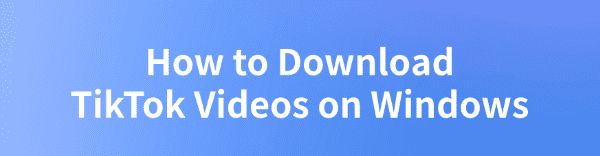
TikTok, as one of the most popular short video platforms worldwide, publishes a large amount of high-quality video content every day. Unfortunately, TikTok itself does not provide a direct download feature, especially for watermark-free versions.
If you want to save your favorite TikTok videos on your Windows computer, this article will introduce several safe and convenient methods to help you easily download high-definition videos.
Method 1: Using Video Download Software
Using professional video download software is the most stable and secure way to get TikTok videos. These software programs usually have the following advantages:
✔ Supports downloading watermark-free HD TikTok videos
✔ Allows bulk downloading of multiple videos to improve efficiency
✔ Offers various video format options, such as MP4
✔ Fast parsing speed, without long waiting times
Recommended Software: PcGoGo Video Downloader
PcGoGo Video Downloader is a powerful TikTok video download tool that supports watermark-free downloads and is easy to use.
Visit the official website of PcGoGo Video Downloader or click the download button to get the latest installation package. Click "Try it free" to install and download.
Once the installation is complete, open the software to start using it.
Find the video you want to download, click the share button, and select "Copy Link". Click the "Download" button, and the software will parse the video.
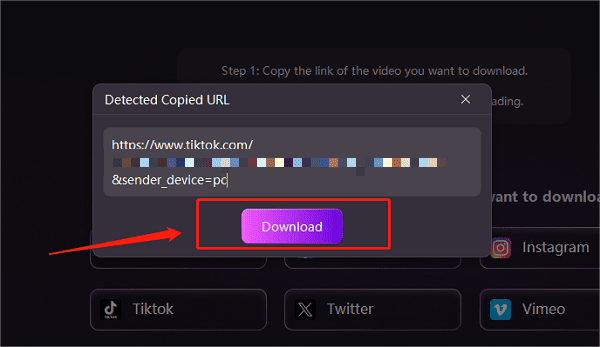
For a single video link:
Open the installed PcGoGo Video Downloader software, paste the copied video link into the software's search box.
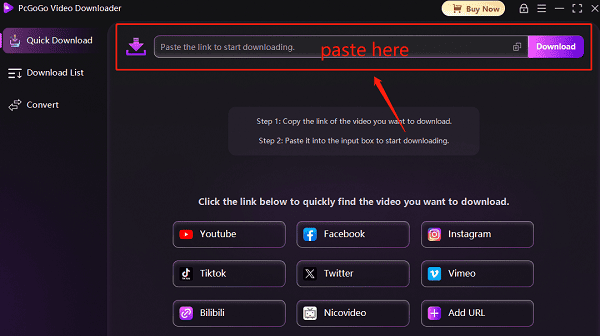
The software will automatically recognize the link and prepare for download.
After parsing is complete, select the save location, and click "Download" again to start downloading.
For multiple video links:
If you need to download multiple videos, you can copy and paste multiple video links into the text box, pressing "Enter" to separate each link.
At the bottom of the text box, choose the save location and video format (e.g., MP4) and resolution to ensure high-quality video download.
Once done, click "Download" to begin batch downloading.
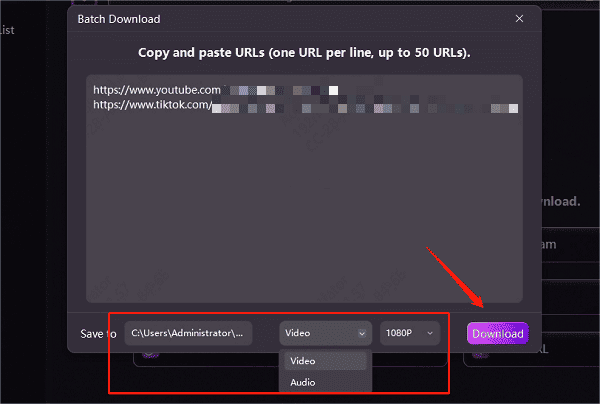
After downloading is complete, the saved videos can be found in the "Downloaded" section. You can also view the video format, size, and duration.
Method 2: Using Online Video Download Tools
Online video download tools are another common way to save TikTok videos. However, these websites may be unstable, and there could be ads or slower download speeds.
Steps for use:
Open TikTok, find the video you want to download, click "Share" and copy the link.
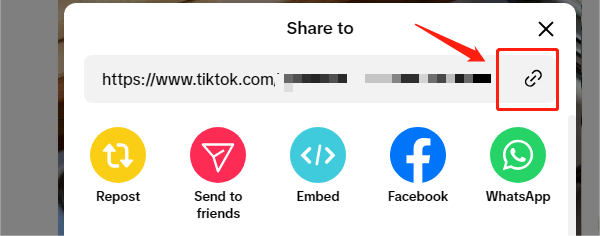
Visit a safe and reliable online TikTok video download website.
Paste the video link into the input box, then click "Download".
Select the watermark-free option and wait for the website to parse the video.
After parsing is complete, click the download button, and the video will be saved to your Windows computer.
Note: Online tools may contain ads, so avoid clicking unnecessary pop-ups.
Method 3: Using Browser Extension Plugins
Browser plugins are another convenient way to download TikTok videos. However, due to TikTok's security policies, some plugins may not work properly. Additionally, some plugins may request access to your browser data, so be extra cautious when choosing to ensure your privacy is protected.
Steps for use:
Open the Chrome or Edge browser and go to the extension store (Chrome Web Store).
Search for a relevant video download plugin and install one with good ratings.
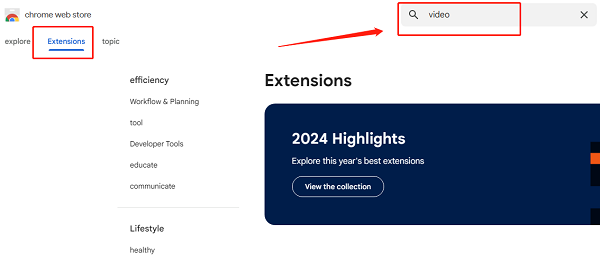
Open TikTok in the browser, find the video you want to download.
After playing the video, click the plugin icon in the browser toolbar.
Select the video resolution and format, then click the "Download" button to save the video locally.
There are multiple ways to download TikTok videos on a Windows computer. PcGoGo Video Downloader offers a more stable and secure downloading experience, making it suitable for long-term use, while online tools and plugins are more suitable for temporary download needs.
I hope this article helps you quickly save TikTok videos and watch them offline anytime! If you find it helpful, feel free to share it with your friends.
See also:
Steps to save Twitter videos without watermark