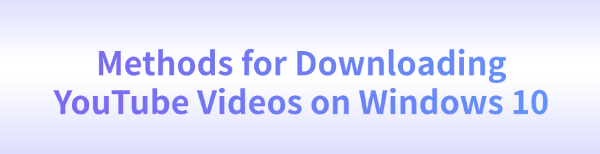
When browsing YouTube, we often come across amazing videos that we want to save for offline viewing. However, YouTube does not provide a direct download option.
So, how can you safely and quickly download YouTube videos on a Windows 10 computer? In this article, we will introduce several efficient methods to help you easily save your favorite videos.
Method 1: Using Professional Video Download Software
For users who need to download HD videos, multiple videos at once, or entire YouTube playlists, professional video download software is the simplest and most efficient solution. These tools usually offer the following advantages:
✔ Supports multiple video formats to meet playback needs on different devices.
✔ Allows selection of different resolutions, including 720p, 1080p, and even 4K UHD.
✔ Enables batch downloading, saving time by downloading multiple videos simultaneously.
✔ Includes a built-in video converter to convert downloaded videos into different formats.
PcGoGo Video Downloader
Among these tools, PcGoGo Video Downloader stands out by offering all these features, making it an excellent choice for downloading YouTube videos.
Visit the official website of PcGoGo Video Downloader or click the download button to get the latest installation package. Click "Try it free" to install the software.
After installation, launch the software.
Find the video you want to download, click the Share button, and select "Copy link".
Click the "Download" button in PcGoGo, and the software will analyze the video.
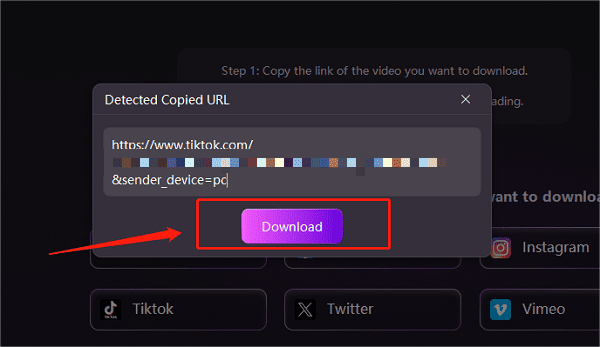
Downloading a Single Video
Open PcGoGo Video Downloader and paste the copied link into the search box.

The software will automatically detect the video and prepare it for download.
After analysis is complete, select the storage location and click "Download" to start downloading.
Downloading Multiple Videos
If you need to download multiple videos, copy multiple links and paste them into the text box (each link should be on a new line by pressing "Enter").
At the bottom, choose the storage location, video format (e.g., MP4), and resolution to ensure high-quality downloads.
Click "Download" to start batch downloading.
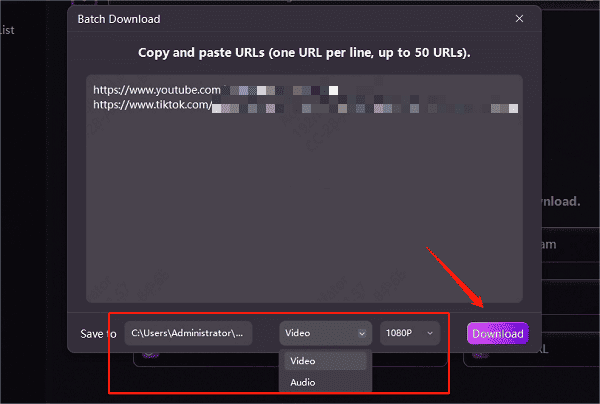
Once the download is complete, you can find the saved videos under the "Downloaded" section, where you can also check their format, file size, and duration.
Method 2: Using a Browser Extension
Using a browser extension is another common method for downloading YouTube videos. However, some extensions may stop working due to YouTube's policies.
Steps to use a browser extension:
Open Chrome or Edge and go to the Chrome Web Store or Microsoft Edge Add-ons store.
Search for a YouTube video downloader extension and install one with good ratings.
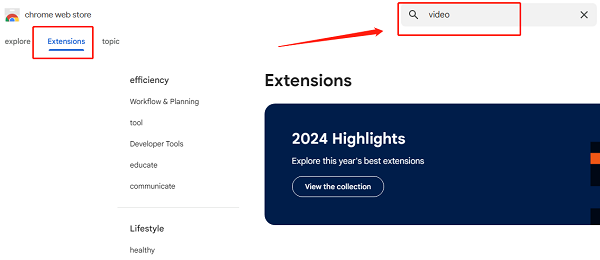
Once installed, go to YouTube and play the video you want to download.
The extension icon should light up, indicating that a downloadable video has been detected.
Click the extension icon, select the desired resolution and format, and click "Download" to save the video.
Note: Due to YouTube's policies, some extensions may not work properly. If you encounter issues, consider using professional software like PcGoGo Video Downloader instead.
Method 3: Using Online YouTube Video Download Websites
For users who only occasionally download YouTube videos, an online YouTube video downloader can be a good option. These websites do not require software installation but may have slower download speeds, ads, or security risks.
Steps to use an online YouTube downloader:
Open YouTube and find the video you want to download.
Click the "share"button and select "Copy".
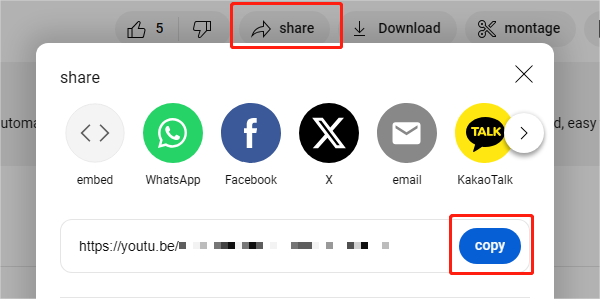
(Image source: YouTube)
Open a reliable online YouTube video downloader.
Paste the copied link into the input box and click "Download".
After the video is analyzed, choose the desired format (MP4, MP3) and resolution (720p, 1080p).
Click "Download" to start saving the video.
Note: Due to YouTube's copyright policies, some download tools may fail to analyze certain videos. Always choose a trustworthy website and avoid accessing insecure sites to prevent malware or viruses.
Important Notes When Downloading YouTube Videos
Use Safe Tools: Avoid unreliable websites or software that may contain malware or viruses.
Respect Copyright Laws: Only download YouTube videos that are permitted for personal use. Do not use them for commercial purposes.
Avoid YouTube Account Bans: Some tools may violate YouTube's Terms of Service, so use them cautiously.
Regardless of which method you choose, always prioritize safety and comply with relevant laws and regulations. If you found this article helpful, feel free to share it with your friends so they can also learn how to download YouTube videos on Windows 10!
See also:
Download TikTok videos without watermark