
This can certainly cause a headache when it comes to the dilemma of having one of the dual screens displaying normally while the other is stuck in a black screen. This article will introduce some dual-screen computer has a screen black screen solution.
1. Check the Physical Connection
First of all, make sure that the black screen monitor has been properly connected to the computer. Check whether the connection cable (such as HDMI, VGA, DP cable) is firmly inserted into the computer and the corresponding interface of the monitor. Sometimes, a simple loose or wrongly plugged interface can lead to display problems. If conditions allow, try to replace a connecting cable to rule out the possibility of a faulty connecting cable. At the same time, make sure the monitor is powered on and the power indicator is on.

2. Update the Graphics Card Driver
Outdated or incorrect graphics card drivers are also a common cause of monitor problems. Using Driver Sentry to automatically detect and update drivers is recommended, saving time and avoiding the risk of downloading incorrect drivers.
Click the download button to get the latest version of Driver Sentry. After installation, open the software and click "Scan".
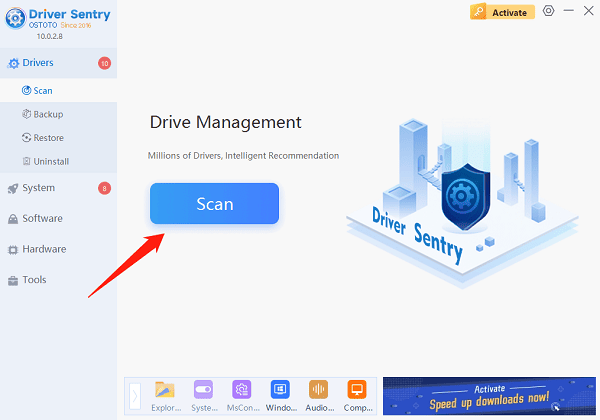
Once the scan is complete, it will show any missing or outdated drivers. Find the graphics card driver in the list and click "Update".
After updating, restart your computer to ensure the new drivers take effect.
3. Adjust the Display Settings
Next, open the "Display Settings" or similar screen settings option on your computer. Check whether the system has been correctly recognized to the two monitors, and confirm that the black screen of the monitor is not set to "off" or "display only the second screen".
In Windows, you can view and adjust the monitor settings via "Settings" > "System" > "Display". Here, you can try to adjust the order or settings of the monitor to see if you can restore the display of the black screen monitor.
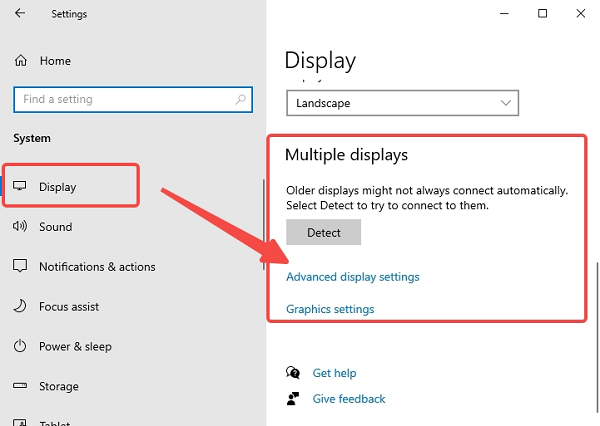
4. Check the Graphics Card Configuration
In some cases, the computer may be equipped with both integrated and discrete graphics cards. If two monitors are connected to these two graphics cards, compatibility problems may occur. At this point, you can try to disable one of the graphics cards (usually the integrated graphics card), and then see if the black screen display can return to normal. In Windows Device Manager, you can easily disable or enable the graphics card.
5. Troubleshooting the Monitor
If the above steps are unable to solve the problem, it may be a black screen monitor itself there is a hardware failure. At this point, you can try to connect the monitor to another computer to test whether it works properly. If the problem persists, then it is likely that the monitor itself is the problem and you need to contact the manufacturer for repair or replacement.
These are the ways to fix a dual-screen computer that has a black screen on one of the screens, I hope it helps you.
See also:
How to Fix Black Screen with Cursor Issue in Windows 11
How to Fix Scanner Not Working Issues