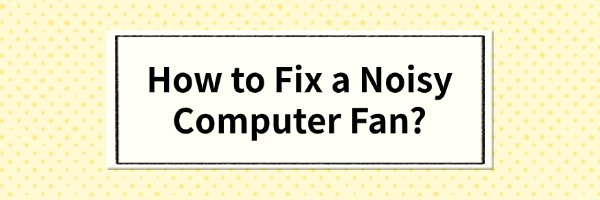
The computer fan may produce annoying noise due to long term usage or due to hardware problems. The following will discuss effective ways to resolve computer fan noise from various aspects.
Step 1: CheckFan Cleanliness
One of the common causes of fan noise is dust buildup. Dust increases the load on the fan, causing it to rev up, thus creating more noise. The solutions are as follows:
1. Clean the fan and heatsink: Turn off the power of the computer, disassemble the chassis (or the bottom of the notebook), and use a brush and compressed air to remove dust from the fan blades and heatsink. Be careful to avoid wiping the electronic components directly with a wet cloth.

2. Clean the air intake and exhaust vents: If the vents are blocked, the airflow is obstructed and the fan needs more power to dissipate the heat, which triggers noise. Regularly cleaning the vents will help improve cooling efficiency.
Step 2: Monitor Temperature to Optimize Heat Dissipation
Temperature monitoring is an important step in solving fan noise problems. If the hardware temperature remains too high, the fan will automatically speed up, resulting in increased noise. Therefore, fan noise can be effectively reduced by monitoring and optimizing hardware temperature in real time. Here are the specific methods:
1. Use temperature monitoring software: Download and install software such as Driver Sentry, which can display the temperature of CPU, graphics card and motherboard in real time. By observing the temperature changes, users can determine whether the hardware is overheating and take measures.
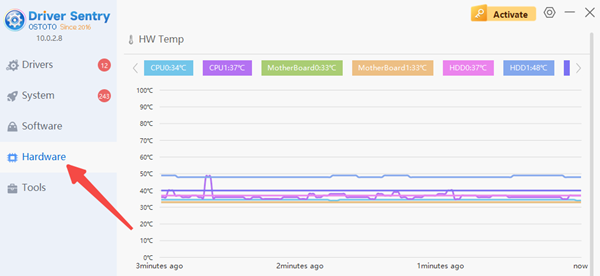
2. Check the normal temperature range: Usually, the temperature of CPU and graphics card should be lower than 40℃ under idle condition and should not exceed 85℃ under high load condition. If the temperature exceeds this range, the cooling system may have problems.
3. Analyze the relationship between temperature and fan speed: Some temperature monitoring tools provide a graphical display of fan speed versus temperature, which allows users to analyze at what temperature the fan noise increases, and thus adjust the cooling strategy in a targeted manner.
Temperature monitoring not only optimizes the working condition of the fan, but also identifies potential causes of hardware overheating, such as aging thermal paste or improperly installed heat sinks.
Step 3: Adjusting Fan Speed
Sometimes fan noise is caused by excessive speed. By adjusting the fan speed, you can find a balance between heat dissipation and noise. Here are the ways to adjust it:
1. Use BIOS to adjust: Enter your computer's BIOS settings, find the options related to the fan (usually in "Hardware Monitor" or "Fan Control"), and set it to silent mode or customized mode according to your needs. Customize the mode according to your needs.
Step 4: Replacing or Upgrading the Fan
Noise problems can also occur if the fan is old or of poor quality. In this case, replacing or upgrading the fan may be the best solution.
1. Choose a silent fan: There are many low-noise fan products on the market, such as models with hydraulic bearings or magnetic levitation technology. These fans are quieter and more durable in operation.
2. Replace the cooling system: For laptops, users can choose a cooling pad as an aid. For desktops, consider replacing the heat sink or liquid cooling system with a more efficient one.
Step 5: Check Hardware Installation
Improperly installed hardware may result in increased vibration, which can create additional noise. Here are the steps to check:
1. Ensure that the fan is securely fastened: Loose screws or brackets may cause additional vibration and noise when the fan is running. Re-securing the fan can significantly reduce the noise.
2. Check the hard disk and power supply: Sometimes the noise does not come from the fan, but from the hard disk or power supply. By testing the components one by one, you can find out the specific source of the noise and address it.
Step 6: Optimize the Environment
The temperature and ventilation of your computer's working environment can also affect the performance of the fan. To reduce fan load and minimize noise, try the following measures:
1. Keep the environment well ventilated: Avoid placing the computer in an enclosed space, such as a bookshelf or cabinet. Ensure that air can flow freely to help dissipate heat.
2. Control indoor temperature: High temperature environment will increase the burden on the cooling system, it is recommended to turn on the air conditioner or use auxiliary cooling devices during the hot season.
The above is the way to solve the problem of computer fan noise, I hope it will help you.
See also:
6 Ways to Fix "No Audio Device Installed" on Windows 10
Fix Bluetooth Audio Delay on Windows PC