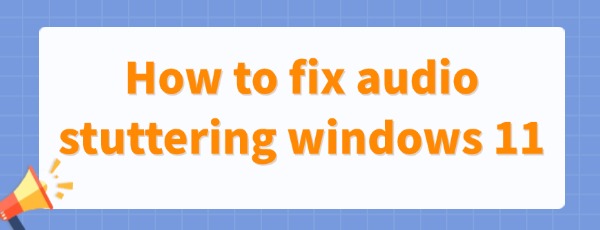
Windows 11 is the latest operating system from Microsoft. Many users have found that while the overall experience is smooth, they sometimes face audio or video stuttering issues. Below are some simple and effective solutions to help restore a smooth audio experience.
1. Check Audio Drivers
Audio drivers act as a bridge between the hardware and the operating system. If your audio driver is outdated or malfunctioning, it can cause audio stuttering. To help detect and fix driver issues, you can use a tool like "Driver Sentry". This software automatically checks and updates your drivers, ensuring that the audio driver on your system is up-to-date and preventing compatibility issues.
After launching Driver Sentry, click "Scan" and wait for the scan to complete.
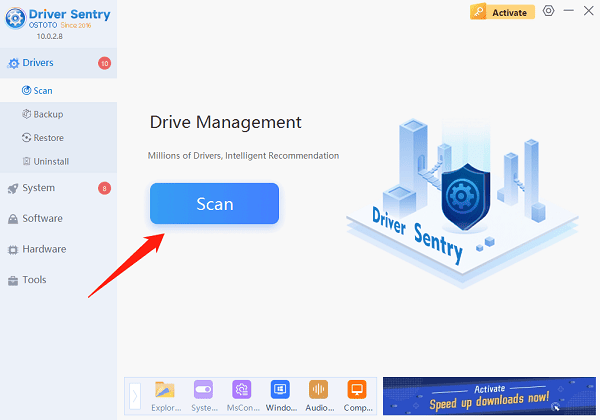
If any audio drivers (like your sound card) need an update, click "Upgrade".
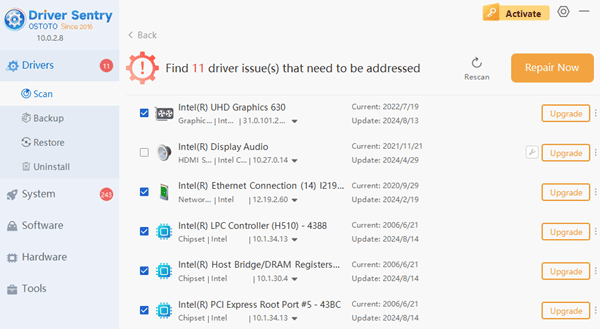
Once the drivers are updated, restart your computer to apply the changes.
2. Adjust Audio Settings
Windows 11 offers various audio settings that can help improve performance. Try the following steps to adjust your settings:
Right-click the volume icon in the taskbar and select "Sound Settings".
Under the "Output" section, ensure you have selected the correct audio device.
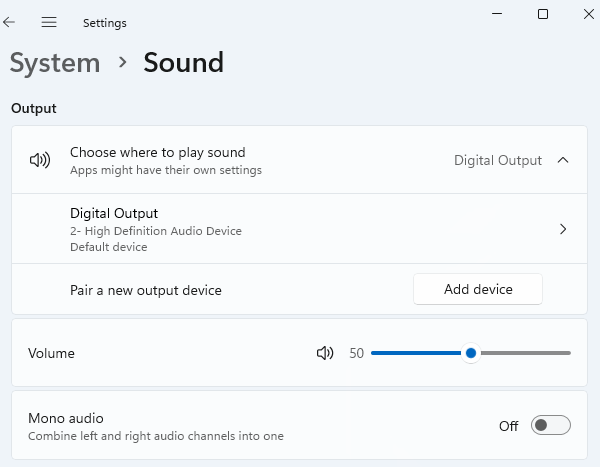
Scroll down and click on "Advanced Sound Options." Right-click your audio device and select "Properties".
In the "Enhancements" tab, check the box for "Disable all enhancements".
After disabling the enhancements, restart your computer and check if the stuttering issue persists.
3. Close Background Programs
If your computer stutters while running multiple programs or having several windows open, it could be due to insufficient system resources. You can use Task Manager to check your system's resource usage and close unnecessary programs to free up resources.
Press "Ctrl + Shift + Esc" to open Task Manager.
Under the "Processes" tab, look for running programs and end those you don't need.
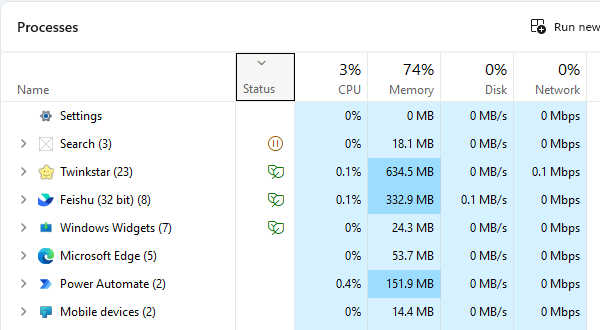
4. Check Hardware Connections
Sometimes, audio stuttering may be caused by hardware issues, especially when using external speakers or headphones. Make sure the audio device is securely connected and that the ports are clean. You can also try using a different set of headphones or speakers to see if the issue persists.
5. Update Windows 11 System
At times, Windows 11 updates can fix audio-related problems. If your operating system is outdated, it's a good idea to check for and install the latest updates. Follow these steps:
Open "Settings" and click on "Windows Update".
Click on "Check for updates" to see if there are any available system updates.
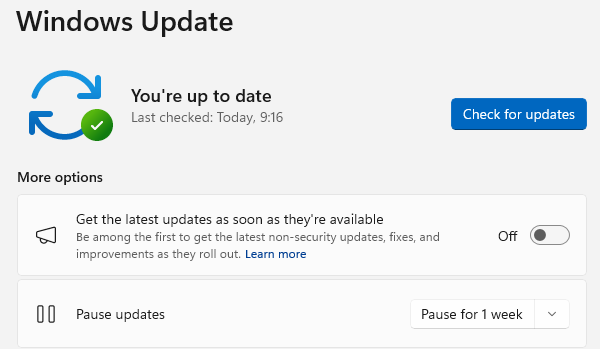
Install any available updates and restart your computer.
By following these steps, you should be able to resolve the audio stuttering problem and enjoy a smooth audio experience again. To prevent similar issues in the future, it's a good idea to regularly check for driver updates using "Driver Sentry" to keep your system in good shape.
See also:
7 Methods to Fix Speaker Sound Issues
How to fix the no audio output device is installed
8 Methods to Fix Missing Sound Icon in Windows 10
How to Connect Wireless Bluetooth Headphones to a Computer