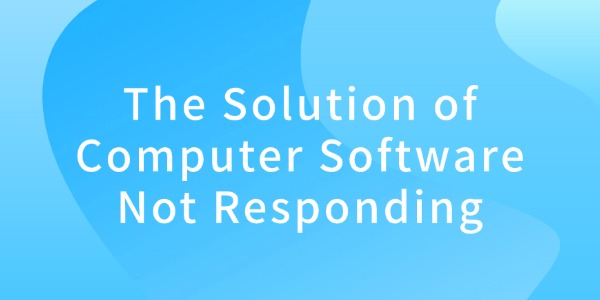
Computer in the use of the process, the software suddenly became unresponsive, which led to the interruption of work, this article will introduce several effective ways to solve the computer software unresponsive.
Step 1: Force the End of the Task
The most direct and most commonly used method is through the "Task Manager" to force the end of unresponsive programs. This method can help us quickly close the stuck software to avoid a long wait. Specific steps are as follows:
1. Press Ctrl + Shift + Esc to open "Task Manager", or right-click on the taskbar and select "Task Manager".
2. Under the "Processes" tab, find the unresponsive software, click on it, and then select "End Task".
3. After the software has been forced to shut down, restart it and see if the problem is solved.
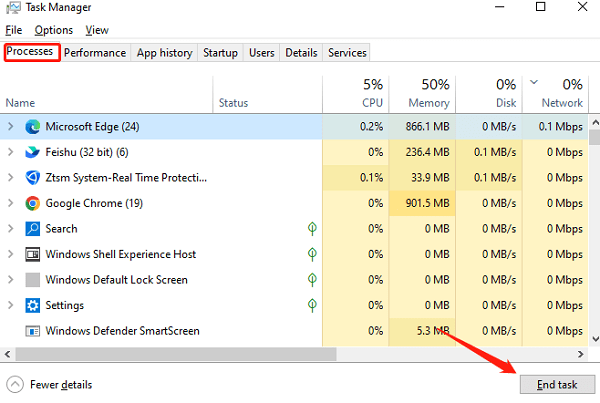
Step 2: Restart your Computer
If a program is not responding for a long time, there may be a temporary problem with the system, and restarting your computer can sometimes solve a lot of problems. By rebooting, the operating system will reload the necessary drivers, clear the cache, and free up system resources to solve the problem of unresponsive software.
Step 3: Check for Drivers and System Updates
Outdated or incompatible drivers may also cause the software to be unstable or unresponsive. We recommend using Driver Sentry to automatically detect and update drivers, saving time and avoiding the risk of downloading or installing incorrect drivers.
Click the download button to get the latest version of Driver Sentry. After installation, open the software and click "Scan".
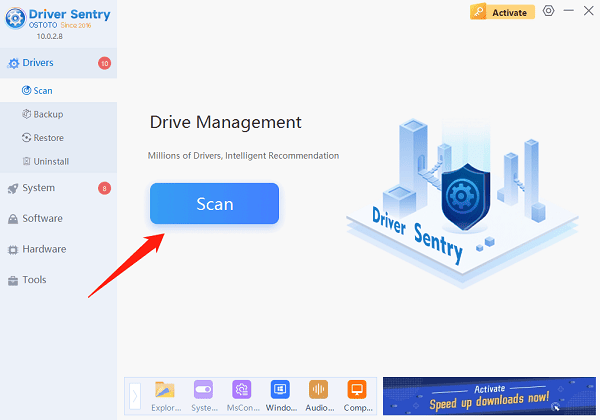
Once the scan is complete, it will show which drivers are missing or need updates. Find the graphics driver in the results list and click the "Upgrade" button.
After the update, it is advisable to restart your computer to ensure the new drivers take effect.
Step 4: Check System Resources
Overloading the computer's system resources (such as CPU and memory) may cause the software to be unresponsive. If the computer's resource utilization is too high, the software may become very slow or laggy. Checking the system resource usage and releasing some resources is an effective way to solve the unresponsive problem.
1. Open "Task Manager" (Ctrl + Shift + Esc).
2. Check the "Performance" tab and check the CPU and memory usage. If the usage is high, try closing other unnecessary programs or processes.
3. In the "Processes" tab, find the program with high resource usage, select it and click "End Task".
Step 5: Update or Reinstall Software
Sometimes, bugs or outdated versions of the software itself may cause the program to be unresponsive. In this case, checking and updating the software version or reinstalling the software may help to solve the problem. The steps to update or reinstall the software are as follows:
1. Check the official website of the software to see if there is an updated version available.
2. If an update is available, follow the guidelines provided on the official website.
3. If the software is already in the latest version, try uninstalling and reinstalling the software. You can uninstall the software via "Programs and Features" in "Control Panel" and then download the latest version from the official website and install it.
Step 6: Scan for Viruses and Malware
Virus or malware infections may cause computer performance to degrade or even lead to unresponsive software. If you suspect that your computer is infected with a virus or malware, you can run antivirus software to perform a full scan.
Step 7: Clean Up System Junk Files
Junk files such as system cache, temporary files, browser history, etc. may cause the system to run slowly, thus affecting the performance of the software. Regularly cleaning these useless files can improve system performance and reduce the chance of software unresponsiveness.
1. Open the "Disk Cleanup" tool.
2. Select the disk you want to clean up (usually the C drive), and then click "OK".
3. Select cleanup items (such as temporary files, system cache, etc.), click "OK" to clean up.
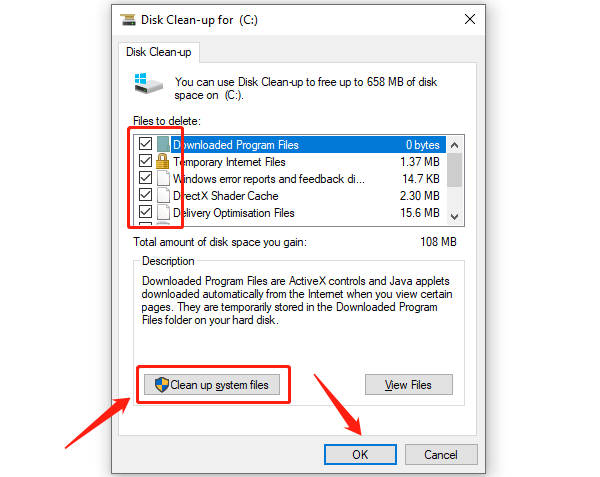
The above is the solution of computer software unresponsive, I hope it will help you.
See also:
How to Fix Black Screen of Death in Windows 10
7 Ways to Fix Helldivers 2 Black Screen on Startup