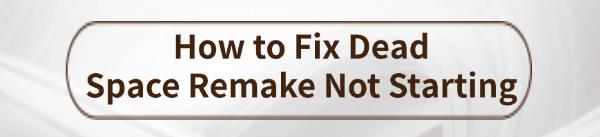
Dead Space Remake is a highly anticipated horror game, but some players may face launch issues. This article offers effective methods to help you resolve the problem and enjoy the game.
Method 1: Check System Requirements
First, ensure that your computer meets the minimum system requirements for the game, as hardware incompatibility is one reason the game may not start.
Operating System: Windows 10 (64-bit)
Processor: AMD Ryzen 5 2600x / Intel Core i5 8600
Memory: 16 GB RAM
Graphics Card: NVIDIA GTX 1070 / AMD RX 5700
Storage Space: At least 50 GB of available space
Make sure your computer meets these requirements.
Method 2: Update Graphics Drivers
Outdated graphics drivers may prevent the game from launching, so please update your graphics drivers promptly to ensure optimal performance and compatibility. It is recommended to use Driver Sentry to automatically detect driver updates, saving time and avoiding the risk of downloading or installing incorrect drivers.
Click the download button to get the latest version of Driver Sentry. After installation, open the software and click "Scan".
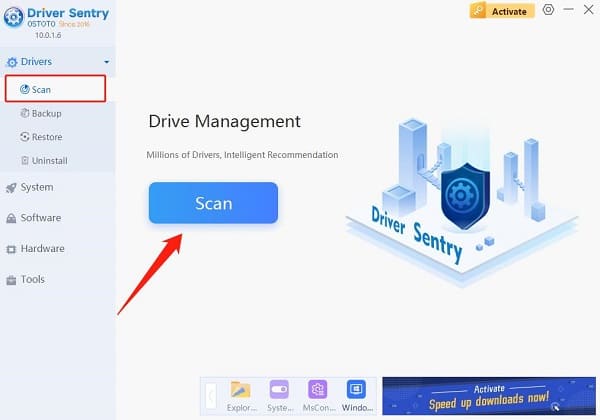
After the scan is complete, it will display which drivers are missing or need updates. Find the graphics driver in the results list and click the "Upgrade" button.
Once the update is complete, it is advisable to restart your computer to ensure the updated drivers take effect.
Method 3: Verify Game File Integrity
On Steam:
Open the Steam client and go to your "Library".
Find and right-click on Dead Space Remake, then select "Properties".
In the pop-up window, click on the "Local Files" tab.
Select "Verify Integrity of Game Files". Steam will start scanning the game files and automatically fix any damaged or missing files.
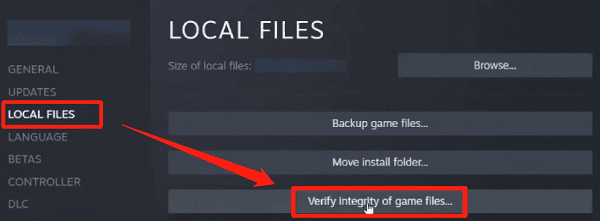
On Origin:
Open the Origin client and go to "My Game Library".
Find Dead Space Remake, right-click and select "Repair Game".
Origin will check and repair any corrupted files.
On Epic Games:
Open the Epic Games Launcher and go to your "Library".
Find Dead Space Remake and click the three-dot menu button.
Select "Manage" and click "Verify" to check the integrity of the game files.
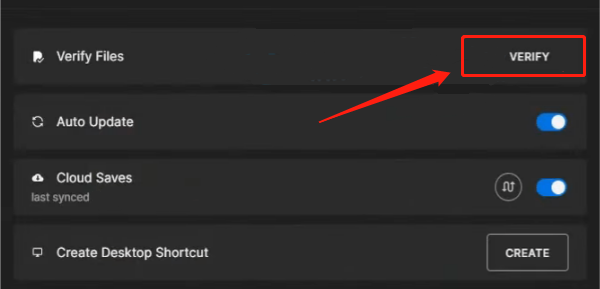
Method 4: Run the Game as Administrator
Locate the shortcut for Dead Space Remake or the executable file in the installation directory (usually a .exe file).
Right-click the file and select "Run as Administrator".
If a User Account Control window pops up, choose "Yes" to confirm.
This method can help resolve startup issues caused by insufficient permissions.
Method 5: Disable Background Programs
Using Task Manager:
Press Ctrl + Shift + Esc to open Task Manager.
In the "Processes" tab, check the currently running programs.
Find unnecessary applications (such as web browsers, music players, etc.), right-click them, and select "End Task".
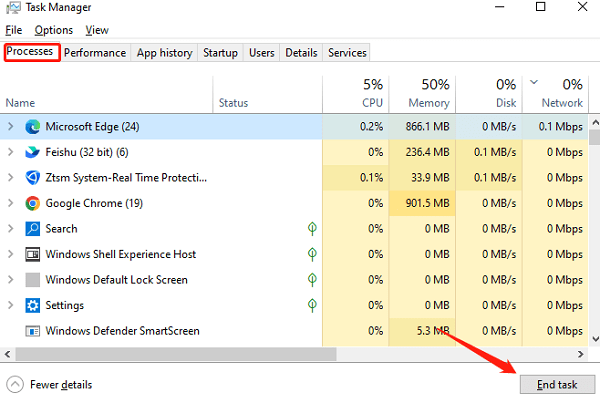
Disable Startup Items:
In Task Manager, switch to the "Startup" tab.
Find programs that don't need to run at startup, right-click and select "Disable".
Using System Configuration:
Press Win + R to open the Run dialog, type "msconfig", and press Enter.
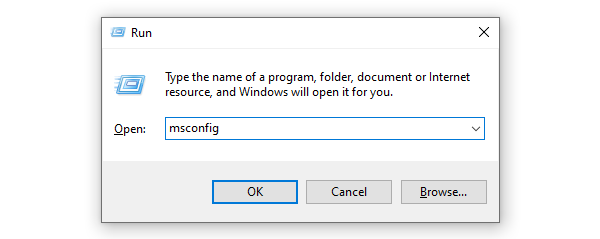
In the "Startup" tab, choose "Open Task Manager".
Disable unnecessary startup items in Task Manager and then restart your computer.
Method 6: Update Windows
Use the Windows key + I shortcut to open the Settings window, then click "Update & Security".
In the left menu, click "Windows Update", then click "Check for updates".
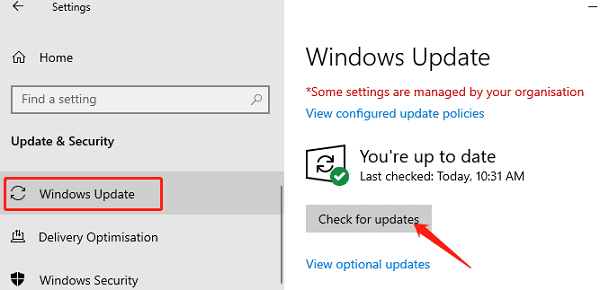
If updates are available, click "Download and install" . The system will start downloading.
The installation process may prompt you to restart your computer. Click the restart button or follow the prompts to complete the update installation.
By following these methods, you should be able to fix the issue of Dead Space Remake not starting. If the problem continues, check the game's official website or community forums for more help.
See also:
9 Methods to Fix Screen Flickering After Windows 10 Update
Guide to Boot into Safe Mode in Windows 10