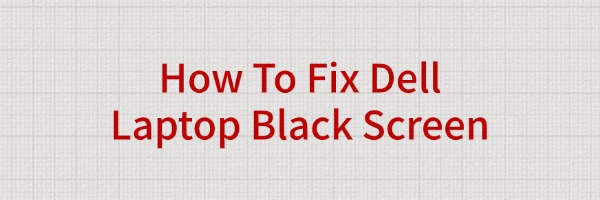
Some users in the process of using Dell computers may encounter "black screen" failure. In this case, users do not need to panic, through the following steps can try to solve the problem.
1. Check the hardware connection
Sometimes, the black screen problem may be caused by loose hardware connections. First of all, make sure that the computer's power supply and monitor are working properly. You can try the following operations:
Power Check: Make sure the power adapter is properly connected to the computer and the power indicator is on. If the computer is using a laptop, make sure the battery is sufficient and plug in the power cord before turning on the computer.
Monitor connection: If you are using an external monitor, you can check if the monitor is working properly, if the cable connection is solid, and if the input source is correctly selected.

Brightness setting: In some cases, the black screen problem may be caused by the screen brightness setting is too low. You can press the "Fn" key and the brightness increase shortcut key combination to see if the screen is restored to the display.
2. Forced reboot
If the hardware connection is correct and the power indicator is normal, try to force restart the computer. Press and hold the power button for 10 seconds until the computer shuts down completely. Then press the power button again to turn on the computer and see if it returns to normal.
3. Check for hardware failure
If the computer is still unresponsive after a forced reboot, it may be a hardware problem. Hardware failures of Dell computers include failures of memory sticks, graphics cards, hard disks, etc. In particular, problems with the graphics card or monitor may directly lead to a black screen. At this time you can try the following operations:
Unplug and re-insert the memory stick: turn off the computer's power, open the case, unplug the memory stick and wipe it clean before re-inserting it. Sometimes poor contact with the memory stick can cause the system to fail to boot up properly.
Detecting graphics card problems: If you are using a discrete graphics card, try unplugging the card and connecting it to the motherboard's integrated graphics card to see if the problem persists. If there is no black screen when using the integrated graphics card, the discrete graphics card may be faulty.
4. Enter safe mode
If there is no abnormality in the hardware check, the black screen may be caused by system problems. You can diagnose the problem through the safe mode. Press the F8 key when booting (some Dell models press F12 to enter the boot menu), select "Safe Mode" to start. After entering the safe mode, you can uninstall the recently installed drivers or updates to see if it can be restored to normal.
5. Update the graphics card driver
A black screen may also be caused by a corrupted or incompatible graphics card driver. You can try updating or reinstalling the graphics card driver:
In Safe Mode, open Device Manager.
Find the display adapter, right-click on it and select "Update Driver".
If a new version of the driver is available, follow the prompts to update it. If the driver is already the latest version, try uninstalling the current driver and reinstalling it.
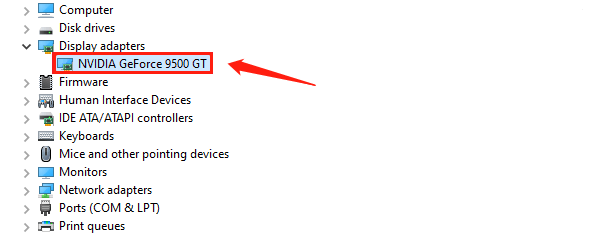
If you don't want to find the driver manually, you can also update the driver through "Driver Sentry", which can automatically scan the hardware devices in the system and recommend the latest driver version for you. These programs can effectively avoid the problem of incompatible or outdated drivers.
Click the download button to get the latest version of Driver Sentry. After installation, open the software and click "Scan".
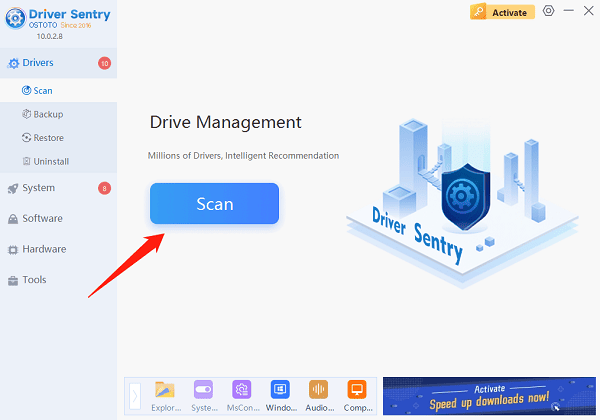
If the software detects outdated or damaged drivers, it will recommend updates. Click "Repair Now" to complete the update.
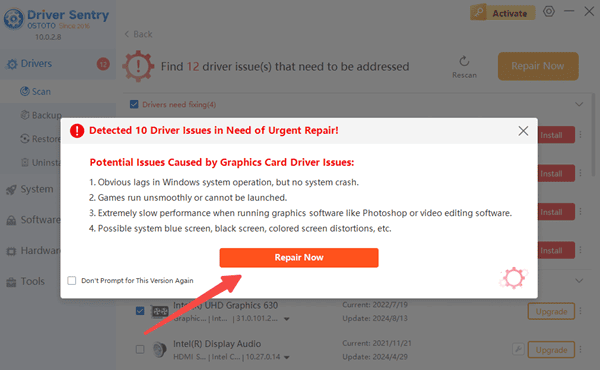
Restart your computer to see if the issue is resolved.
6. System repair or reinstallation
If the above methods are ineffective, there may be a problem with the operating system itself. At this point, you can use the Windows installation disk to repair it. Boot from the installation disk and select "Repair Computer" to repair the system. If the system repair does not work, it is recommended to backup the data and reinstall the operating system.
The above is the way to fix Dell laptop black screen, hope it will help you.
See also:
6 Ways to Fix "No Audio Device Installed" on Windows 10
Fix Bluetooth Audio Delay on Windows PC