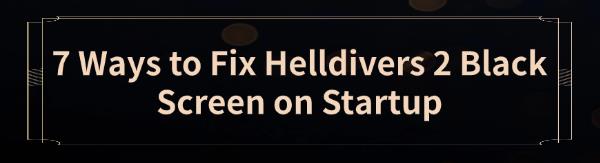
Many Helldivers 2 players have reported black screen issues when launching the game, affecting gameplay and functionality. This article offers effective solutions to help you quickly fix the problem and restore normal game operation.
1. Close and Restart the Game
Press "Alt + F4" to close the game window.
If the game still doesn't close, press "Ctrl + Shift + Esc" to open Task Manager. Locate the Helldivers 2 process, right-click it, and select "End Task".
Once closed, restart the game and check if the black screen issue is resolved.
2. Update Graphics Drivers
Outdated or incompatible graphics drivers are one of the common causes of the black screen issue. It's recommended to update to the latest version to ensure the game runs properly. You can use Driver Sentry for automatic driver detection and updates, saving time and avoidin installation errors.
Click the download button to get the latest version of Driver Sentry. After installation, open the software and click "Scan".
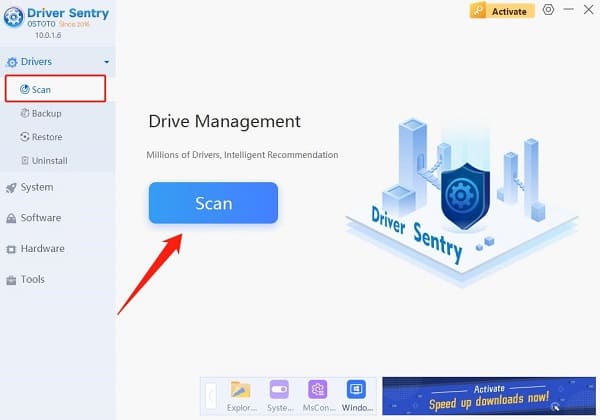
After scanning, it will show which drivers need to be installed or updated. Find the graphics driver in the list and click "Update".
Once updated, restart your computer to ensure the new drivers take effect.
3. Verify the Integrity of Game Files
Open the Steam client and go to the "Library" tab.
Right-click on Helldivers 2 and select "Properties".
In the "Installed Files" tab, click "Verify Integrity of Game Files".
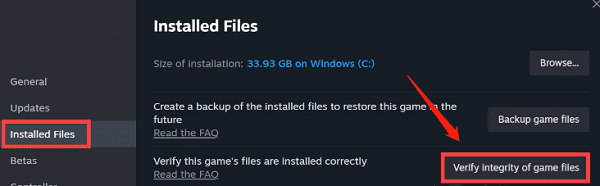
Steam will automatically detect and fix any corrupted files. Once the process is complete, restart the game to see if the issue is resolved.
4. Delete the user_settings Configuration File
Open File Explorer and navigate to the following path: C:\Users\[yourusername]\AppData\Roaming\Arrowhead\Helldivers2.
Locate and delete the "user_settings.config" or a similar configuration file.
Once deleted, restart the game. The system will automatically generate a new configuration file, restoring default settings.
5. Edit the Helldivers 2 Configuration File
Open File Explorer and go to the C:\Users\[yourusername]\AppData\Roaming\Arrowhead\Helldivers2 folder.
Find the "user_settings.config" or similar file, right-click it, and select "Open with Notepad".
Change the full-screen field from true to false.
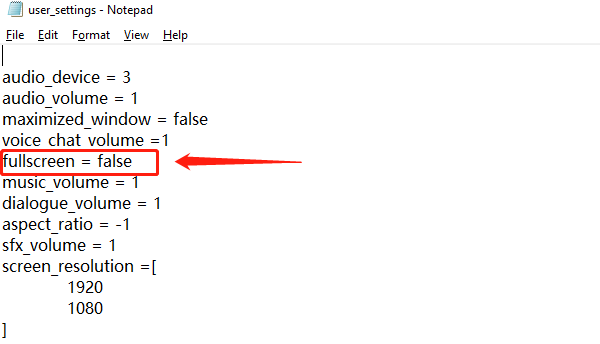
Save the file and restart the game to see if the black screen issue is resolved.
6. Try Different Launch Options
Open the Steam client and go to the "Library" tab. Right-click on Helldivers 2 and select "Properties".
In the "Launch Options" field, enter one of the following parameters:
-windowed: Launch the game in windowed mode.
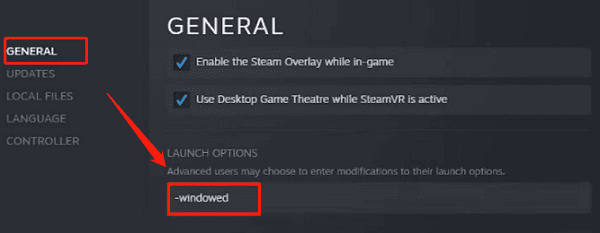
-fullscreen: Force the game to launch in full-screen mode.
-novid: Skip the video playback on startup.
Close the properties window and restart the game. Try different launch options to see if they help.
7. Disable Steam Input
In the Steam client, right-click on Helldivers 2 and select "Properties".
Choose the "Controller" option from the left menu.
In the "Override for Helldivers 2 Steam Input" option, select "Disable Steam Input".
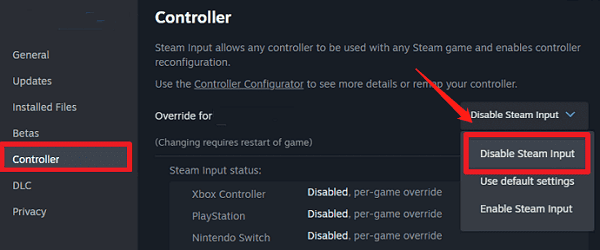
Close the properties window and restart the game to check if the issue is resolved.
By following these steps, you should be able to resolve the black screen issue when launching Helldivers 2 and ensure the game runs smoothly. If the problem persists, consider seeking official support or further checking your system environment.
See also:
8 Ways to Fix Network Latency Issues
How to Fix Apex Legends Crashing on PC