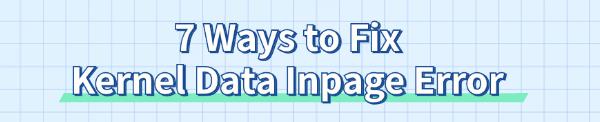
Kernel Data Inpage Error is a critical system issue that can cause crashes and disrupt normal operation. This article provides effective methods to fix the error and restore system stability.
What is Kernel Data Inpage Error
"KERNEL_DATA_INPAGE_ERROR" is a common blue screen error in Windows, usually caused by memory or hard drive issues, driver problems, or virus infections. Error codes may include 0x0000007A, 0xC000009C, etc.
1. Update Drivers
Outdated or corrupted drivers can lead to Kernel Data Inpage errors, so timely updates are crucial for system stability. We recommend using Driver Sentry to automatically detect and update drivers, saving time and avoiding the risk of downloading or installing incorrect drivers.
Click the download button to get the latest version of Driver Sentry, then open the software after installation and click "Scan".
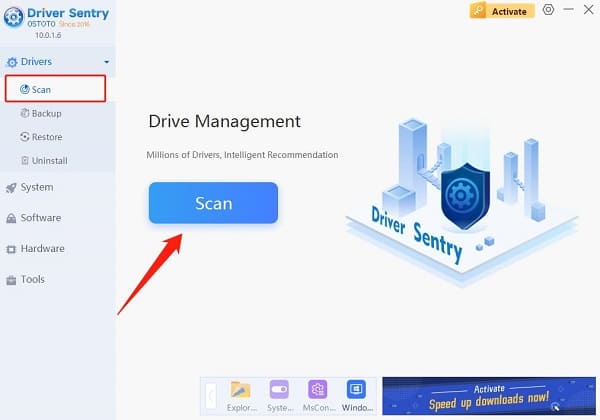
Once the scan is complete, it will display which drivers are not installed or need updates. Find the graphics driver in the results list and click the "Upgrade" button.
After the update, it's advisable to restart your computer to ensure the new drivers take effect.
2. Check Hard Drive Health
Press Win + R, type "cmd", and run it as an administrator.
In the command prompt, type the following command and press Enter: chkdsk C: /f /r
The system will prompt you to check the disk at the next startup; type Y to confirm, then restart your computer.
The system will scan and fix any hard drive issues, after which check if the error is resolved.
3. Enable Automatic Management of Paging File Size for All Drives
Right-click "This PC", select "Properties", then click "Advanced system settings".
Under the "Advanced" tab, find the "Performance" section and click "Settings".
In the "Advanced" tab, click "Change" under "Virtual memory", check "Automatically manage paging file size for all drives", then click "OK" and restart your computer.
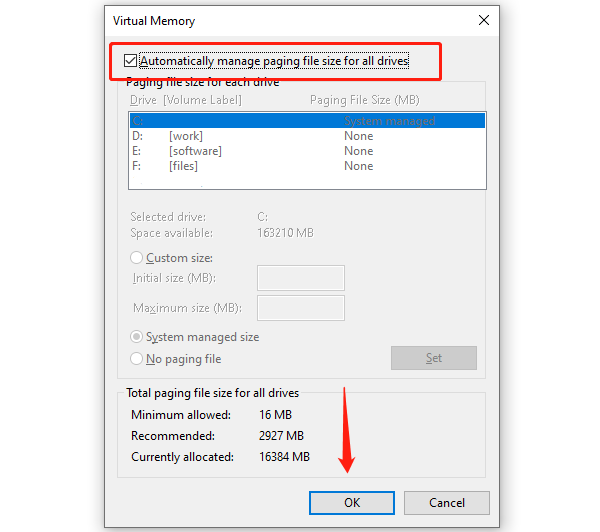
4. Run Memory Diagnostic Tool
Press Win + R, type "mdsched.exe", and press Enter.
Select the option "Restart now and check for problems".
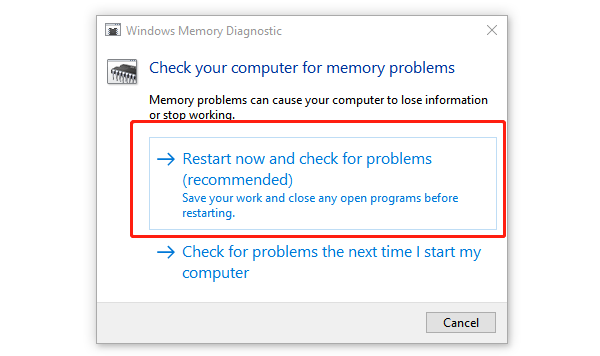
The system will restart and automatically run a memory test. The results will be displayed on the next login. If memory issues are detected, consider replacing the faulty RAM.
5. Check System Files
Open the command prompt and type "sfc /scannow" and press Enter.
The system will automatically scan and repair any damaged system files. After the process is complete, restart your computer and check if the problem is resolved.
6. Disable Fast Startup
In the Control Panel, find "Power Options" and select "Choose what the power buttons do".
Click "Change settings that are currently unavailable", uncheck "Turn on fast start-up", click "Save changes", and then restart the system.
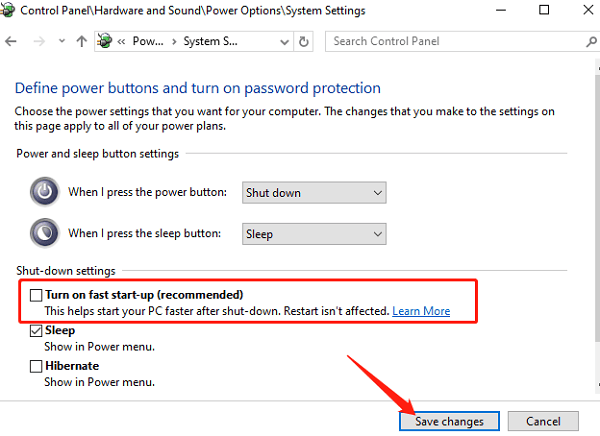
7. Run a Virus Scan
Open Windows Defender or another reliable antivirus software.
Select "Full scan" or "Deep scan" to ensure the system is free of infections.
If threats are found, follow the prompts to remove or quarantine infected files, then restart the system.
After completing these steps, your computer should resolve the Kernel Data Inpage Error. If the issue continues, consider contacting technical support or a professional for help.
See also:
How to Fix Silent Hill 2 Remake Crashing
Fix Windows Boot Manager not showing in BIOS