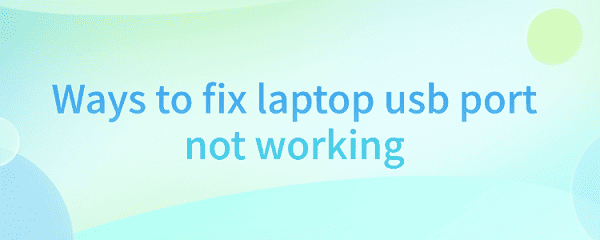
Laptop USB ports are essential for daily tasks like data transfer, charging, and connecting devices. We'll discuss why these ports might be unresponsive and how to fix them.
1. Cause analysis
Hardware failure: USB interface itself may be damaged due to prolonged use or improper insertion and removal. In addition, the notebook motherboard USB control chip may also be faulty.
Driver problems: Driver problems may also lead to the USB port does not respond. You can check whether the USB device driver in the device manager exclamation point, if so, you need to update or reinstall the driver.

Power management settings: Some laptops in energy-saving mode, it will shut down part of the USB port power supply, which leads to the interface is not responsive.
External interference: Such as static electricity, magnetic fields and other external factors may interfere with the normal operation of the USB interface.
2. Solutions
1) check the hardware
First of all, we can try to replace other USB devices or cables to determine whether the problem is in the hardware. If other devices or cables in the same interface can not work properly, then it is likely that the interface itself or the motherboard USB control chip failure. At this point, it is recommended to contact a professional maintenance personnel for overhaul.
2) update the driver
After confirming that the hardware is not faulty, we can also use Driver Sentry to detect the hardware driver status and update the abnormal driver.
First of all, open Driver Sentry, click "Scan" in "Drivers".
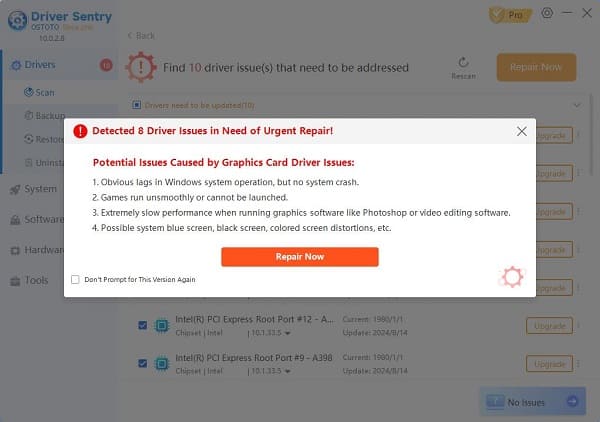
If the usb-related hardware shows abnormality, click "Repair Now", Driver Sentry will help you update to the latest version of the driver.
After the update is successful, restart your computer to make it take effect normally.
3) Adjust the power management settings
Check the power management settings of your laptop to make sure that the USB port will not be turned off in energy-saving mode. In Windows, you can view and modify the power management settings through the "Power Options" in the Control Panel.
4) Prevent external interference
In order to avoid interference from external factors such as static electricity and magnetic fields, we can try to keep the USB device away from other electronic devices, such as cell phones, computers and so on.
At the same time, when plugging and unplugging USB devices, you should ensure that the power has been turned off to avoid static electricity damage to the interface.
With these four reasons and solutions, you may have solved the problem of unresponsive laptop usb port. It is recommended to update the drivers regularly to maintain the best performance of your computer.
See also:
How to Fix Windows Not Detecting AMD Graphics Card
7 Ways to Fix Windows 11 Monitor Not Full Screen