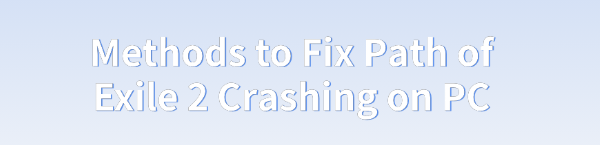
Some players may experience crashes while running Path of Exile 2 on PC, impacting gameplay. This article offers common solutions to help resolve the issue for a smoother experience.
1. Update Graphics Drivers
Updating graphics drivers is crucial for the stability of many PC games. Outdated or corrupted graphics drivers can be one of the main causes of crashes in Path of Exile 2. It is recommended to use Driver Sentry to automatically detect and update drivers, saving time and avoiding the risk of downloading or installing incorrect drivers.
Click the download button to get the latest version of Driver Sentry, install it, and open the software. Then click "Scan".
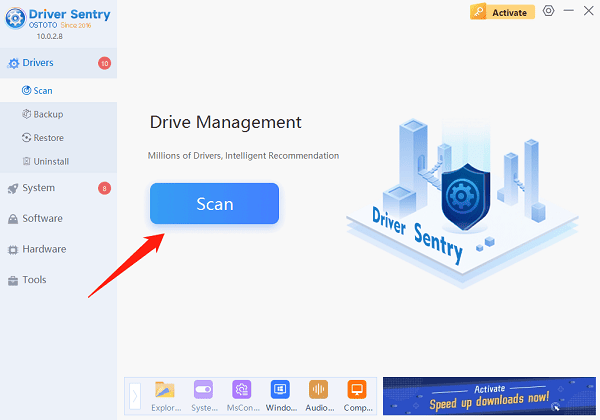
After scanning, it will show which drivers are missing or need to be updated. In the results list, find the graphics driver and click the "Upgrade" button.
Once the update is complete, it is recommended to restart your PC to ensure the updated drivers work properly.
2. Verify Game File Integrity
If you launch the game through Steam or Epic Games, please open the corresponding client.
On Steam:
Right-click on Path of Exile 2 in your library and select "Properties".
Go to the "Local Files" tab and click "Verify Integrity of Game Files".
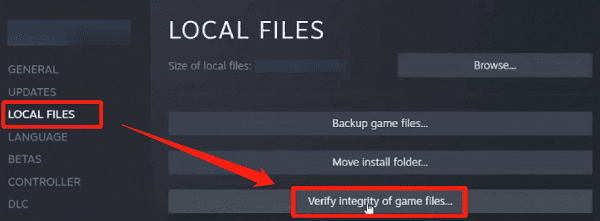
Steam will check and fix any missing or corrupted files. Once complete, restart the game and check if the crash issue is resolved.
On Epic Games:
Click on Path of Exile 2 in your library.
Go to the game settings and click "Verify".
Wait for the verification to finish, then restart the game.
3. Adjust Game Settings
Launch Path of Exile 2, go to the main menu, and click "Settings".
In the "Video Settings" tab, reduce the resolution, texture quality, shadow quality, and other settings to lower values to reduce the load on your system.
Try disabling anti-aliasing, dynamic blur, and other performance-heavy features.
Disable "V-Sync" as this option can cause performance issues for some players.
Set the "Frame Rate Limit" to match your display refresh rate to avoid excessive FPS that could overload your hardware.
Save the changes and restart the game to see if the issue improves.
4. Run the Game as Administrator
Find the Path of Exile 2 shortcut on your desktop or start menu.
Right-click on the game icon and select "Run this program as an administrator".
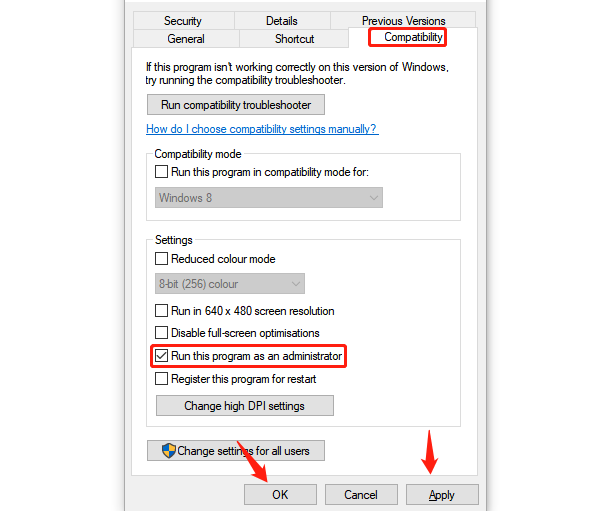
Launch the game and check if it still crashes. If it runs without crashing, consider setting this as the default option for future launches.
5. Check Antivirus Software Settings
Temporarily disable your antivirus software and try restarting the game. If the game stops crashing after disabling the antivirus, the issue might be related to the antivirus software.
If you're sure the game is safe, add the game's installation directory or executable (e.g., PathOfExile2.exe) to the antivirus whitelist to prevent false positives.
Ensure your antivirus software is up-to-date to avoid errors due to outdated virus definitions.
After adjusting the settings, re-enable the antivirus software and restart the game.
6. Reinstall the Game
Open "Control Panel" > "Programs and Features", find Path of Exile 2, right-click, and select "Uninstall".
After uninstalling, ensure that you delete any remaining files in the game's installation folder. Typically, these files are located in "C:\Program Files (x86)\Path of Exile 2" or wherever you installed the game.
Reinstall Path of Exile 2 through Steam or Epic Games, ensuring you download the latest version.
After reinstalling, launch the game and check if the crashing issue has been resolved.
Follow these steps to resolve the Path of Exile 2 crashing issue on PC. If the problem persists, contact the game's technical support for further assistance.
See also:
How to Fix Windows 11 Audio Not Working
6 Ways to Fix the Audio Service Not Running in Windows 10