
Many Windows users may face issues with the Qualcomm Atheros QCA61x4A wireless adapter driver. This article outlines effective methods to resolve them.
Method 1: Update the Driver
Outdated or corrupted drivers may cause issues with the Qualcomm Atheros QCA61x4A wireless adapter. Updating the driver is a crucial step to resolve this problem. Using Driver Sentry is recommended for automatic driver detection and updates, saving time and avoiding errors.
Download the latest version of Driver Sentry, install the software, and click "Scan" after opening it.
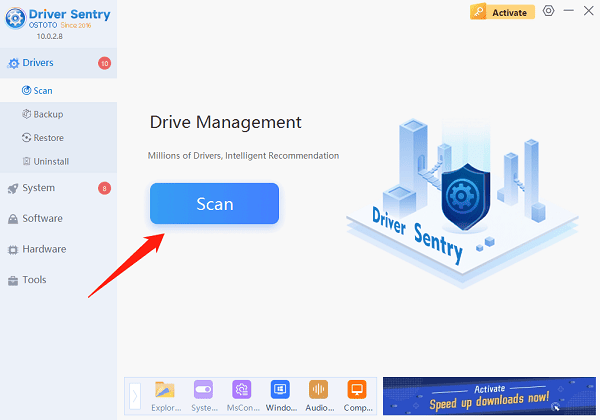
Once the scan is complete, identify uninstalled or outdated drivers in the results list. Locate the Qualcomm adapter driver and click "Upgrade".
After the update is complete, restart your computer to ensure the new driver is properly applied.
Method 2: Re-enable the Qualcomm Adapter Driver
Press Win + X and select "Device Manager".
In Device Manager, expand "Network adapters".
Right-click the Qualcomm Atheros QCA61x4A Wireless Network Adapter and select "Disable device".
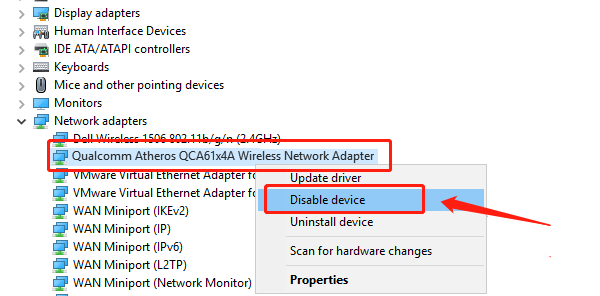
Right-click it again and select "Enable device".
Restart your computer and check if the network connection is restored.
Method 3: Roll Back the Qualcomm Adapter Driver
Open Device Manager and locate the Qualcomm Atheros QCA61x4A Wireless Network Adapter.
Right-click the device and select "Properties".
In the "Driver" tab, click the "Roll Back Driver" button (if available).
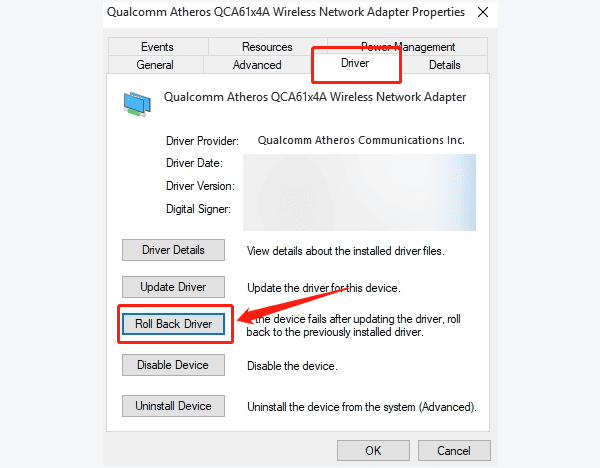
Follow the prompts to complete the rollback process, then restart your computer.
Verify if the network adapter is functioning properly.
Method 4: Reinstall the Qualcomm Adapter Driver
Open Device Manager, right-click the Qualcomm Atheros QCA61x4A Wireless Network Adapter, and select "Uninstall device".
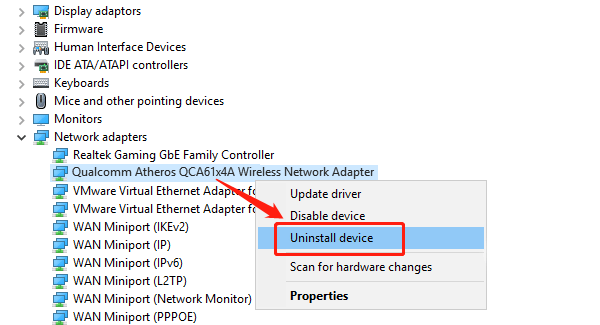
In the confirmation window, check the option "Delete the driver software for this device", then click "Uninstall".
After uninstalling, visit your PC manufacturer's website or Qualcomm's official website to download the latest driver compatible with your device model and operating system version.
Install the downloaded driver and follow the on-screen instructions to complete the installation.
Restart your computer and verify if the network is working properly.
These steps can help resolve Qualcomm Atheros QCA61x4A driver issues. If the problem persists, contact technical support for assistance.
See also:
6 Ways to Fix Windows 10 Missing MSVCR120.dll Error
How to Fix the Windows 10 0x800f0922 Update Error